
 高CP值入門路由器- TOTOLINK N302RE
高CP值入門路由器- TOTOLINK N302RE 無線路由器已經是家家戶戶的必需品,如果沒有802.11ac的需求,基本上使用者都會挑選一台CP值較高的產品,畢竟需求簡單不用太多花俏的功能,入門市場真的也是打得亂七八糟,產品多且廠商也多,雖然是入門產品也希望訊號涵蓋有一定水準,這次要來介紹一款價格漂亮且訊號涵蓋率有一定水準的高CP值入門路由器,由TOTOLINK推出的『N302RE』高速無線分享器,TOTOLINK N302RE WiFi部分規格為802.11n,傳輸速率最高300Mbps,天線部分採用3支5dBi全向性天線,提供還不錯的訊號品質與穿牆能力,並提供無線中繼、無線橋接、上網時間管理、遠端喚醒功能,還內建了一組MOD專用埠,這次導入了全新操作介面,使用手機也能輕鬆設定路由器,並加入了系統定時重啟功能,讓使用者可自行設定機器重啟,完全自動將機器重新啟動,廢話不多說,還是快來看這款高CP值入門路由器TOTOLINK N302RE高速無線分享器。
 TOTOLINK N302RE包裝與本體
TOTOLINK N302RE包裝與本體▼外包裝簡單低調,標示產品型號、特色,並有產品外觀照片,原廠提供三年保固一年換新服務

▼TOTOLINK Logo

▼TOTOLINK N302RE 300Mbps Wireless N Router

▼原廠提供三年保固一年換新服務,並有線上客服服務

▼N300RH外型,採用3支5dBi全向性天線,相信會有不錯訊號涵蓋表現

▼TOTOLINK N302RE最大特點定時重啟保持網路最佳狀態與手機設定簡便快

▼TOTOLINK N302RE特點:
1.採用3支5dBi全向性天線
1.支援AP Client功能
2.支援WDS無線中繼
3.支援三組SSID設定
4.家長WiFi控管
5.支援MOD便利通

▼包裝背面說明產品應用、特色與連接埠介紹

▼TOTOLINK N302RE產品特色介紹
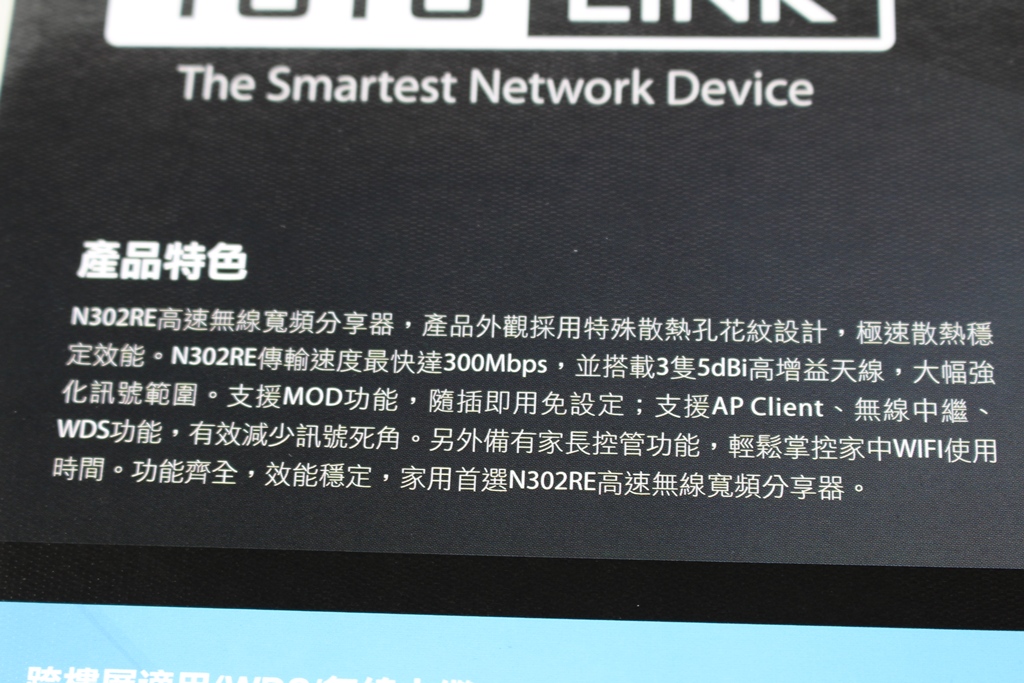
▼TOTOLINK N302RE連接埠介紹

▼TOTOLINK N302RE應用:可用於跨樓層,超大WiFi涵蓋範圍,並支援萬用橋接與MOD便利通,還有超方便的自動重新啟動功能


▼包裝側面說明產品規格與特色功能說明


▼包裝上下側為TOTOLINK Logo、包裝內容物說明、產品資訊與代理商資訊


▼配件部分:快速安裝手冊、變壓器與網路線,變壓器為9V/0.5A


▼TOTOLINK N302RE本體一覽,本體採用白色設計,三支天線可依照使用者使用需求做調整,正面開有造型散熱口,提高散熱效果


▼指示燈號部分有線網路燈號、WiFi燈號、電源燈號…等

▼reset與WPS共用按鈕

▼另一側為I/O部分,分別為WAN、LAN與電源,上方貼有有線網路安裝說明

▼側面設有散熱開口設計

▼底部設有防滑膠墊,並有開孔做散熱

▼天線上有TOTOLINK字樣

▼TOTOLINK N302RE其他角度一覽


 TOTOLINK N302RE基本設定介紹
TOTOLINK N302RE基本設定介紹近期推出的新產品操作介面都是全新介面,與以往的設定頁面稍有不同,這次就來介紹新款的操作介面拉
▼快速設定有別以往步驟方式,直接可看到有線網路設定、WiFi設定與MOD設定,有線網路部分則必須要按照網路連線方式做選擇,有DHCP、固定IP與PPPoE



以上是快速設定,完成以上幾個簡單設定步驟,沒有其他需求的使用這基本上就可以開始使用這台路由器了!!設定非常簡單!!不到5分鐘可以輕鬆搞定難搞的網路設定
接下來進入到進階設定部分
▼系統狀態:可看到目前路由器內的有線網路與無線網路的狀態,還可看到有哪幾個連接埠有網路連線


▼連線模式:可設定連線模式,有AP-Clinet、無線用戶端模式、無線中繼、路由器模式、Bridge模式與Bridge用戶端模式,預設為路由器模式

▼網路設定-網路連線設定:設定WAN連線方式,可選擇DHCP、PPPoE與固定IP



▼網路設定-區域網路設定:可設定區域網路與DHPC IP範圍,並可設定DNS方式


▼無線網路設定-無線網路基本設定:可設定SSID、加密方式、密碼與限制連線數


▼無線網路設定-SSID1設定:可設定第二組SSID、加密方式、密碼與限制連線數

▼無線網路設定-SSID2設定:可設定第三組SSID、加密方式、密碼與限制連線數

▼無線網路設定-進階設定:可設定無線網路細項設定與WiFi模式


▼無線網路設定-WDS設定:可設定WiFi WDS功能

▼無線網路設定-無線MAC位置控制:可設定無線網路MAC過濾機制

▼無線網路設定-WPS設定:可設定WiFi WPS功能

▼無線網路設定-WiFi排程:可設定每天開啟WiFi功能時段

▼QoS:可設定QoS是否開啟,並設定流量管制規則

▼防火牆-MAC位置過濾:可設定無線網路MAC位置黑名單與白名單

▼防火牆-IP位置過濾:可設定IP過濾功能

▼防火牆-通訊埠過濾:可設定通訊埠過濾功能

▼防火牆-URL關鍵字過濾:可設定URL關鍵字過濾功能

▼防火牆-通訊埠轉發:可設定通訊埠轉發功能

▼防火牆-DMZ:可設定DMZ相關參數

▼系統工具-韌體升級:可升級路由器內的韌體檔案

▼系統工具-備份/還原:可備份與還原路由器設定參數,也可還原為原廠預設值

▼系統工具-DDNS:可設定DDNS相關設定


▼系統工具-系統時間:可設定時間更新伺服器與時區

▼系統工具-登入密碼設定:可修改路由器登入密碼

▼系統工具-定時重啟時間表:可設定定時重啟功能

▼系統工具-系統重新啟動:可將系統做重啟啟動

 手機也可以輕鬆設定路由器
手機也可以輕鬆設定路由器許多路由器雖然可以直接使用手機做設定,但都必須要使用原廠提供的App軟體搭配做設定,介面才夠人性化與操作方便,近期TOTOLINK推出的產品都採用新介面設計,讓使用者使用手機設定也不用搭配App軟體,操作同樣可以相當人性化與好操作
▼進入設定畫面介面與電腦端相當

▼進入進階設定後畫面與電腦端看到相同,操作上也非常方便

▼功能表部分在手機端變成在最上面,呈現方式為數狀排列,相當好操作,不用因為是手機瀏覽器而造成字體過小或是瀏覽設定上的不方便





 應用介紹3組SSID區隔網域
應用介紹3組SSID區隔網域如果使用者需要多個WiFi網域的時候,則可以利用TOTOLINK N302RE無線路由器設定三個SSID來區隔網域,設定也是相當容易的喔!!
▼進入無線網路設定內的SSID設定,設定好其他兩組SSID與密碼後就大功告成!!



▼設定完成後即可看到總共有三個SSID可以連線
 網路中繼站
網路中繼站當家中原有一台路由器,但WiFi訊號有死角時,則可以利用TOTOLINK N302RE無線路由器當作中繼站來使用
▼進入連線模式將連線模式設定為無線中繼

▼需連線原有的WiFi訊號,輸入密碼後即可

▼到系統狀態查看,可看到無線網路中繼狀態
 AP Client功能
AP Client功能AP Client功能簡單說就是將路由器變成一台無線網路轉有線網路的機器,讓無法牽線的地方也能經由WiFi把網路變成有線網路使用,重點是不限廠牌與型號,只要是WiFi訊號即可!!!
▼進入連線模式將連線模式設定為AP Client

▼需連線原有的WiFi訊號,輸入密碼後即可


▼到系統狀態查看,可看到網路連線狀態為Wireless ISP

 距離與訊號強度測試
距離與訊號強度測試路由器訊號強度與連線距離有直接關係,5~6米基本款距離就不需再多做測試,這次測試兩種距離,8米與10米,8米部分穿過3面鋼筋水泥牆壁(牆壁厚度約13公分),10米部分穿過4面鋼筋水泥牆壁(牆壁厚度約13公分),現在就來看看TOTOLINK N302RE的表現
▼8米測試結果-平均訊號強度平均在78.5左右,表現還算不差,三組SSID皆有不錯的訊號強度

▼10米測試結果-平均訊號強度平均在65.8左右,三組SSID強度差不多,整體表現算還及格

 總結
總結TOTOLINK N302RE在入門市場中算是有不錯的表現,在訊號涵蓋率上有著不錯的表現;在設定上可以說是相當容易上手,就算是新手也是可以在短短的5分鐘內迅速將網路設定完畢,如果較為進階的使用者可以進入到進階模式做更細部的設定,進階設定的選項這次改版後同樣也是淺顯易懂,可以輕輕鬆鬆將想要的功能設定完畢,再加上新款介面使用手機做設定也是相當輕鬆簡單,且不用下載專用App軟體,直接用手機瀏覽器即可,操作介面同樣相當人性化;在應用上基本的3組SSID、無線網路中繼與AP Client…等功能可沒有因為價格親民而有所縮水,且設定相當簡單與容易;價格部分相當漂亮市價約NT$599元,你沒有看錯,就是NT$599元,同樣的價格其他廠商都是雙天線而已,TOTOLINK這次真的殺很大,硬是在規格上把附近價位的產品都給比下去了;原廠提供三年保固與一年換新服務,值得一提的是TOTOLINK產品在全省的原價屋有提供快換服務,現在產品所有售後服務皆由吉翁電子(TOTOLINK台灣分公司)提供服務。












