
 色卡司 Thecus N5810PRO网路储存伺服器强悍上市
色卡司 Thecus N5810PRO网路储存伺服器强悍上市近年来人们针对资料安全意识崛起,让NAS系统越来越流行,再加上网路速度蓬勃发展,每个人对储存空间的需求量越来越大,不论是音乐、影片或照片的品质与容量也随之增加,NAS需求量也逐年增加中;讲道NAS大家耳熟能详的品牌Synology(群晖科技)、QNAP(威联通科技)、Thecus(色卡司)与ASUSTOR(华芸科技),这几间产品在各种产品线都相当齐全,在应用功能上都相当强大,各间厂商有着不同的特色。
这次要介绍一款前阵子由Thecus(色卡司)所推出的5Bay网路储存设备- N5810PRO,N5810PRO采用Intel Celeron J1900 2.0 GHz 四核处理器搭配4GB DDR3记忆体(可扩充到8GB),内建2组USB2.0、3组USB3.0、5组Giga Lan网路传输埠、1组HDMI输出,这样强悍的硬体规格让N5810PRO有着相当出色的效能表现,最值得提出来的是N5810PRO还内建了Mini-UPS电池功能,UPS!!UPS!!UPS!!你没看错,因为很重要要说三次!!!有UPS功能可以防止在停电的瞬间正在储存资料而造成资料损毁,有效提升资料的完整性;5组Giga Lan网路传输埠提供了Load balance、Fail over、802.3ad、Broadcast、Balance-XOR、Balance-TLB与Balance-ALB等共有七种网路聚合模式,可符合各种不同应用的使用者,从商用到工作室或是家用都相当适合,储存空间部分最大可扩充到40TB,还支援了VMware、Citrix与Microsoft Hyper-V虚拟化环境,满足企业用户需求;HDMI部分搭配kodi软体可让N5810PRO直接变成多媒体影音中心,要播放音乐、影片、照片或是上网都是相当容易;软体介面方面N5810PRO采用自家ThecusOS 5作业系统,在操作介面上相当浅显易懂,同样还是可以自己额外安装App软体,让NAS的应用更加无远弗届,此外还可以利用行动装置App T-OnTheGo 随时随地存取NAS内的资料;N5810PRO这次还提供了Disk Clone与Disk Wipe功能,Disk Clone可将硬碟内容完整复制到另一颗硬碟中,Disk Wipe则是可以彻底销毁硬碟内的资料,这两功能相当不错,可以备份资料也还可以将资料完整清除以防资料外泄;另外备份部分提供本地与远端异地备份,也支援Data Burn烧录备份,还支援了快照备份可经由手动或自动制作备份快照档案,并储存在快照备份专用空间,使用者可自行选择快照备份档案轻松完成还原工作;说了一大串的特色还不如让我们来看看N5810PRO的庐山真面目噜
▼色卡司 Thecus N5810PRO 5Bay NAS硬体基本规格

 色卡司 Thecus N5810PRO与Seagate 4TB NAS专用硬碟介绍
色卡司 Thecus N5810PRO与Seagate 4TB NAS专用硬碟介绍▼Thecus N5810PRO外包装印有产品外型与产品功能简介

▼Thecus N5810PRO高效能与高安全性,并内建Mini-UPS

▼Thecus N5810PRO产品特色
1.快照备份:透过BTRFS格式支援,快照备份可经由手动或自动设定备份时间生成快照档案并储存在快照备份专属空间,使用者可自行选择某个时间段的快照备份并轻松完成还原工作。
2.内建Mini-UPS :N5810PRO内建Mini-UPS提供紧急电力,当外接电源无预警中断时,内建的UPS记忆体中档案储存至硬碟后再关机,可保护硬碟不受损,并可确保系统档案的完整性。
3.Disk Clone、Disk Wipe :透过Disk Clone可将硬碟内容完整复制于另一颗硬碟;Disk Wipe可彻底销毁储存资料。
4.网路聚合:网路聚合可同时使用数条网路埠,可避免网路断线,还支援了Giga Lan网路传输埠提供了Load balance、Fail over、802.3ad、Broadcast、Balance-XOR、Balance-TLB与Balance-ALB等共有七种网路聚合模式
5.VPN伺服器:N5810RPO可架设VPN伺服器,让企业使用有安全防护的私人网路连线管理重要商业机密。

▼Thecus N5810PRO产品外型,并标示硬碟RAID支援模式

▼侧面为Thecus N5810PRO规格介绍、包装内容物与特色介绍


▼包装采用手提式设计,方便使用者移动

▼配件:说明书、硬碟固定螺丝、光碟片、网路线、电源线、硬碟滑轨钥匙与Mini-UPS电池


▼Mini-UPS电池为抽取式设计,接点部分为金手指,电池规格为14.4V,容量2000mAh







▼Thecus N5810PRO正面,前方设有USB3.0,方便使用者安装USB装置,并有电源开关与硬碟、网路、USB、电源与状态指示灯号

▼Thecus N5810PRO正面,前方设有USB3.0,方便使用者安装USB装置,并有电源开关与硬碟、网路、USB、电源与状态指示灯号


▼下方状态控制面板,提供使用者最即时的NAS状态

▼N5810PRO硬碟安装为滑轨式设计,硬碟可经由钥匙直接上锁



▼上方与两侧一览,两侧后方有造型散热开口,让整体散热效果更加



▼第一次使用提示标语

▼后方I/O部分:9公分散热风扇、两组USB3.0与USB2.0、5组Giga Lan RJ45、HDMI输出、电源输入孔*2与音讯输出



▼Mini-UPS安装处,无安装时可用外盖盖上,安装相当容易,方便替换与保养



▼底部有四颗防滑胶垫,并贴有产品序号贴纸

▼N5810PRO一览,结构相当坚固,内部结构以金属制品为主,设计方式类似机架式Server都为可抽换的方式设计




▼电源采用康舒科技产品,规格为19V/6.85A 130W Max,并通过了80PLUS 铜牌认证


▼硬碟连接转板

▼记忆体内建创建4GB DDR3L-1600,共可安装两只记忆体,也就是说未来还有升级的空间!!


▼Super IO Chip:Nuvoton NCT6776F

▼PCIe Gen 2 Switch(4 Lanes) Chip:PLX PEX8605

▼PCIe to 4 Port SATA 6Gb/s Chip:Marvell 88SE9215

▼5 Port Lan Chip:Intel WGI210AT



▼PCIe to 2 Port USB3.0 Chip:ASMedia ASM1042A

▼Audio Chip:Realtek ALC662

▼CPU Chip:Intel Celeron Processor J1900(SR1UT)

▼硬碟槽为塑胶制品,采用螺丝固定方式设计,滑轨也可安装2.5吋硬碟,并有固定孔位




▼硬碟滑轨硬碟固定部分为金属制品,前方为塑胶制品,可安装2.5吋与3.5吋硬碟


▼3颗Seagate 4TB NAS专用硬碟

▼Seagate 4TB NAS专用硬碟正面,贴有硬碟标签,硬碟背面,与一般硬碟无太大差异

▼采用SATA 6Gb/s介面,下向相容SATA 3Gb/s

▼硬碟与硬碟槽合体

 Seagate 4TB NAS专用硬碟单颗效能测试
Seagate 4TB NAS专用硬碟单颗效能测试CPU:Intel i7-6700K @ 4.7GHz
Cooler: NZXT. Kraken X61
MB: ASRock Z170 Extreme 6
RAM: GeIL SUPER LUCE DDR4-3000 16GB(4GB*4)
Storage: Transcend SSD720 128GB
PSU: be quiet! STRAIGHT POWER 10 500W CM 80 PLUS Gold
OS: Windows 7 旗舰版 64 Bit
▼测试硬体验明正身

▼AJA Video System
Write:163.5MB/s
Read:163.0MB/s

▼AS SSD Benchmark
Read:163.17MB/s
Write:126.35MB/s



▼ATTO Disk Benchmark
Read:173.184MB/s
Write:168.827MB/s

▼Crystal Disk Mark
Read:172.7MB/s
Write:171.7MB/s

▼HD Tune Read:144.2MB/s

▼HD Tune Write:138.8MB/s

▼HD Tune 档案效能测试(随机)

▼HD Tune 档案效能测试(Zero)

▼HD Tune随机存取读取

▼HD Tune随机存取写入

▼HD Tune额外测试读取

▼HD Tune额外测试写入

▼TxBench

 Thecus N5810PRO基本设定与介面介绍
Thecus N5810PRO基本设定与介面介绍▼看到已连接上的N5810PRO接着就要开始做基本设定

▼输入预设管理者帐号与密码

▼网路配置设定

▼变更管理者密码

▼设定完毕后则可以进入浏览器做设定

▼进入到设定画面并须先登入

▼设定页面可以变更语言

▼查看RAID状况,并可查看目前使用容量

▼查看各硬碟资讯

▼查看机器状态资讯

▼查看网路设定配置

接下来介绍操作界面与设定选项
系统资讯▼资讯可查看产品型号与软体版本号码
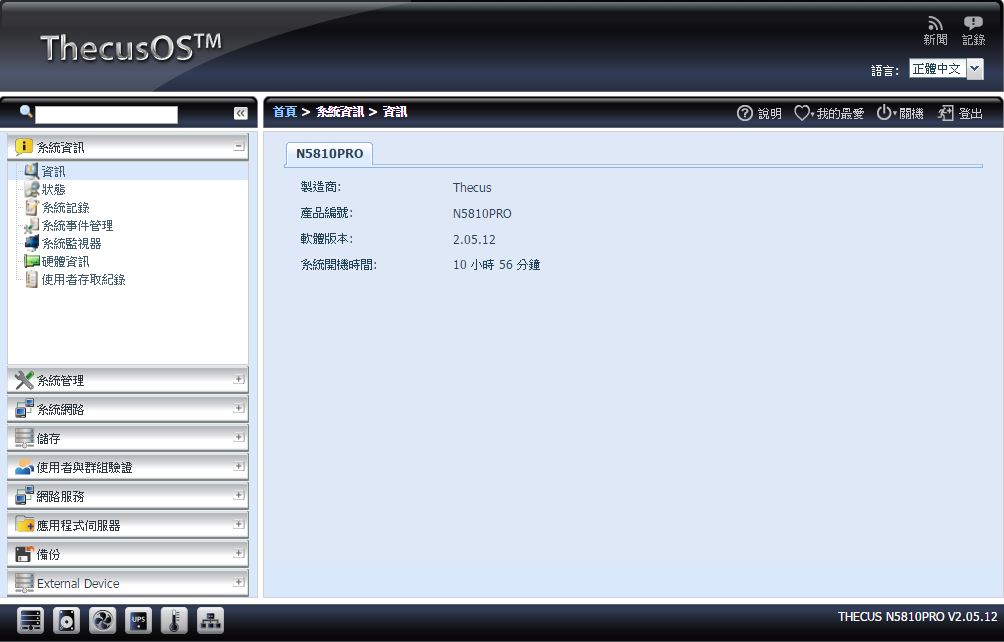
▼状态可查看目前NAS所有服务开启状态与NAS目前负载情形/运作状态
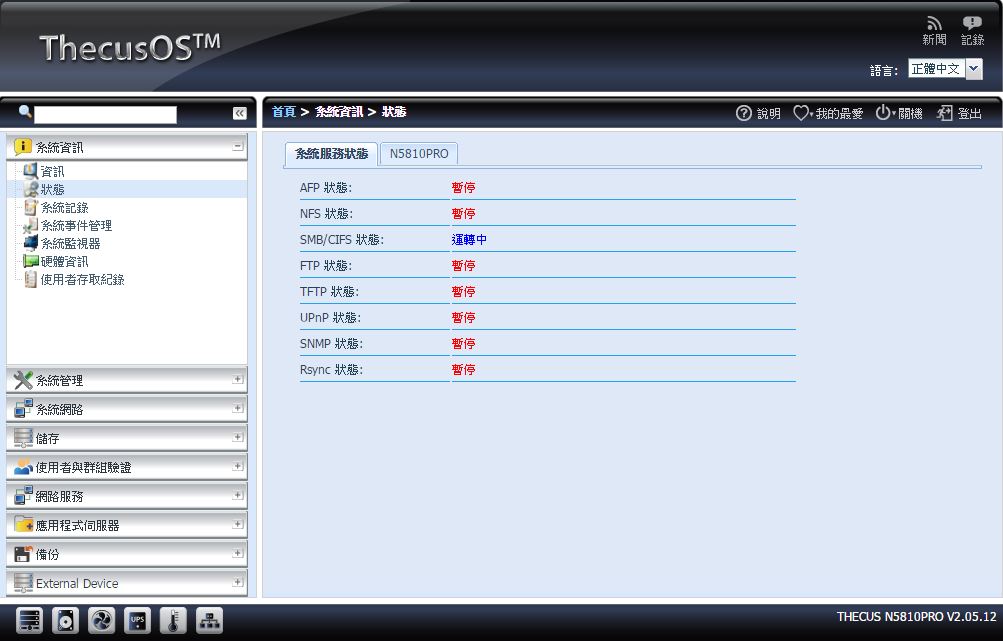
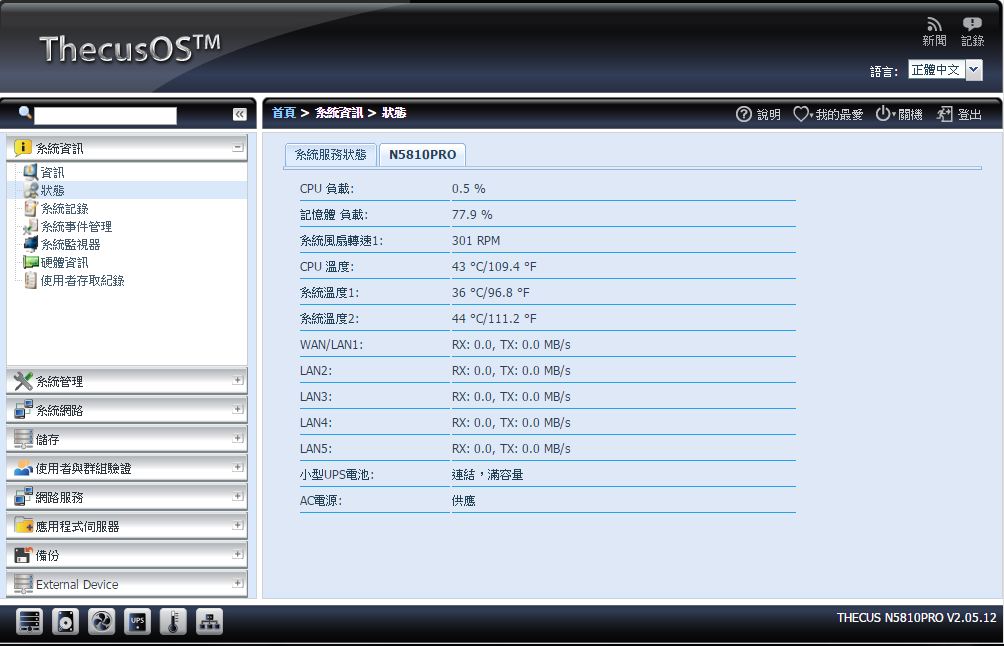
▼系统纪录详细记载NAS发生的各项事件,方便管理者管理与掌握NAS状态
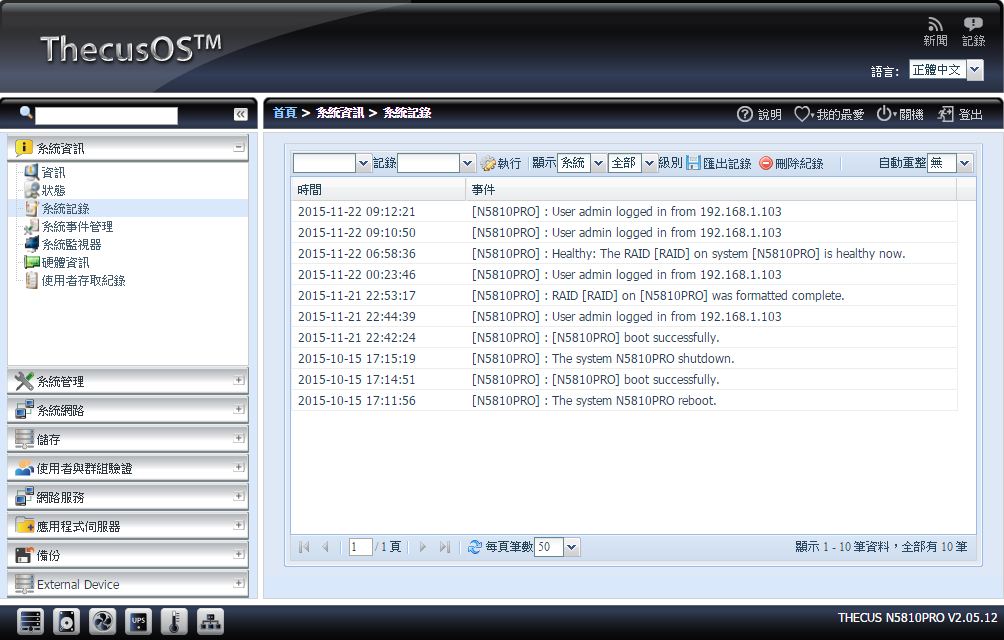
▼系统事件管理可关闭或开启系统日志,并可设定系统日志设定项目,日志可选择储存位置方便管理
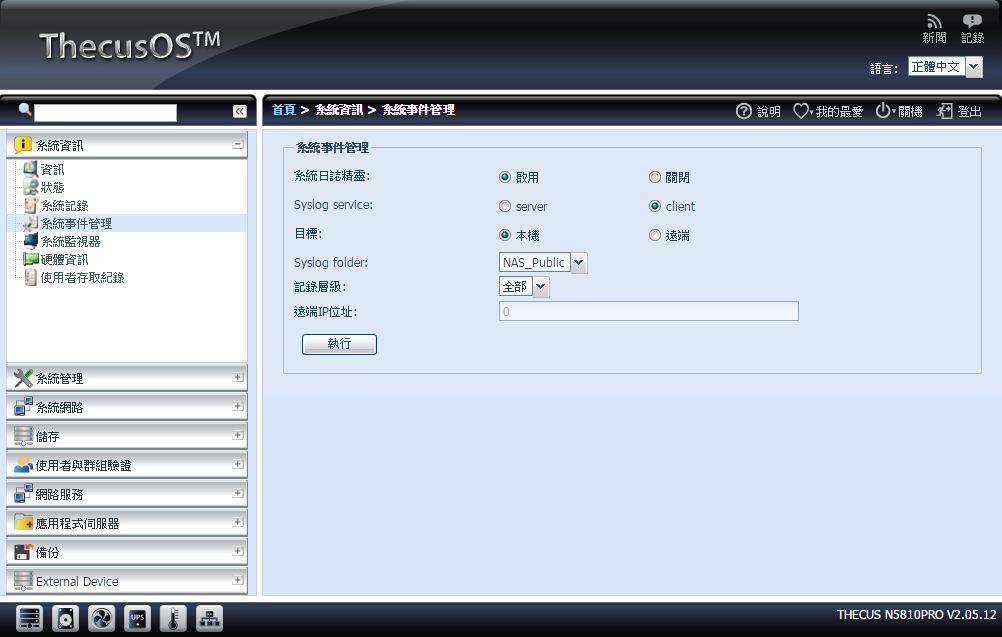

▼系统监视器纪录CPU、记忆体、网路、风扇与温度工作情形
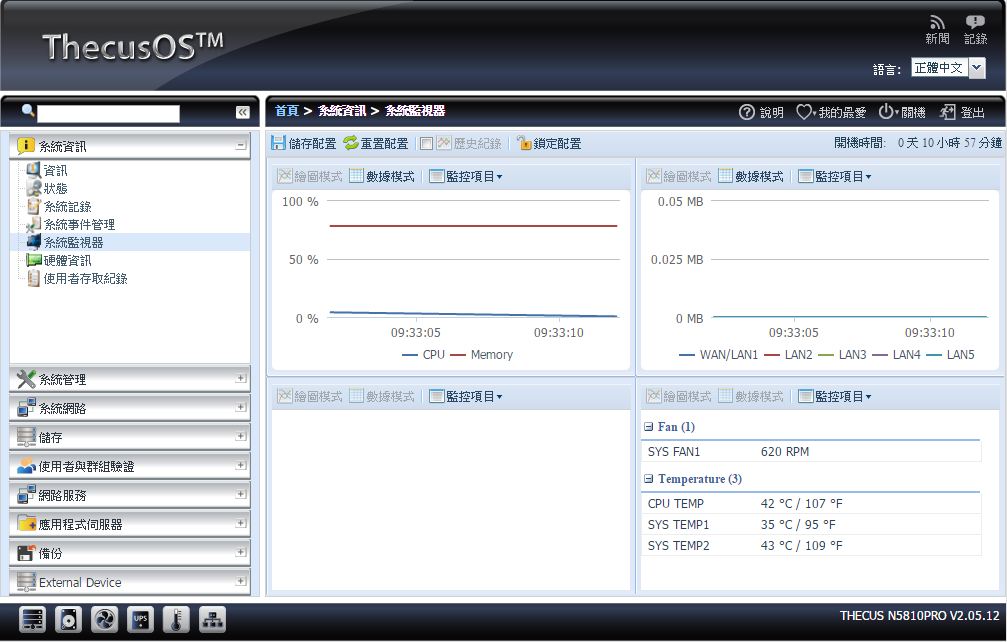
▼硬体资讯部分可看到处理器型号、记忆体容量、5张网路卡型号、USB型号与SATA控制卡型号
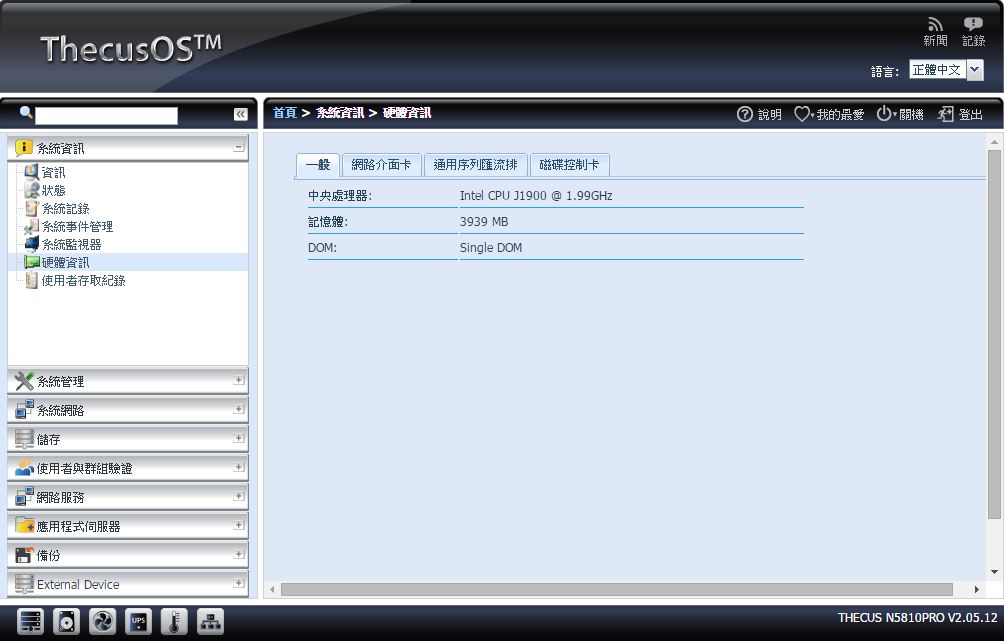
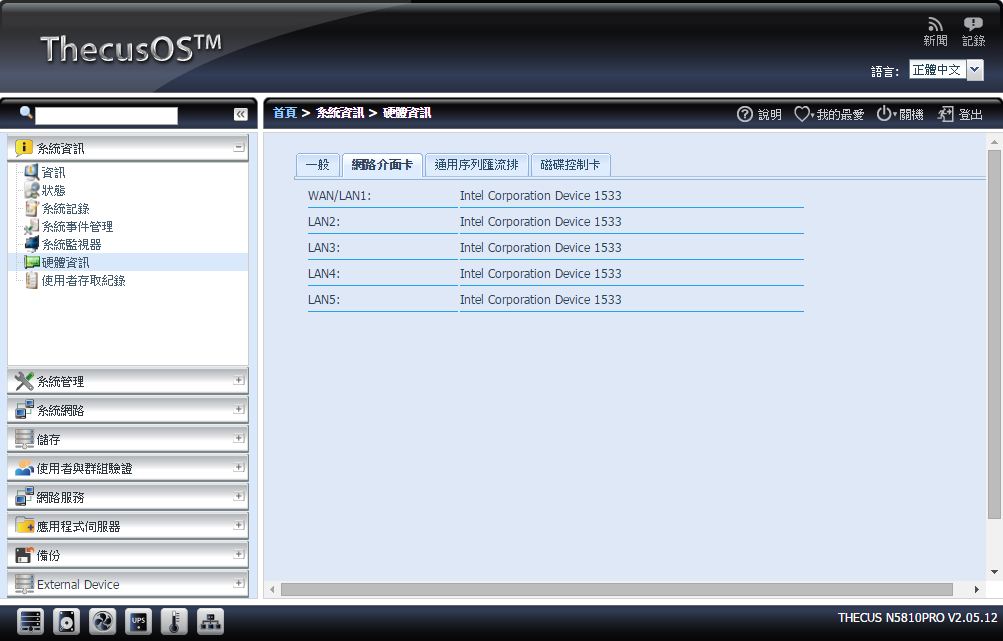
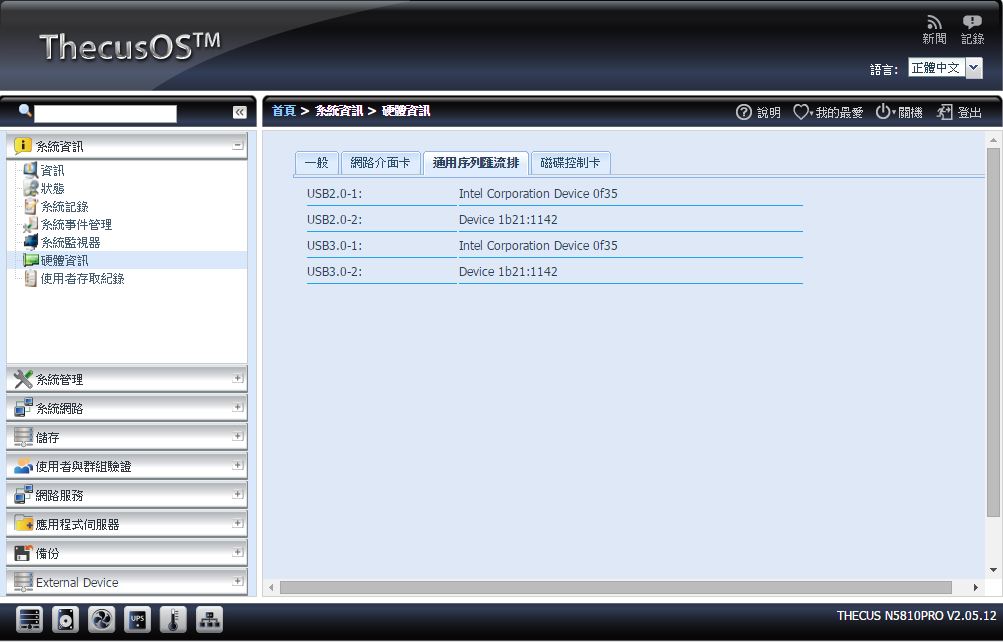
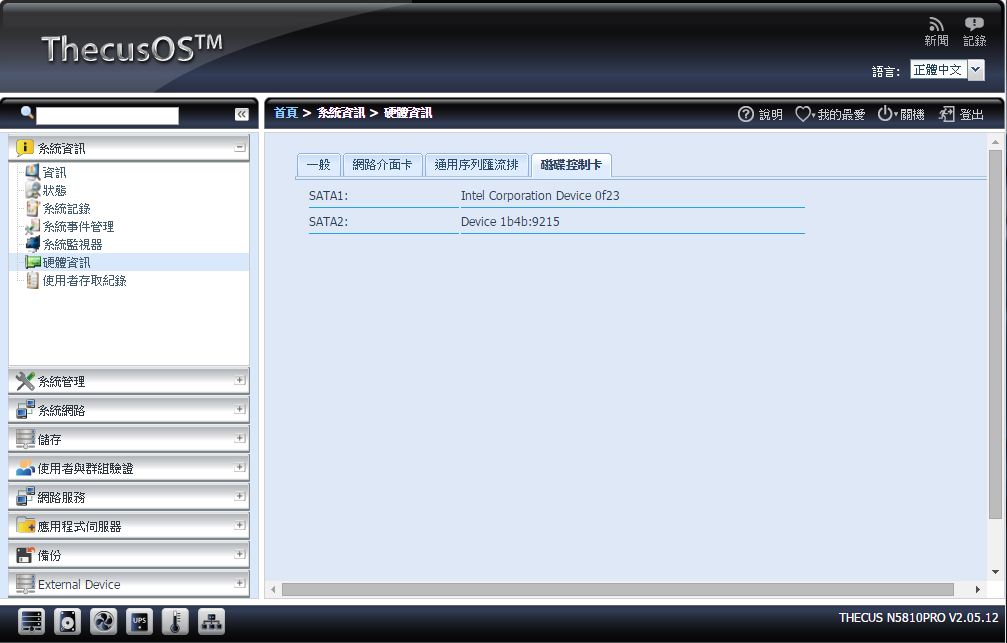
▼使用者存取纪录可记录各种传输服务登入与传输情形,并可设定纪录档存放位置
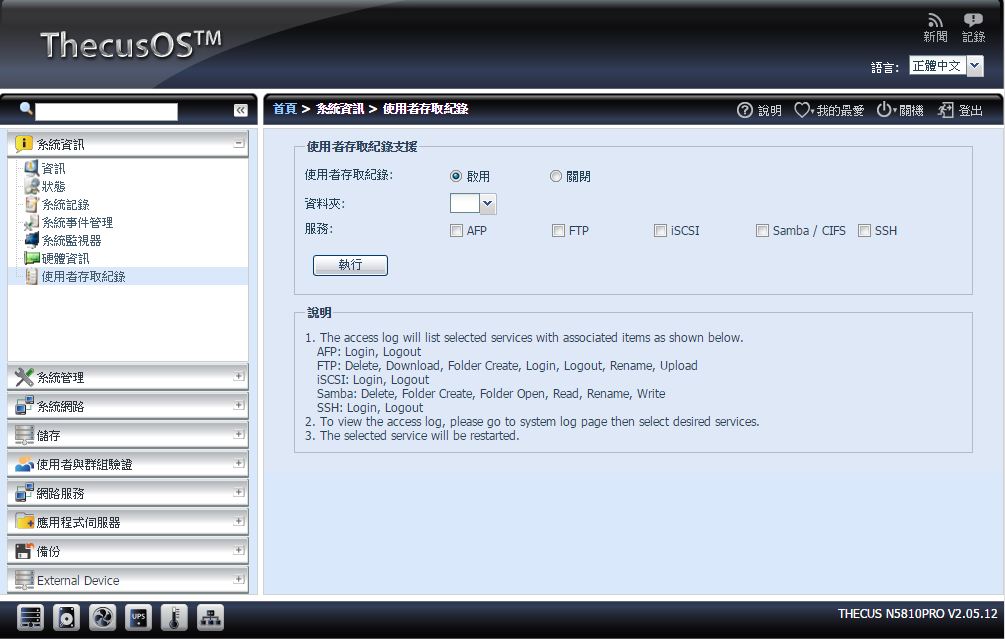
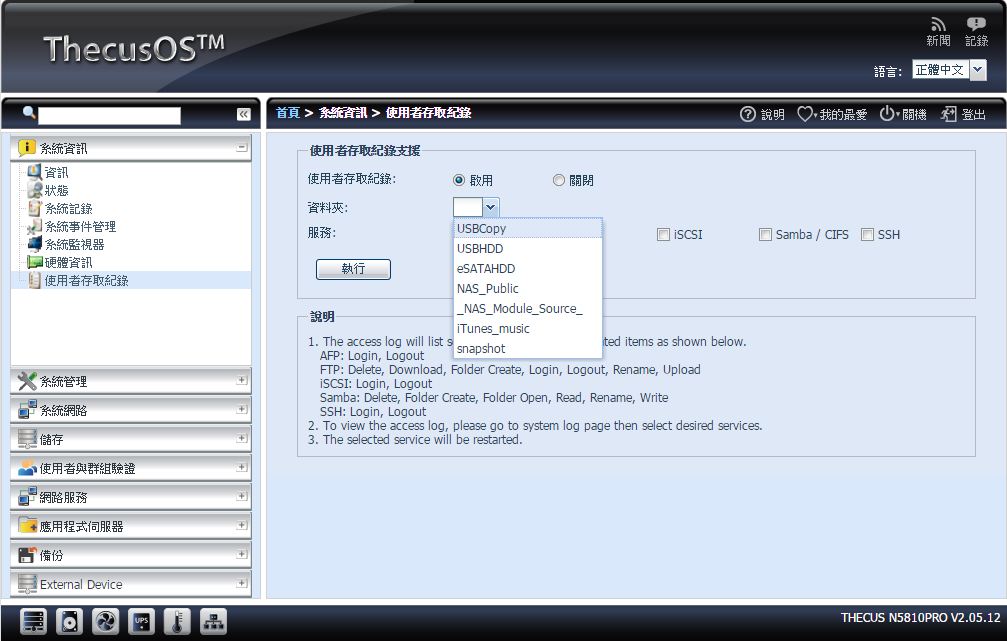 系统管理
系统管理▼系统时间设定:可设定系统时间与自动对时功能设定
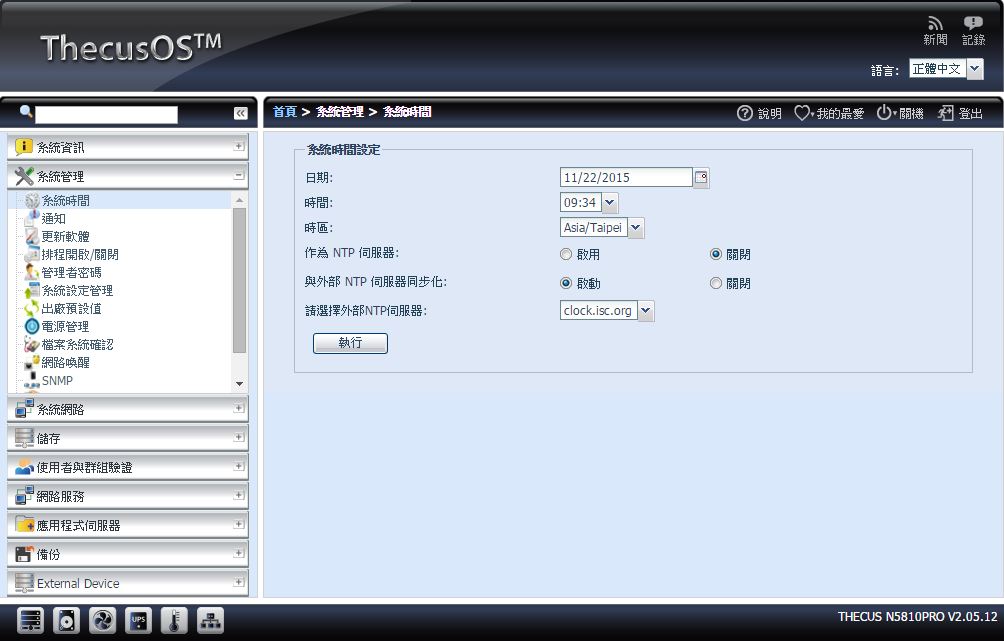
▼通知:当发生系统异常时,可以设定蜂鸣器通知或是以mail方式通知
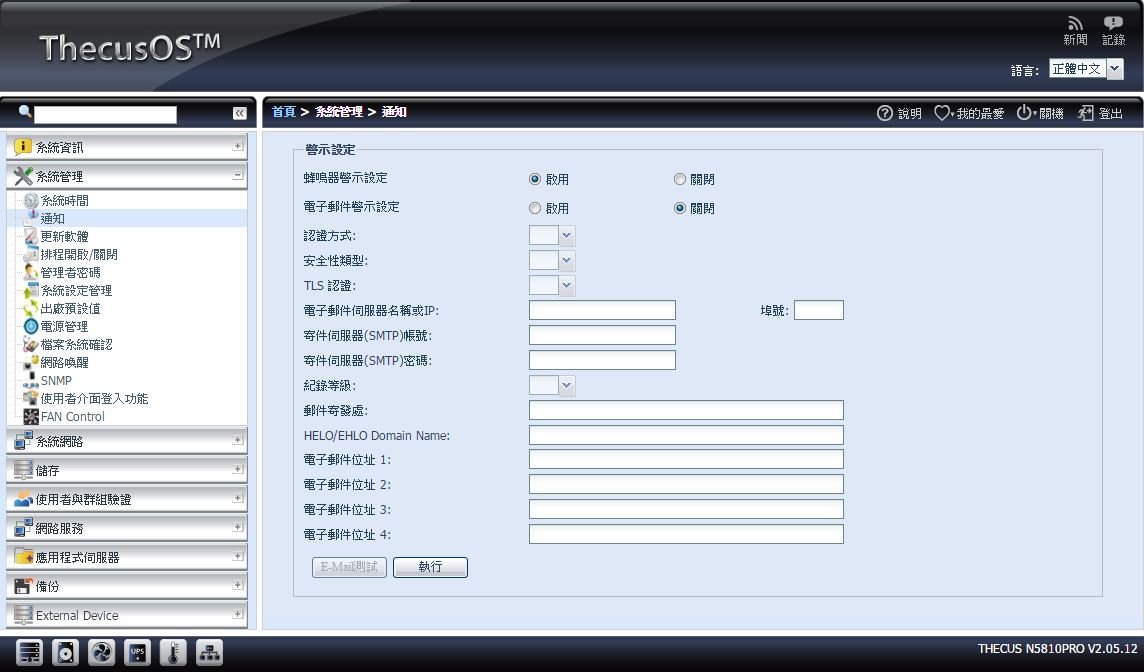
▼软体更新:可下载原厂提供之更新系统档案做更新
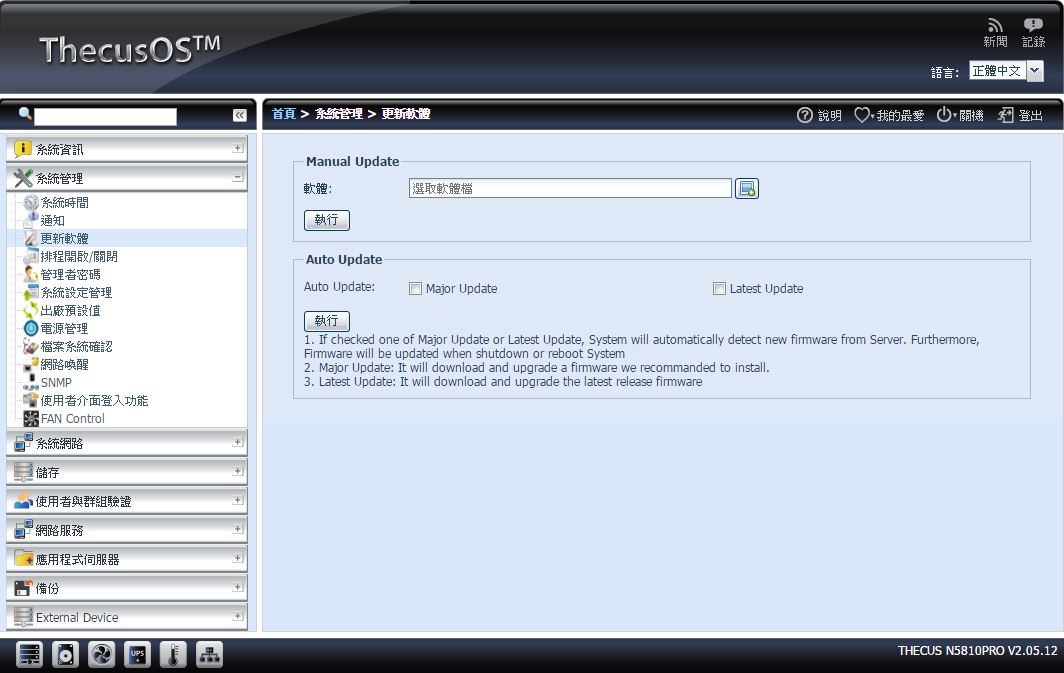
▼排程开启/关闭:可设定每周固定时间开机与关机
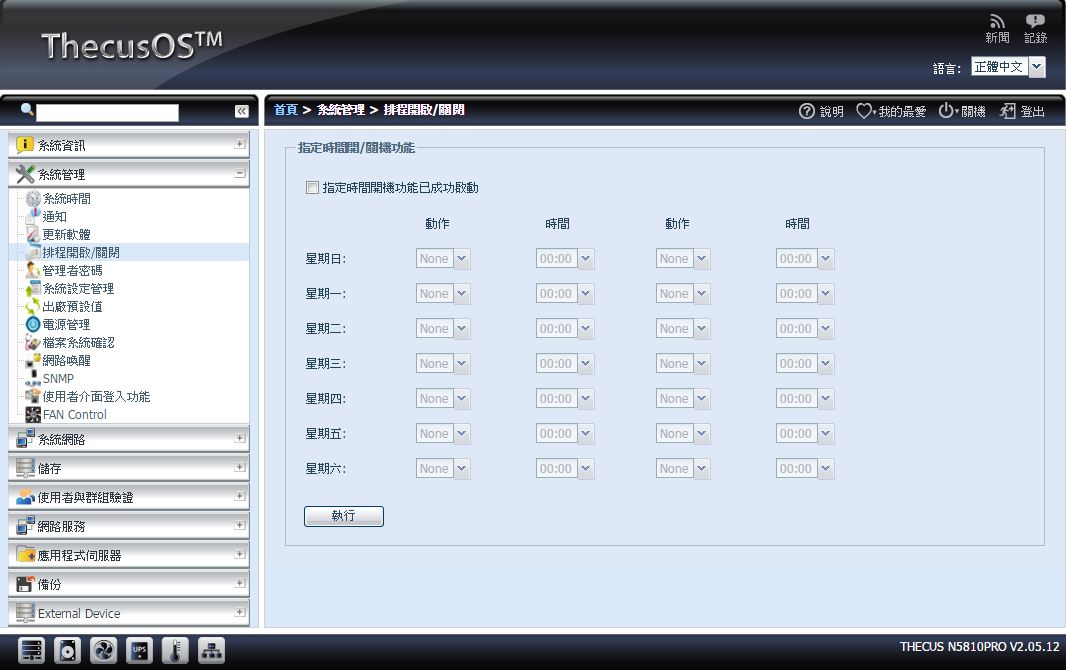
▼管理者密码:可修改管理者密码
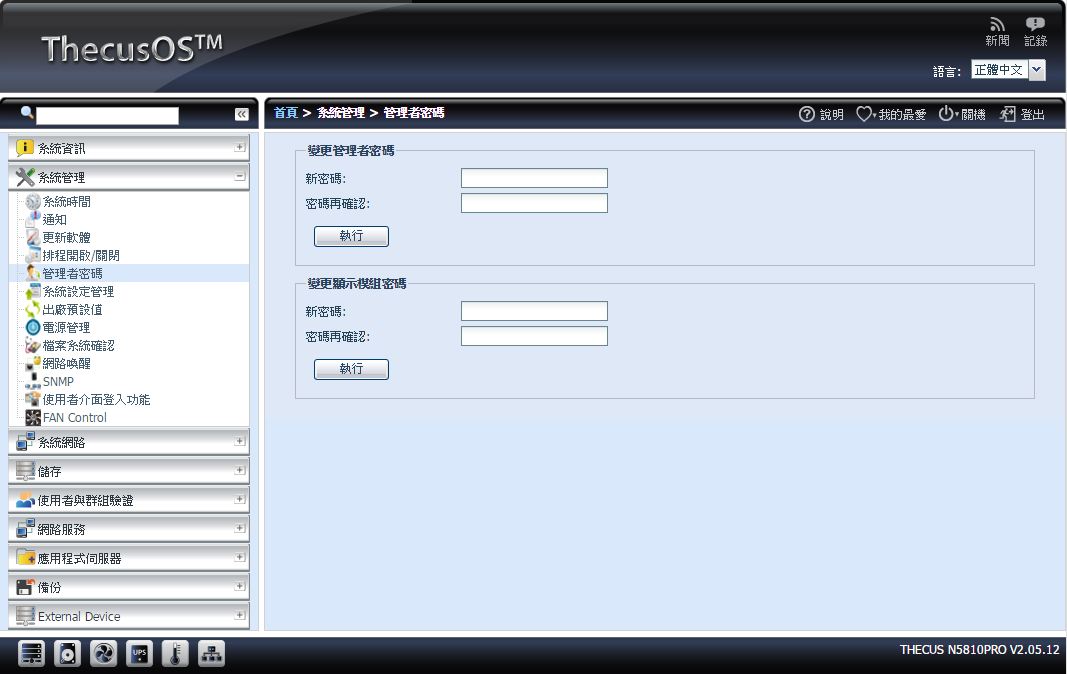
▼系统设定管理:可汇入汇出系统设定档
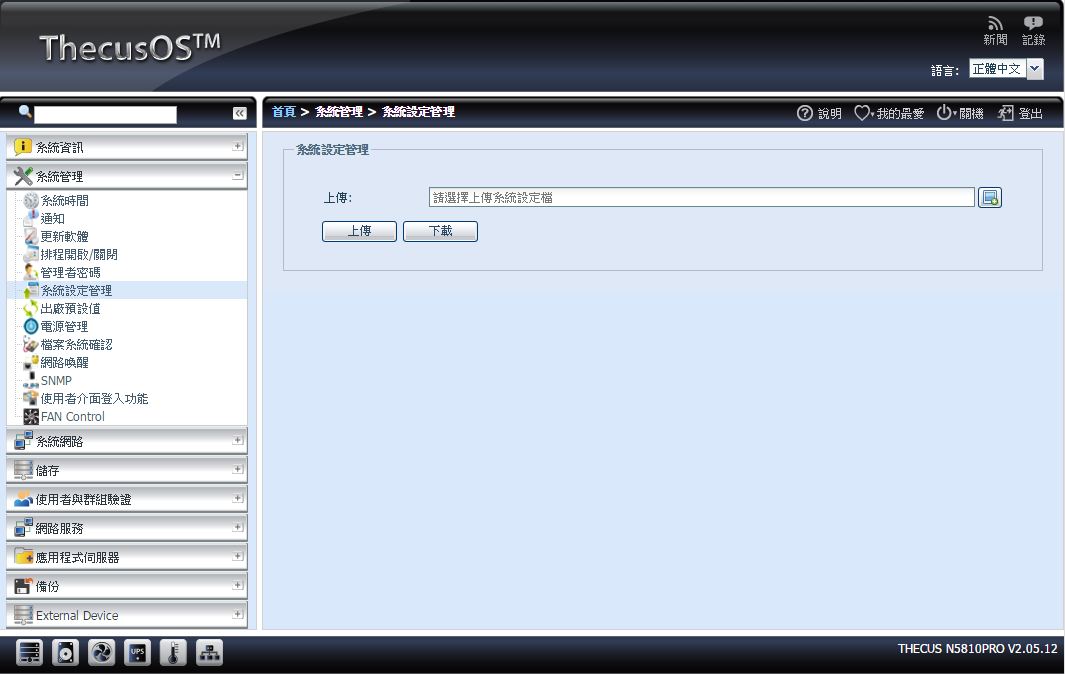
▼出厂预设值:可还原出厂预设之设定
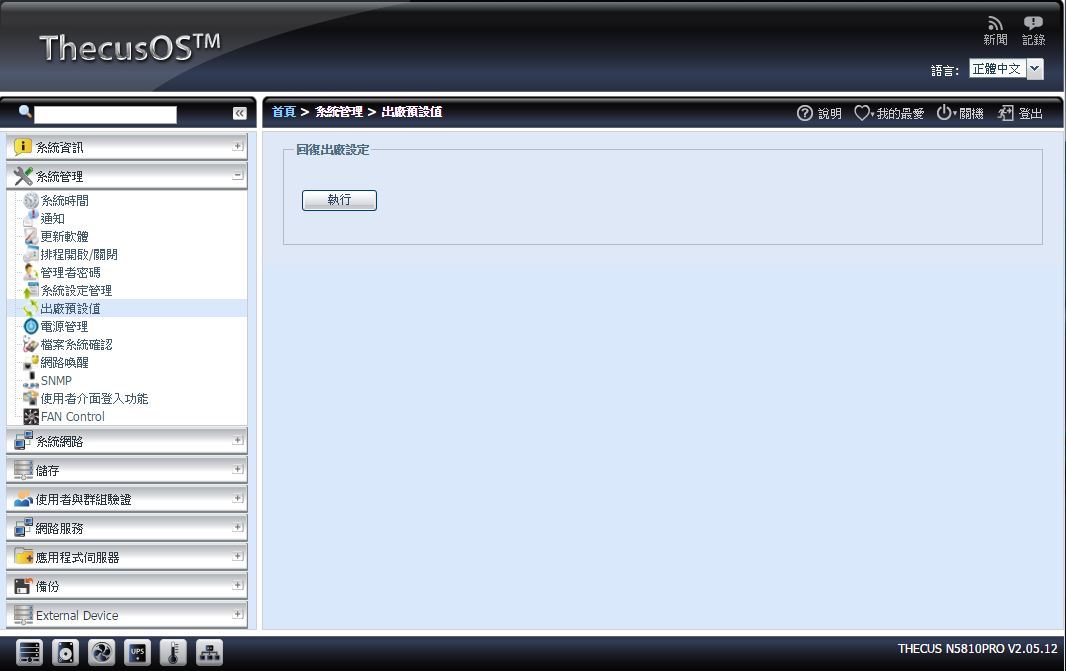
▼电源管理:可做关机与重新开机,还可设定省电机制是否开启
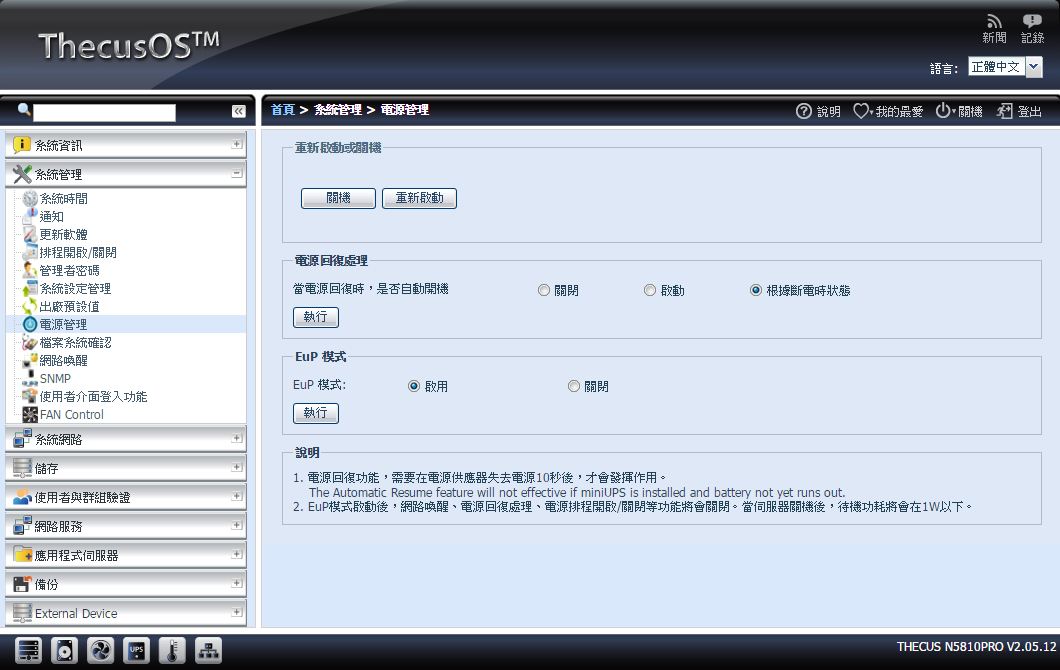
▼档案系统确认:检查系统档案是否有错误
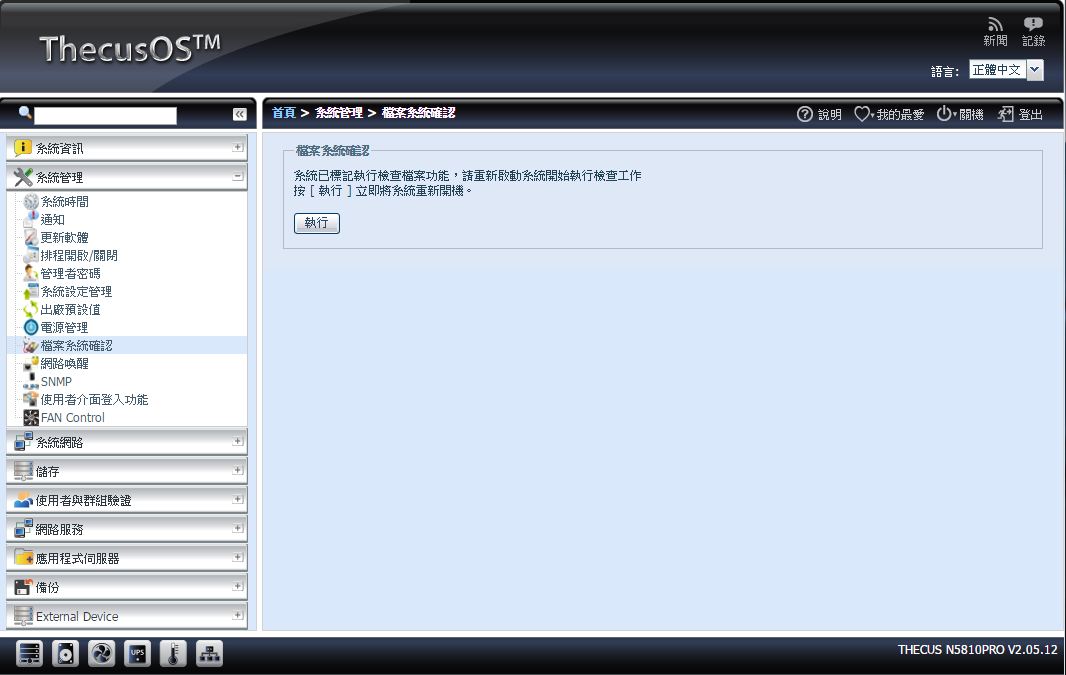
▼网路唤醒:可设定使用哪一个网路埠做网路唤醒功能
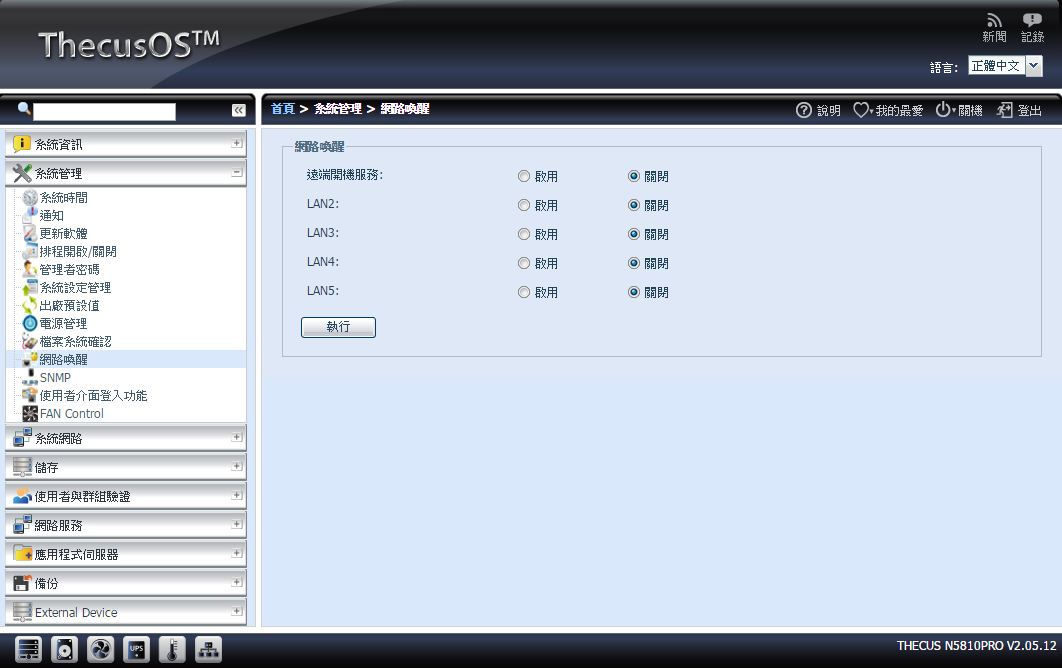
▼SNMP:设定SNMP服务与细项设定
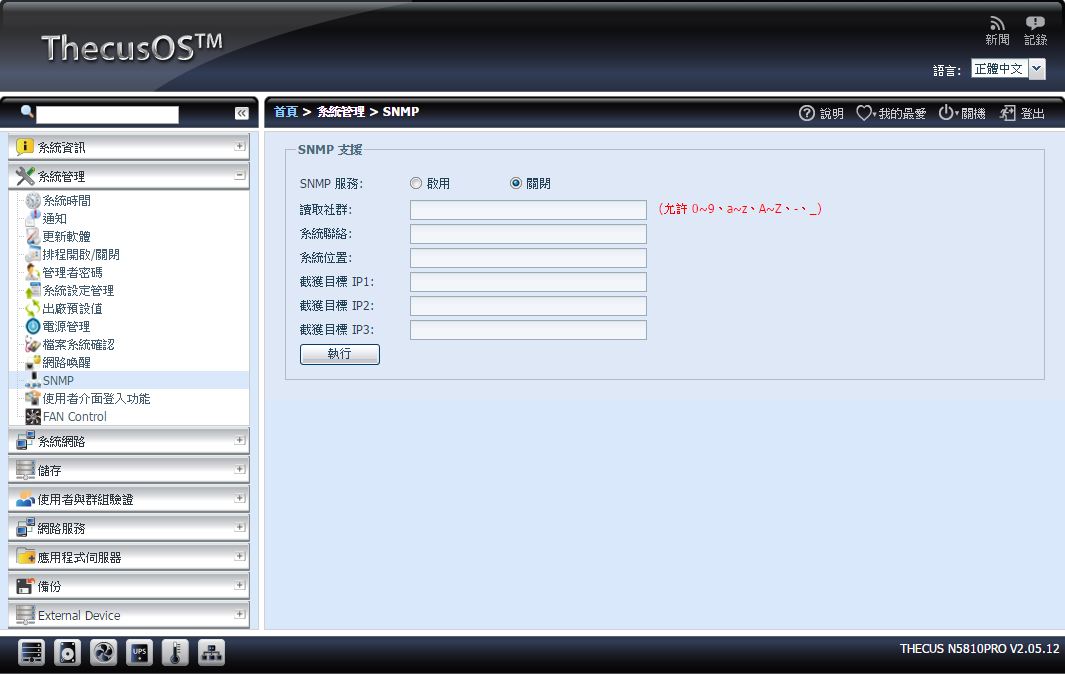
▼使用者介面登入功能:设定登入画面是否有模组选项
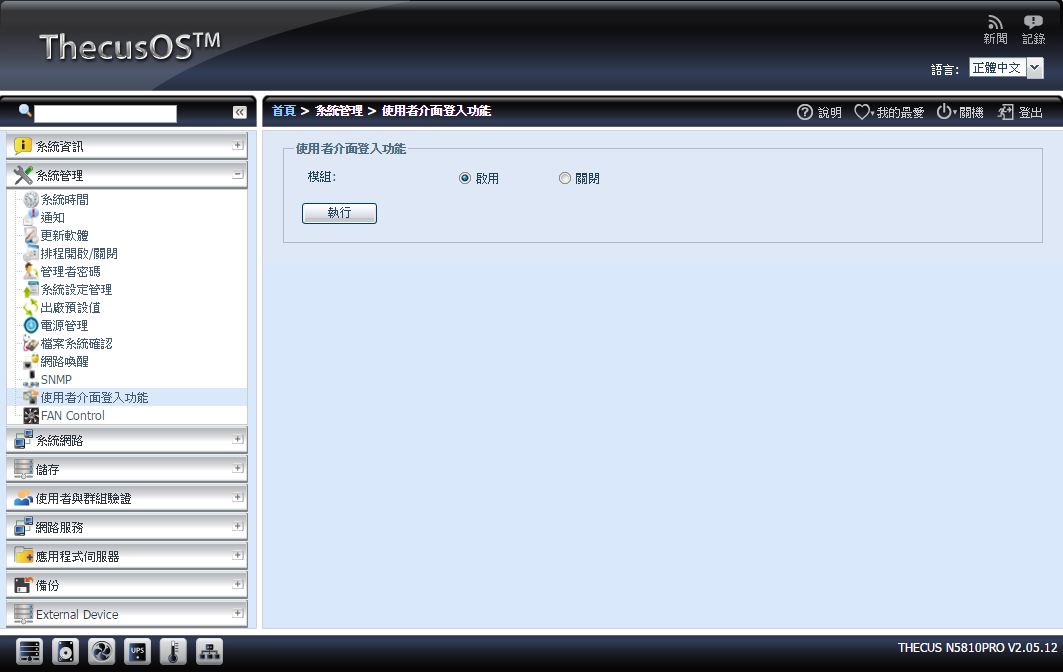
▼Fan Control:可设定风扇运转模式
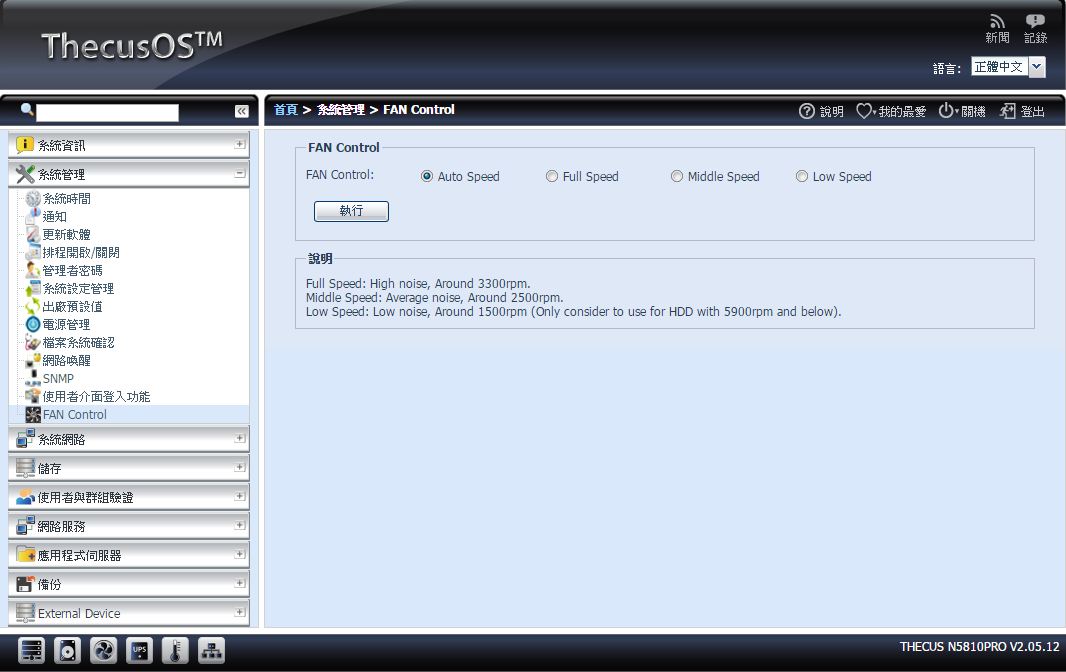 系统网路
系统网路▼网路环境:可设定各网路埠IP与其他设定
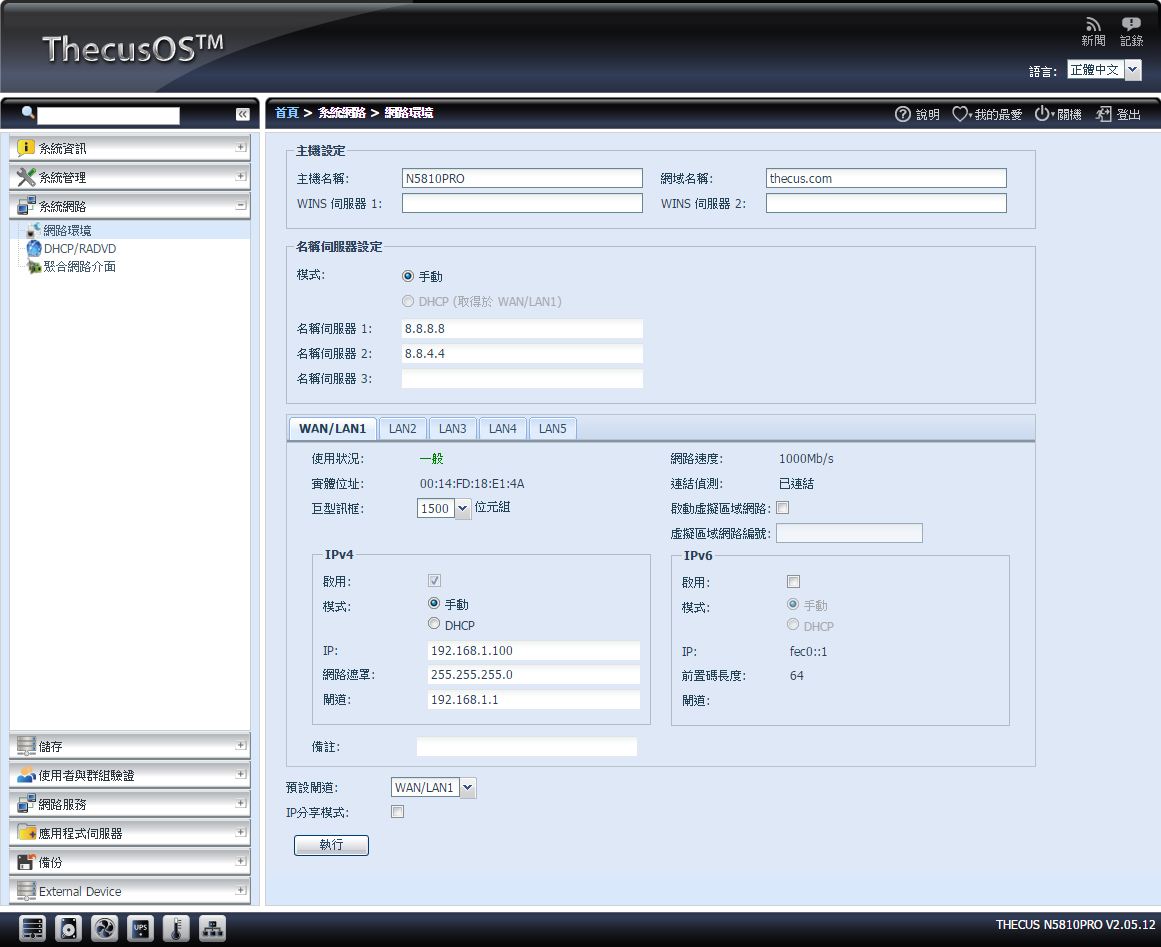
▼DHCP/RADVD:可设定各网路埠是否开启DHCP功能
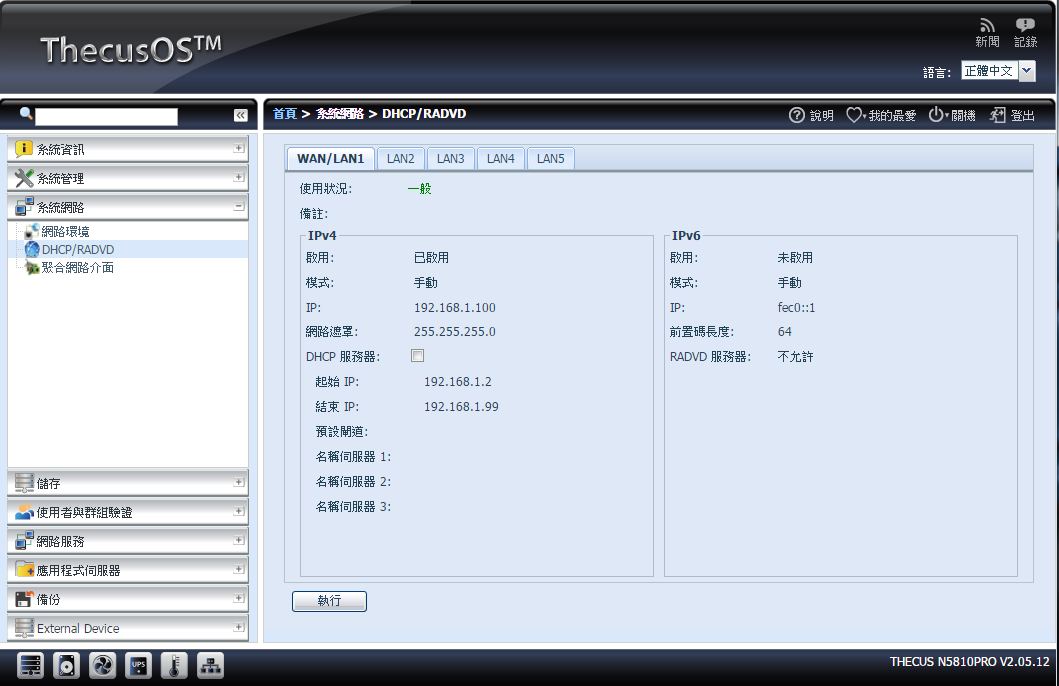
▼聚合网路介面:可设定网路聚合模式
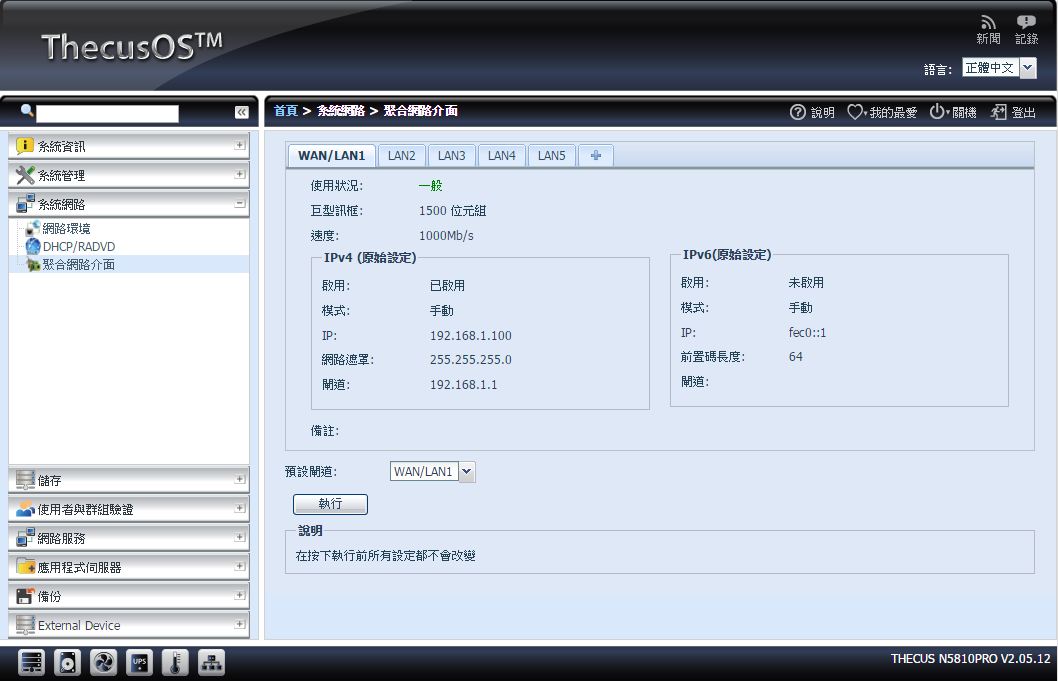
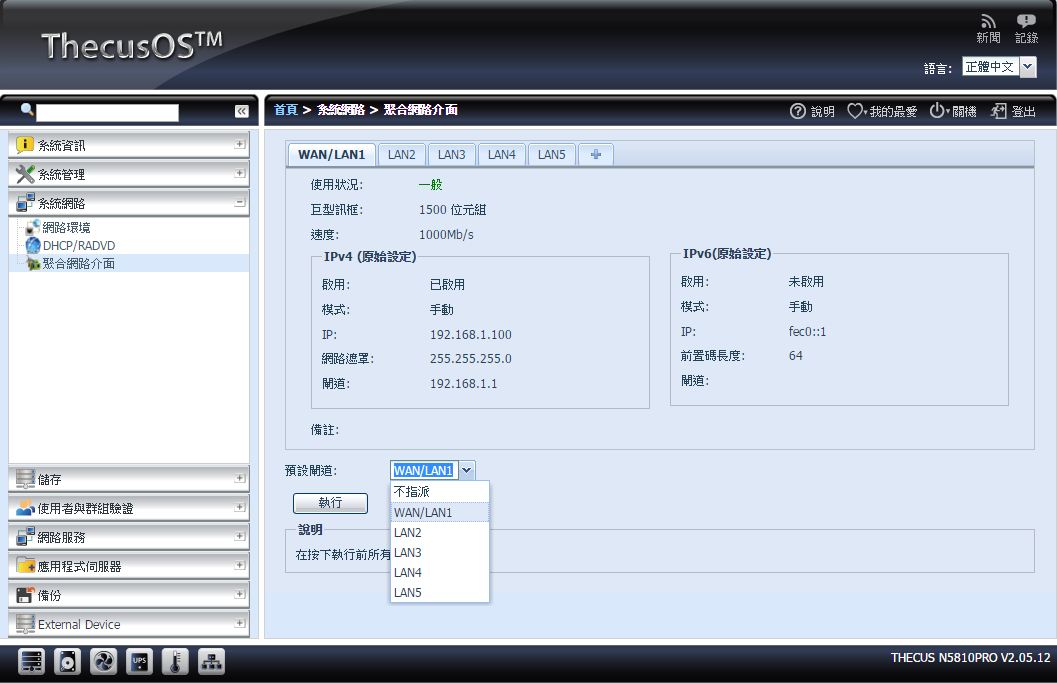
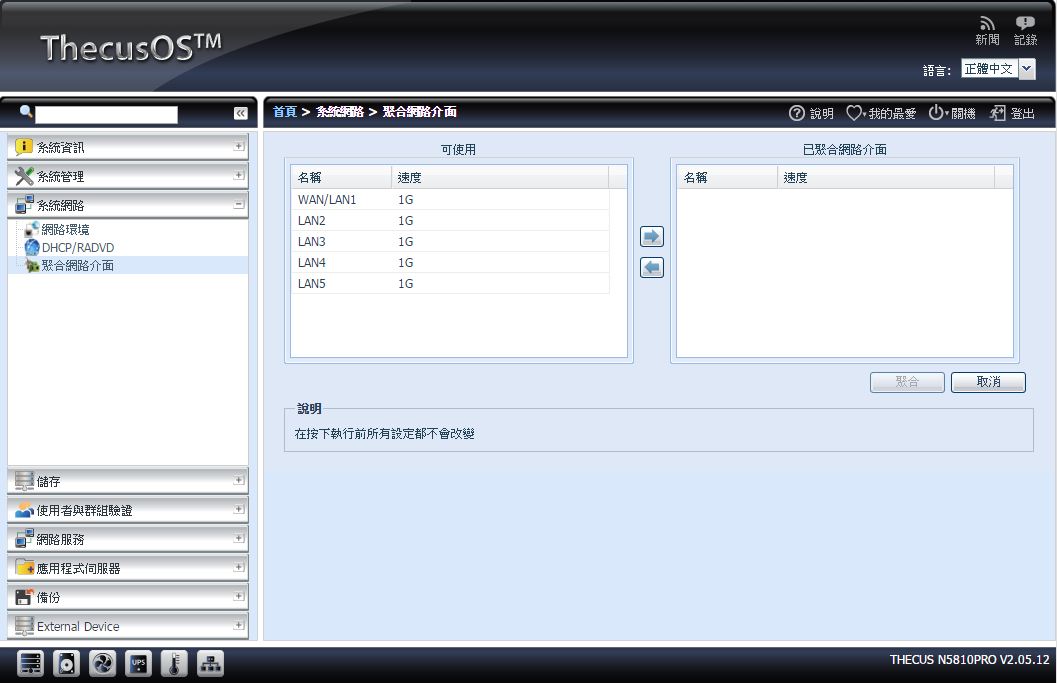 储存
储存▼磁碟资讯:可查看目前已安装之硬碟型号、容量与韧体版本
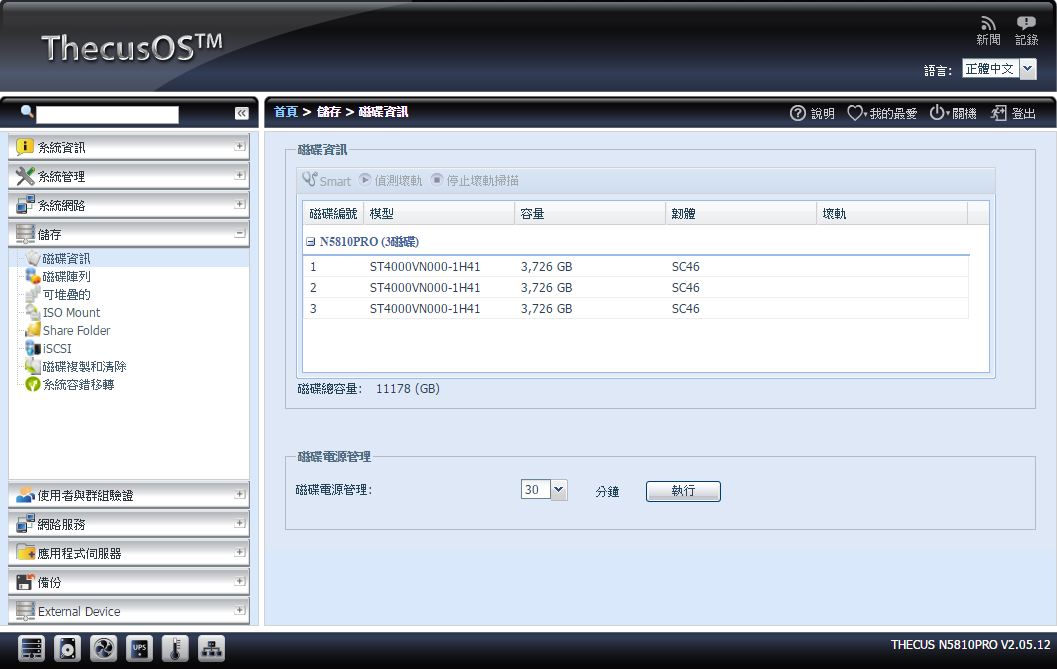
▼磁碟阵列:可查看目前磁碟阵列设定与可用容量资讯
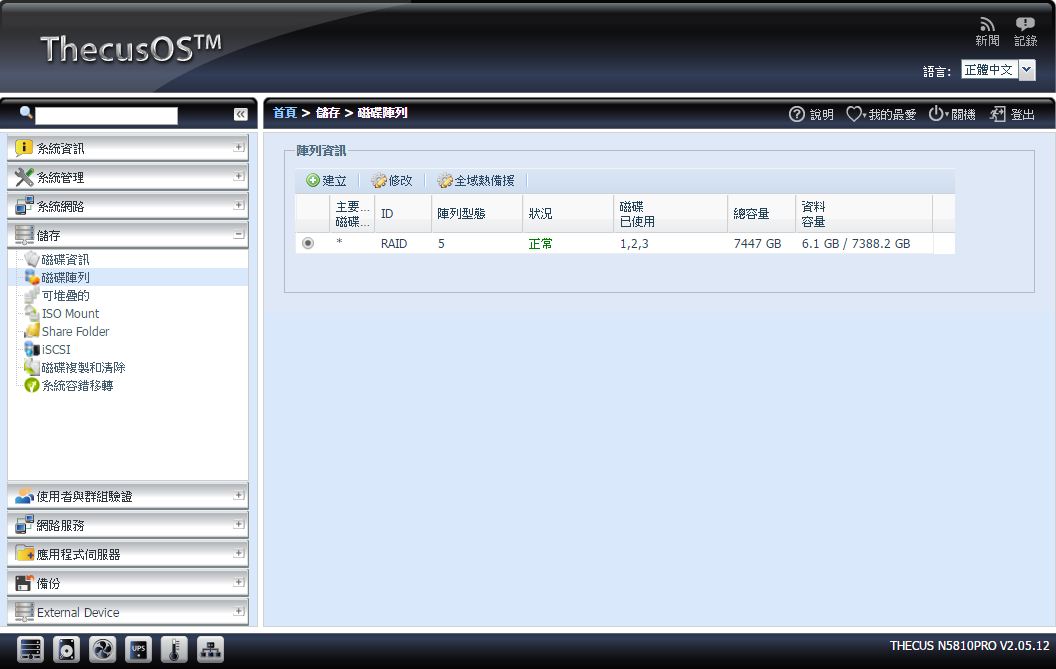
▼可堆叠的:设定iSCSI堆叠设定
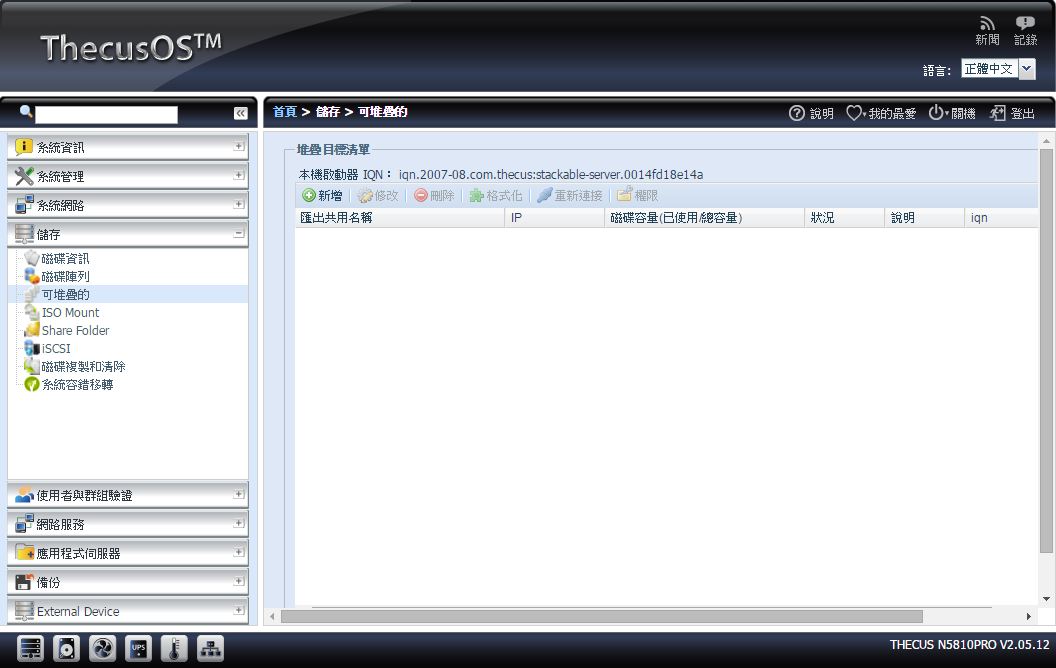
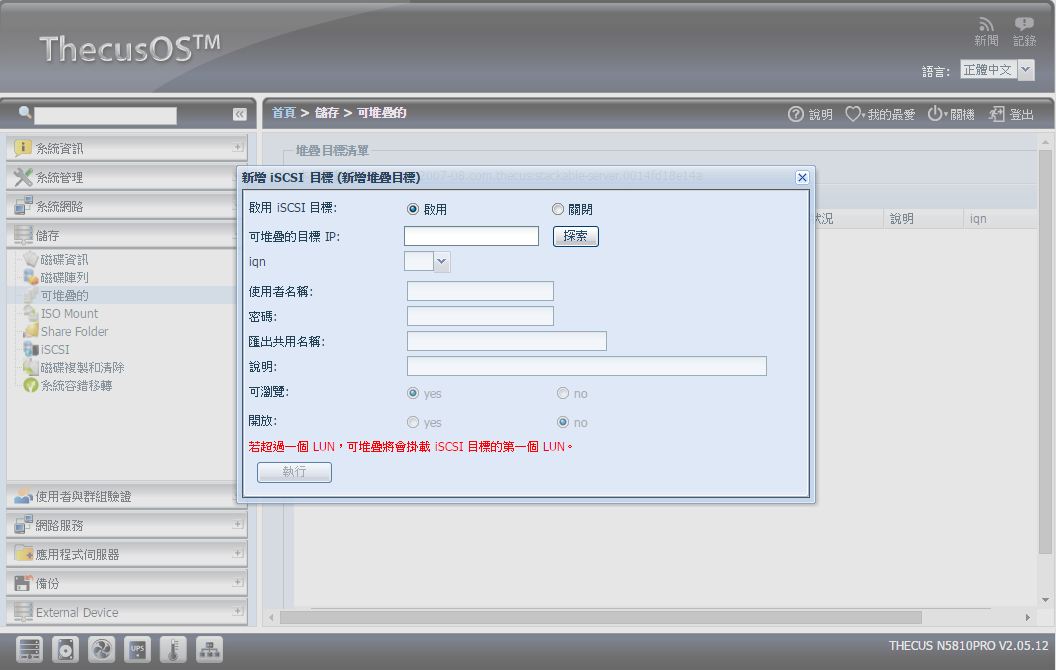
▼ISO Mount:可挂载ISO档案
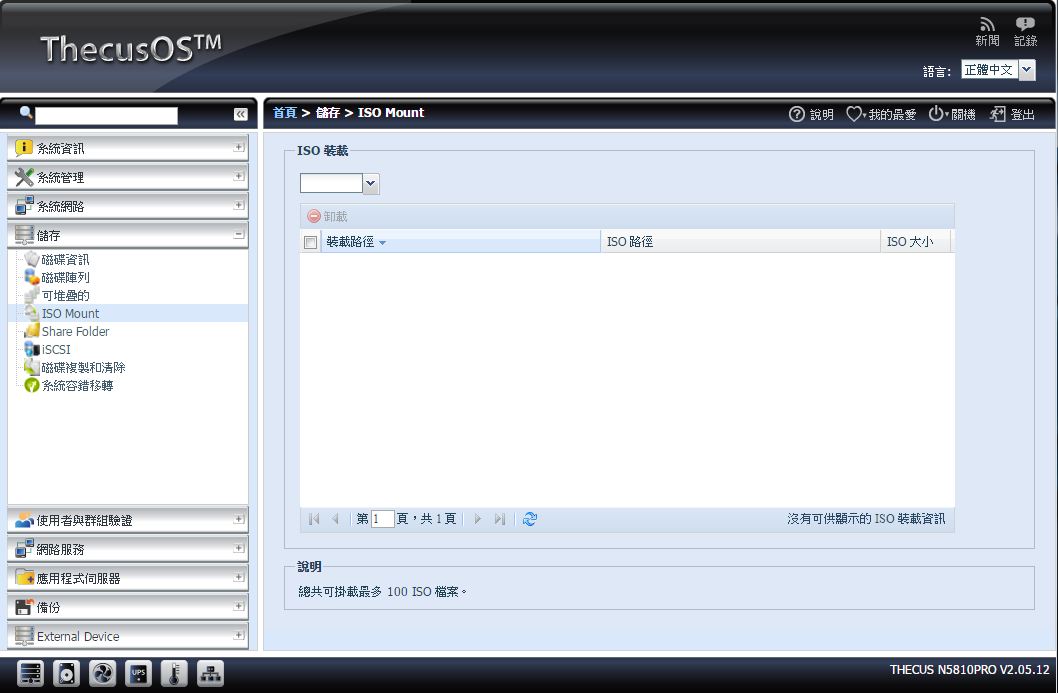
▼Share Folder:设定分享资料夹与权限
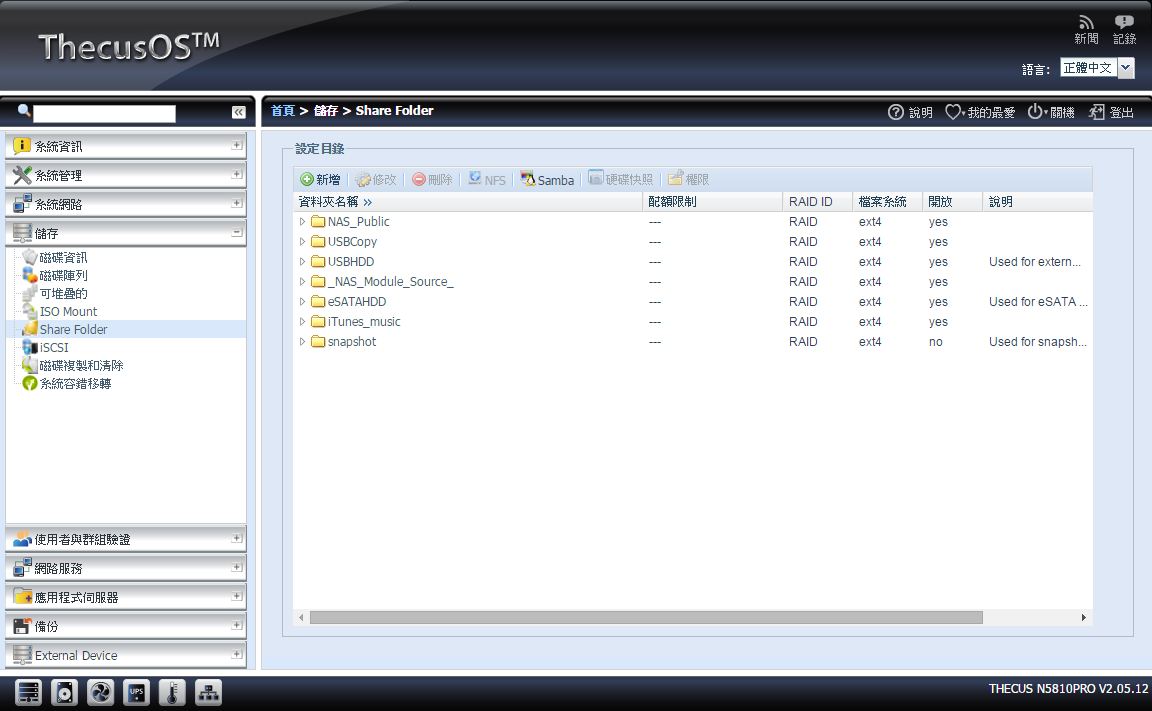
▼iSCSI:设定iSCSI与细项功能设定
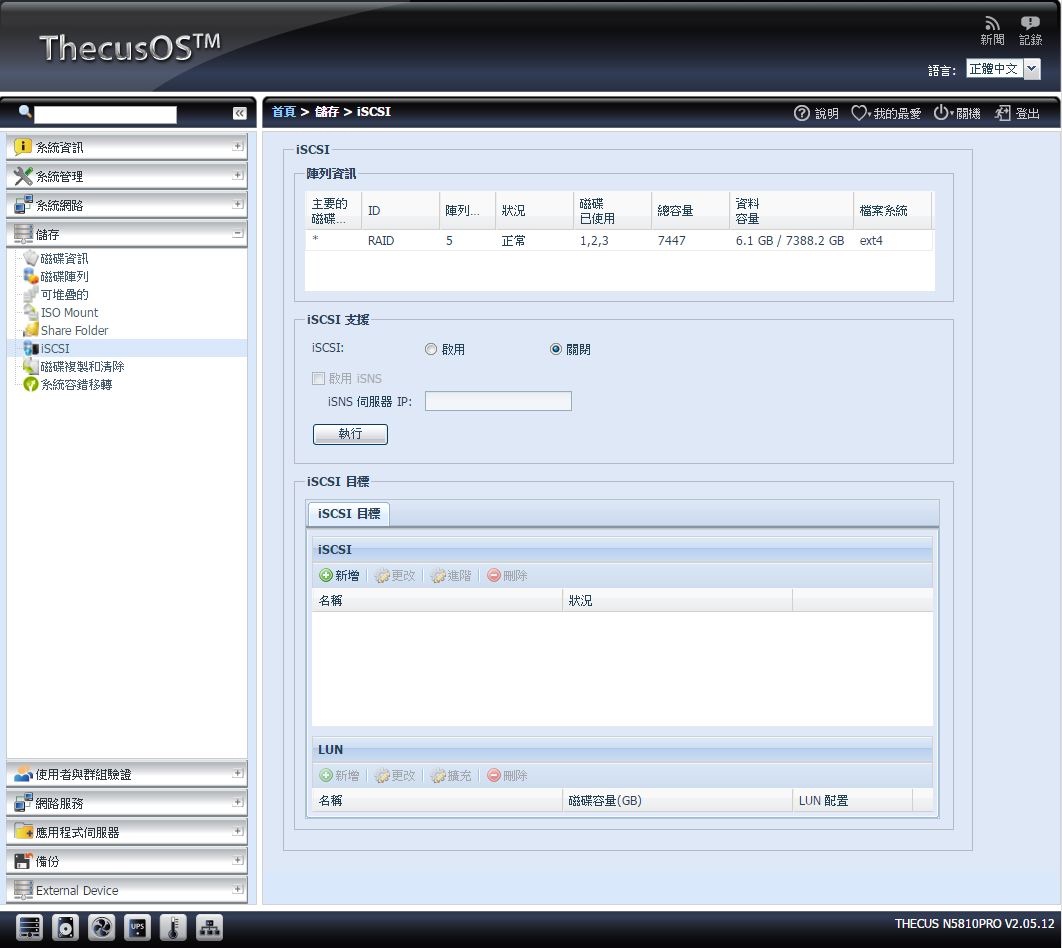
▼磁碟复制与清除:Disk Clone、Disk Wipe 功能,Clone可以复制硬碟资料,Wipe功能则是永久清除硬碟内的资料
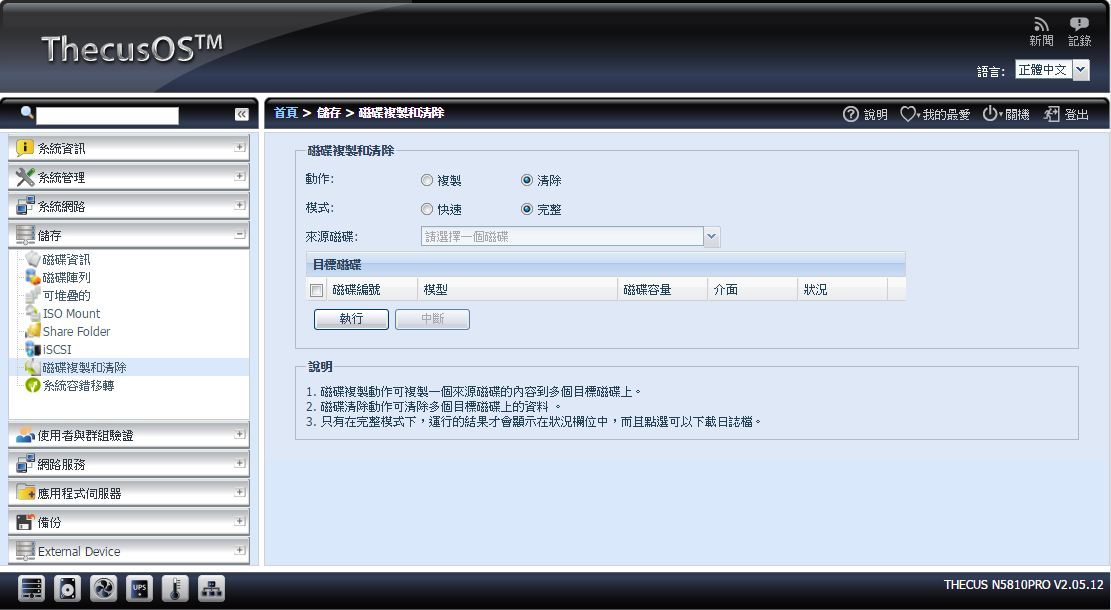
▼系统容错移转:这个功能是主要系统出现故障时自动切换到备用系统
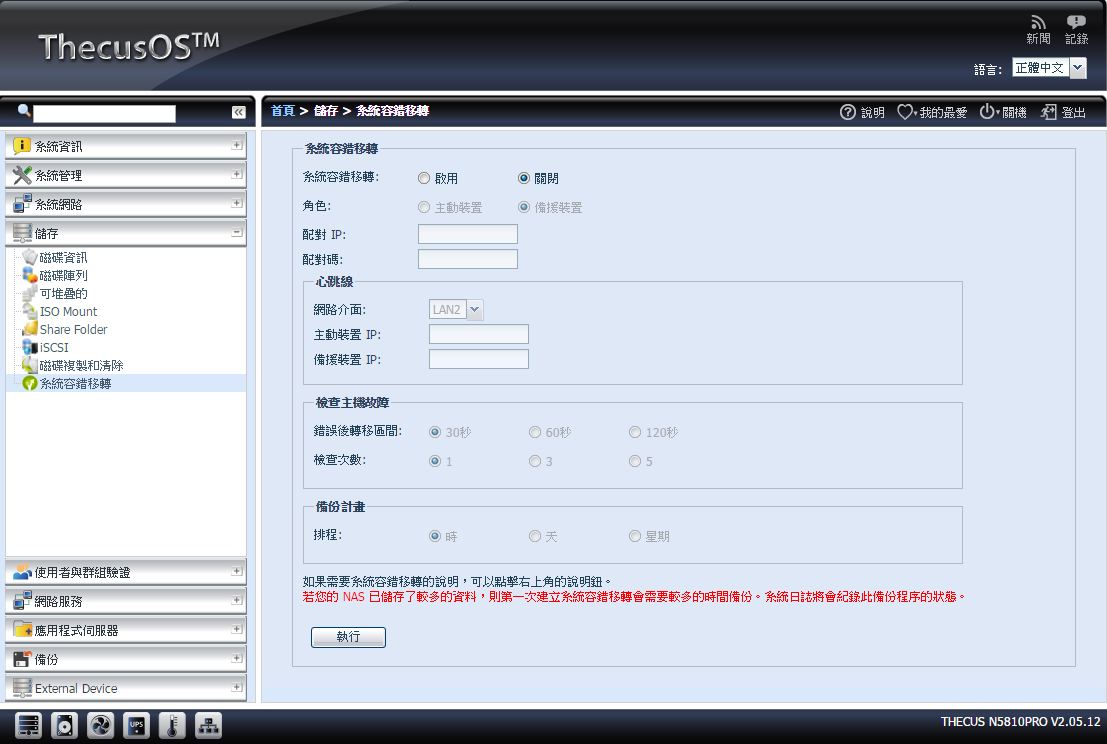 使用者与群组验证
使用者与群组验证▼ADS:设定工作群组与是否开启Active Directory
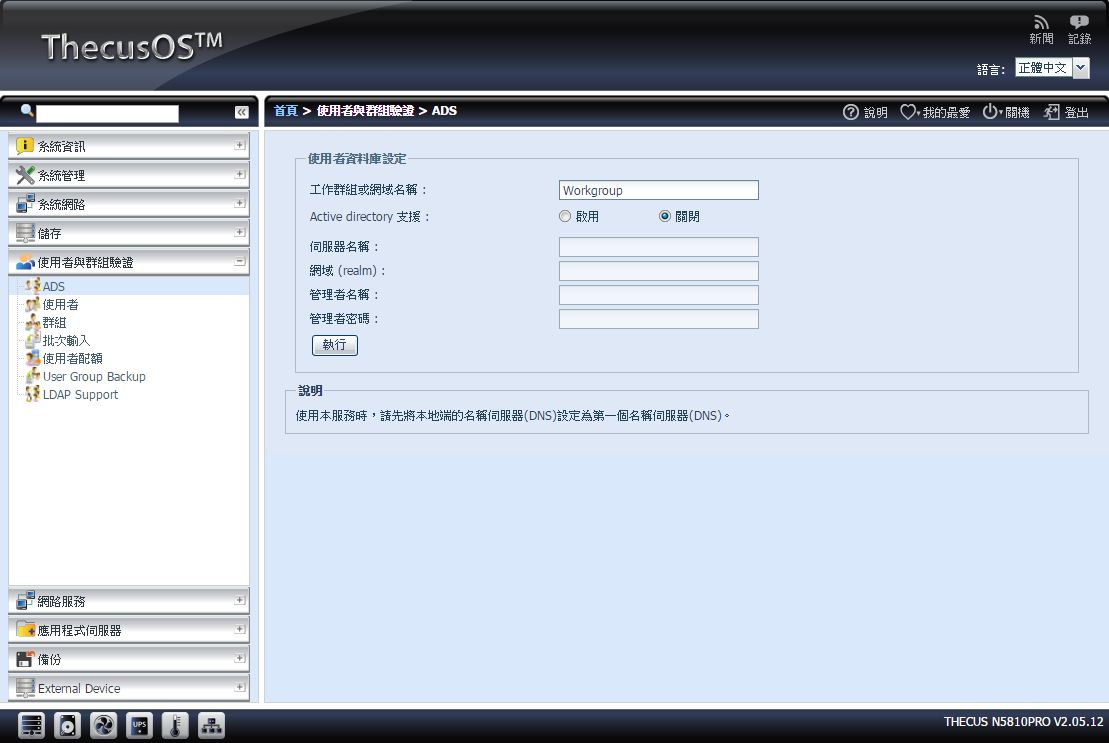
▼使用者:可新增、修改与删除使用者
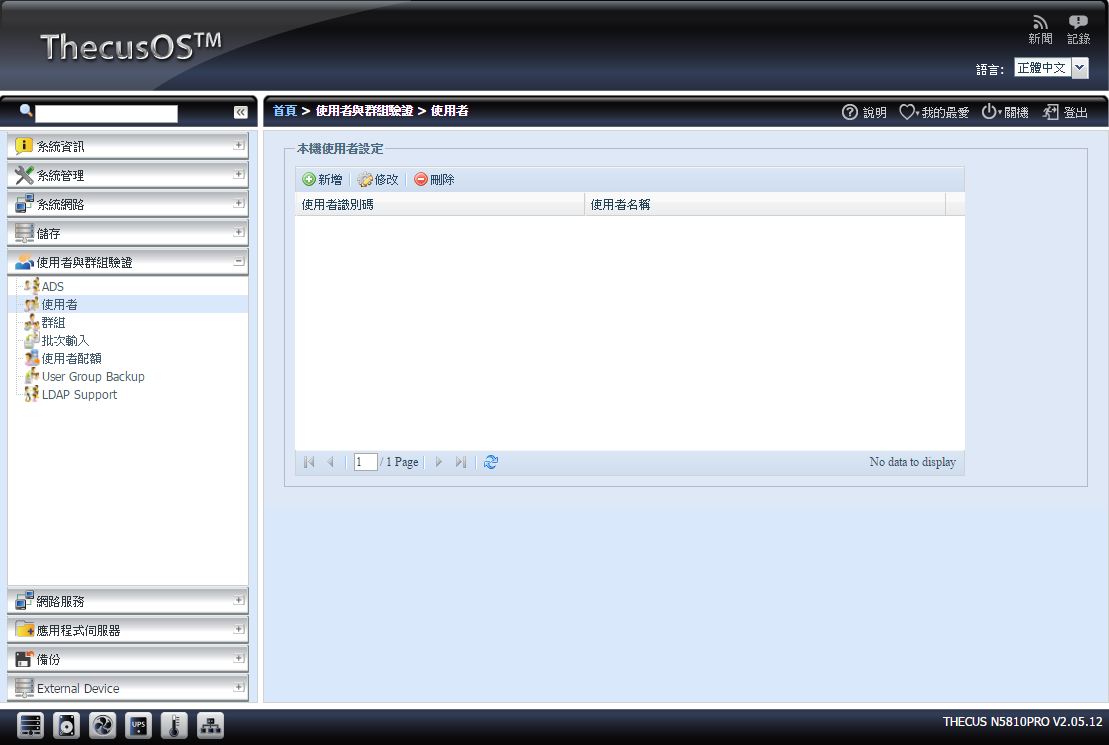
▼群组:可新增、修改与删除群组内的使用者
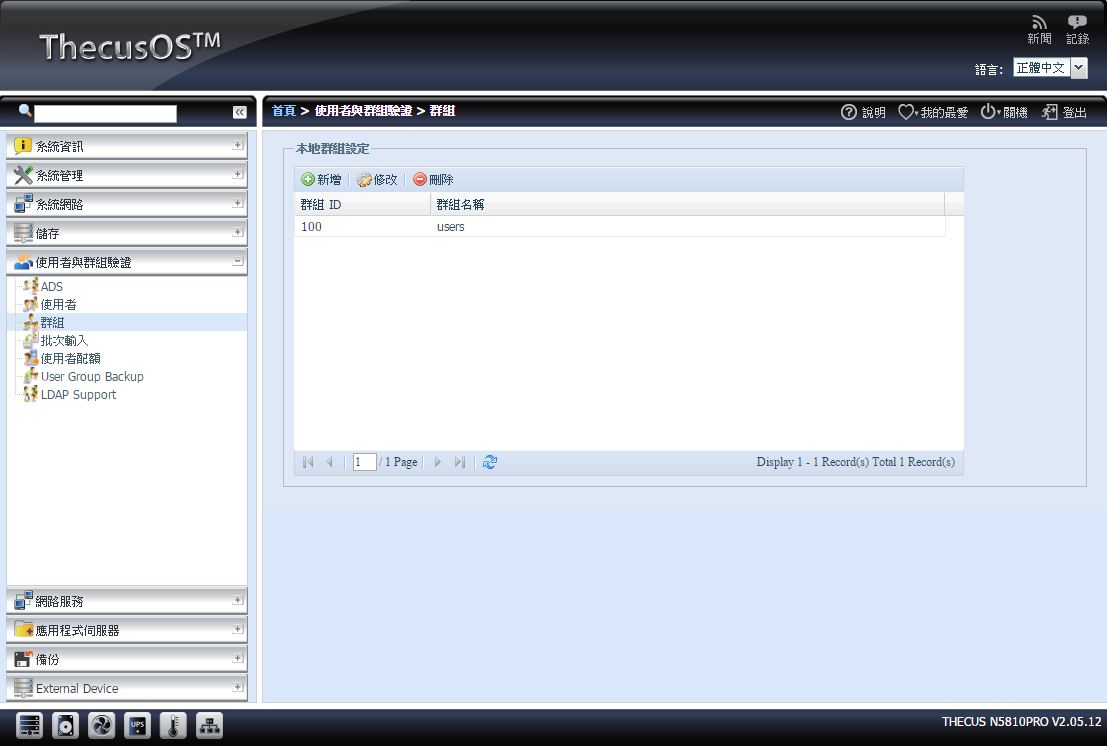
▼批次输入:当有大量使用者要建立与分配群组时,则可以使用批次输入快速建立使用者
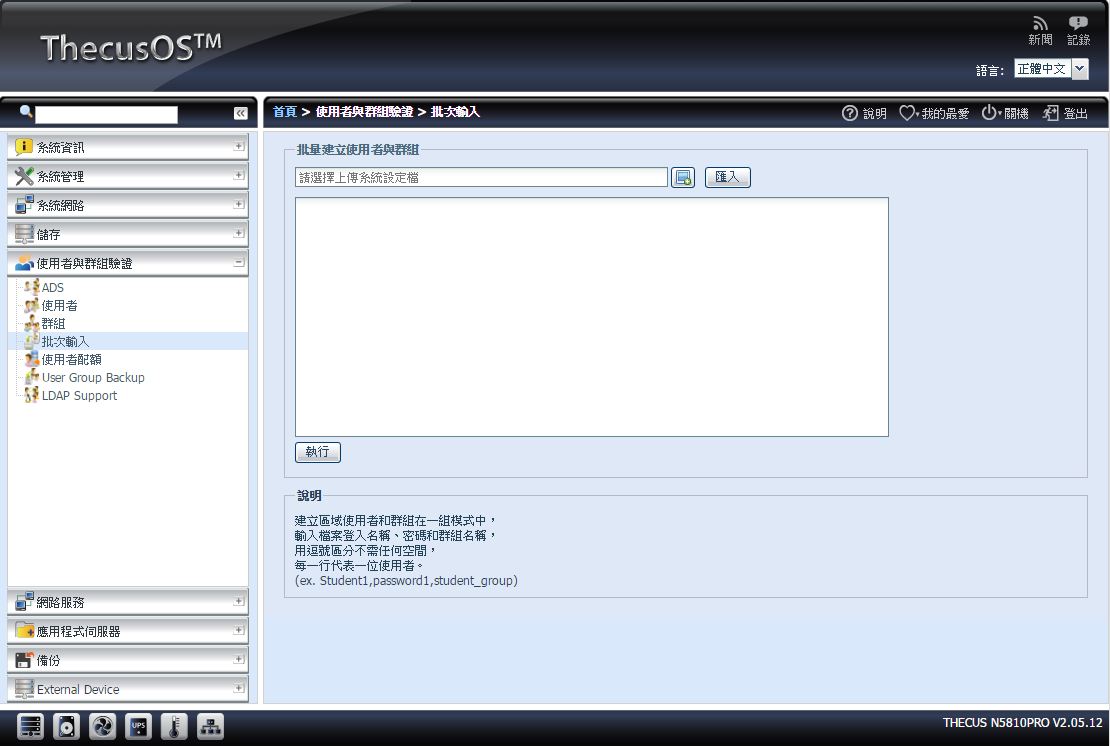
▼使用者配额:设定各使用者可使用之容量配额
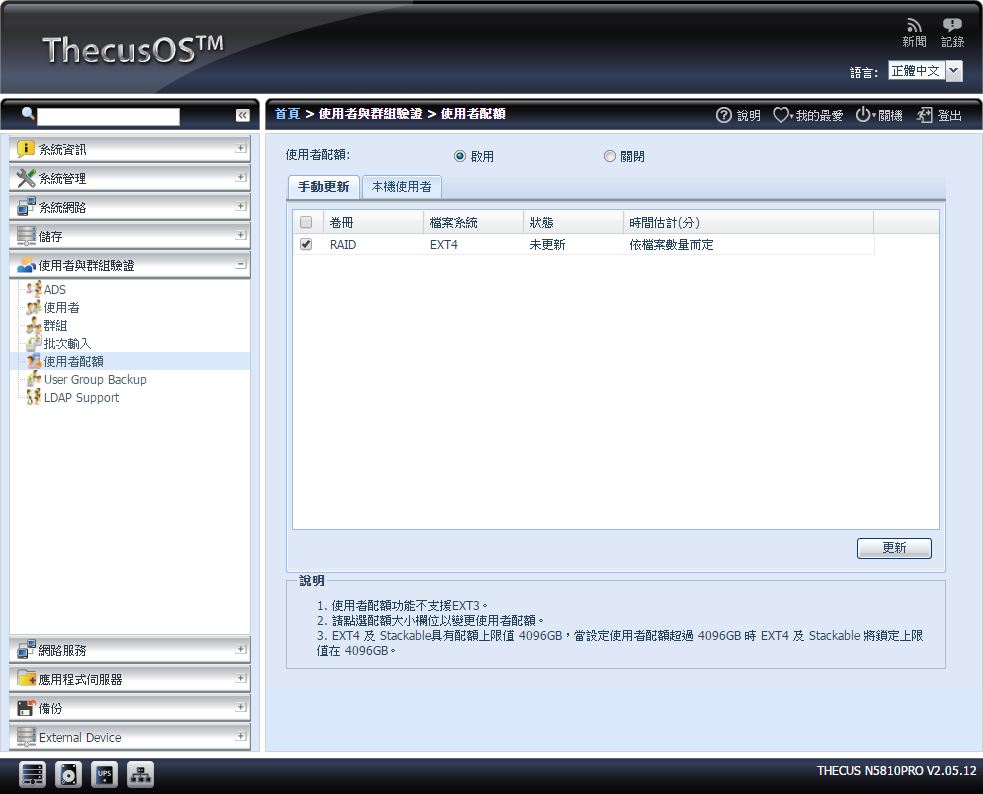
▼User Group Backup:可汇入汇出使用者设定档案,方便管理

▼LDAP Support:设定是否开启LDAP支援
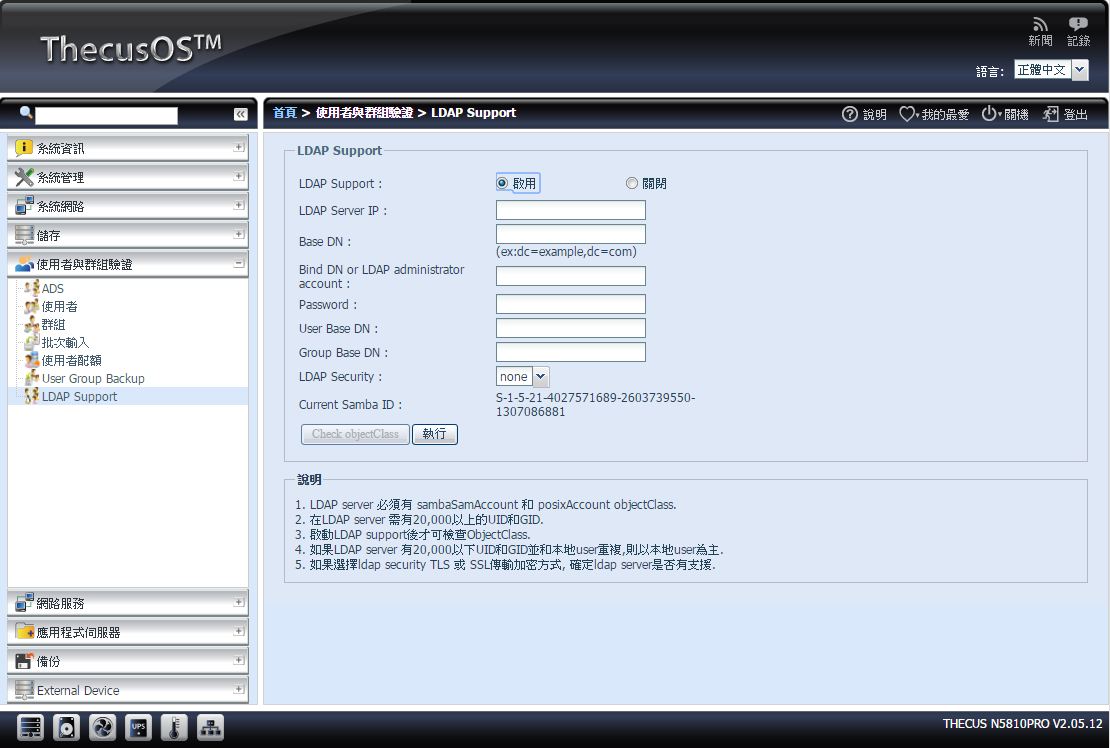 网路服务
网路服务▼Samba/CIFS:设定Samba与CIFS功能与细项设定
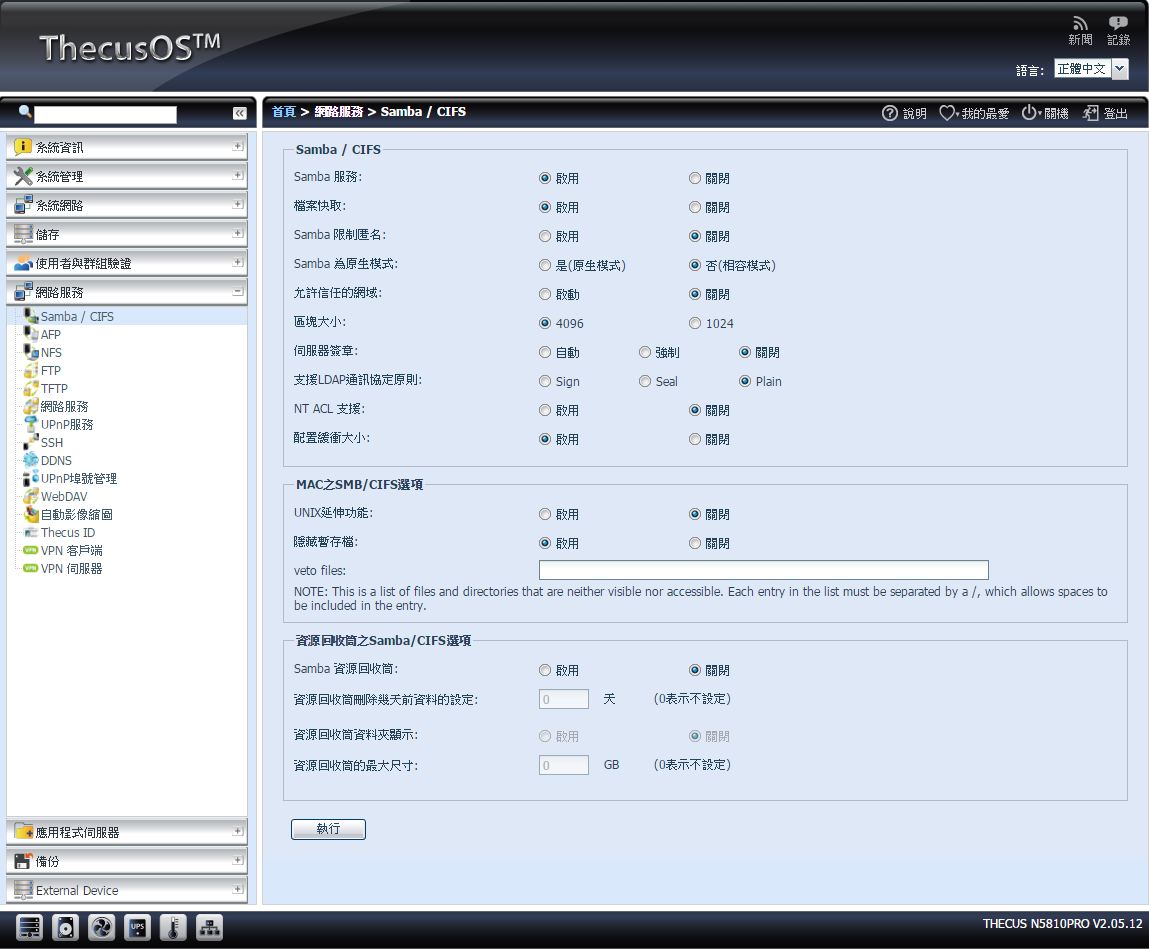
▼AFP:设定是否支援AFP伺服器功能
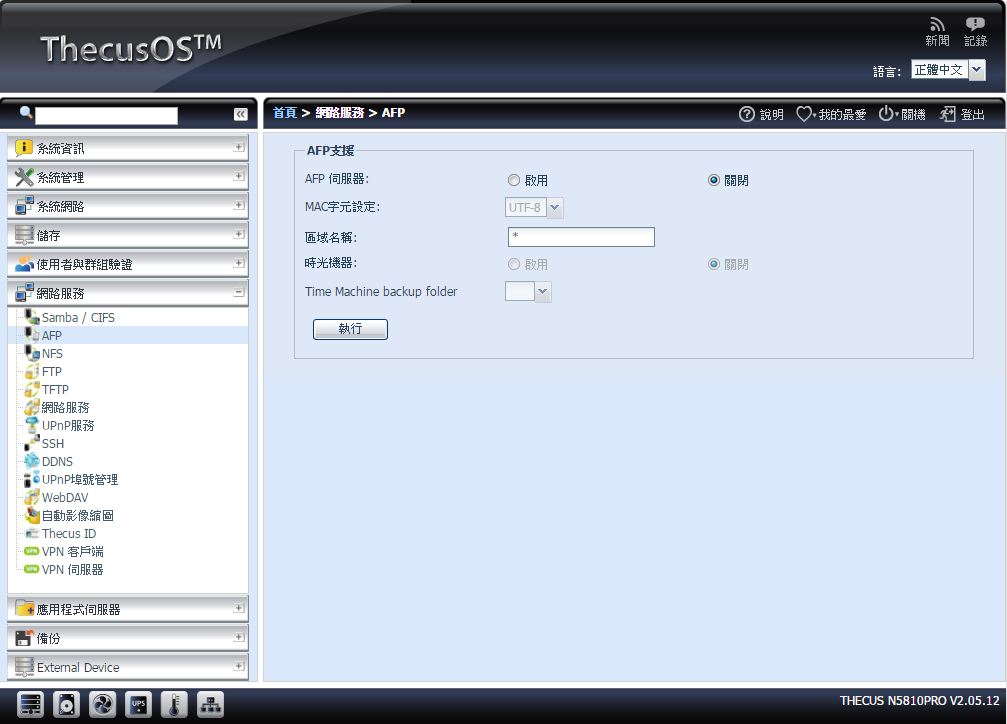
▼NFS:设定是否支援NFS功能
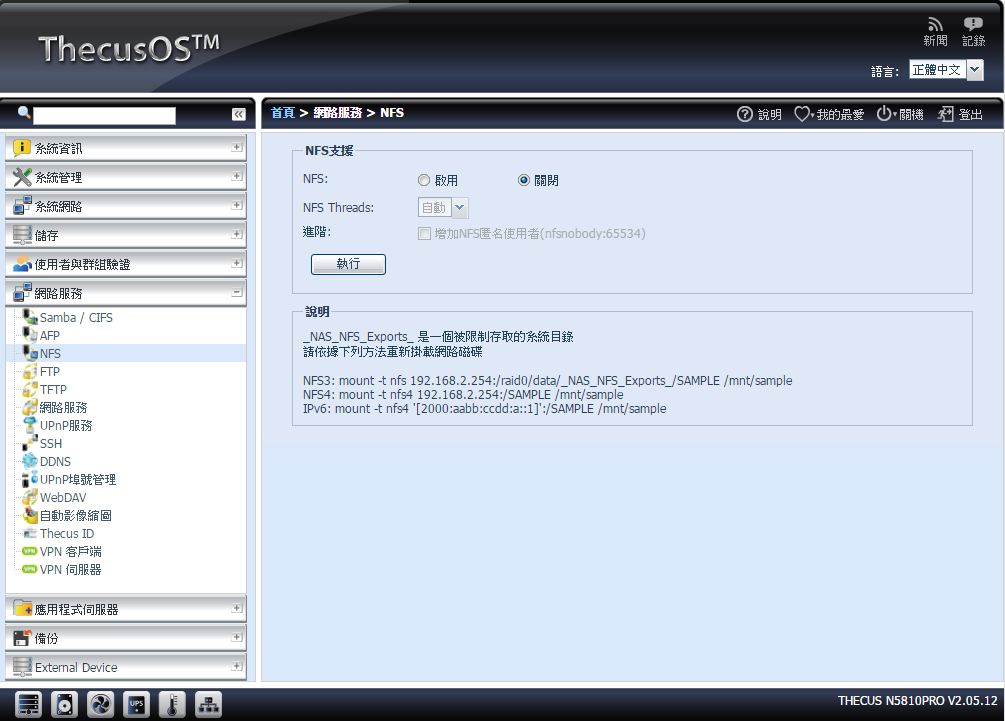
▼FTP:设定是否开启FTP功能
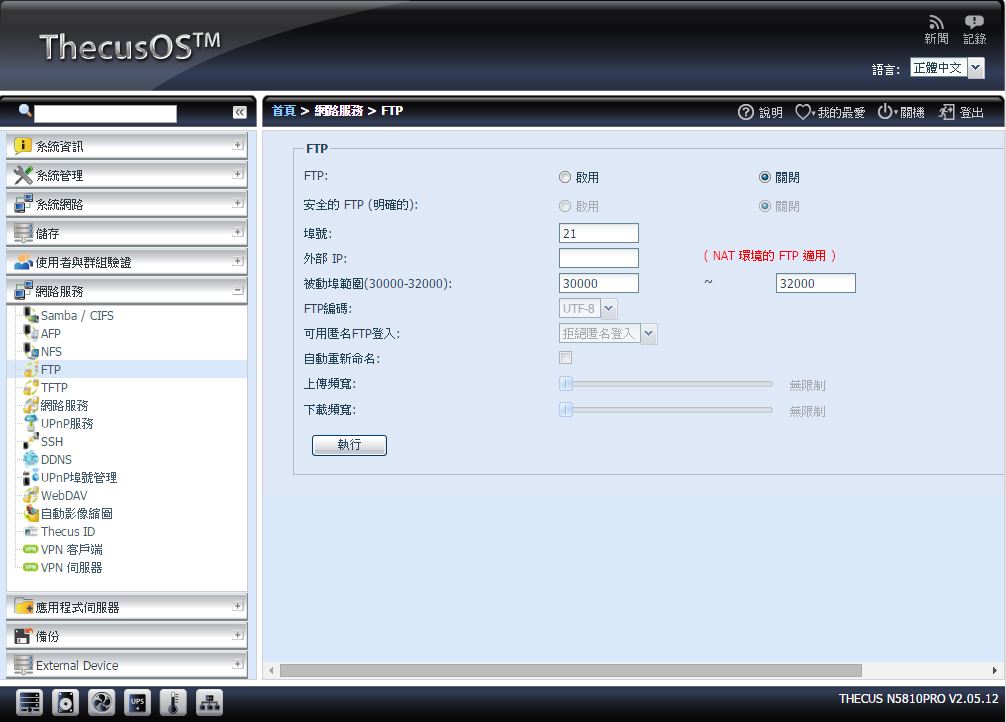
▼TFTP:设定是否开启TFTP功能
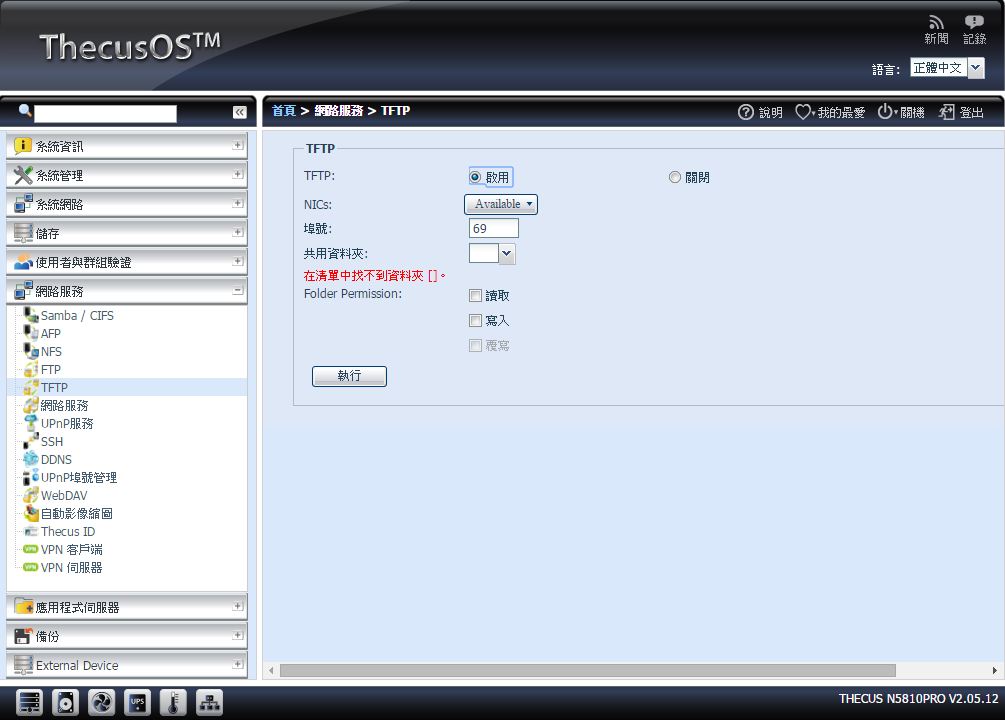
▼网路服务:设定是否开启HTTP功能
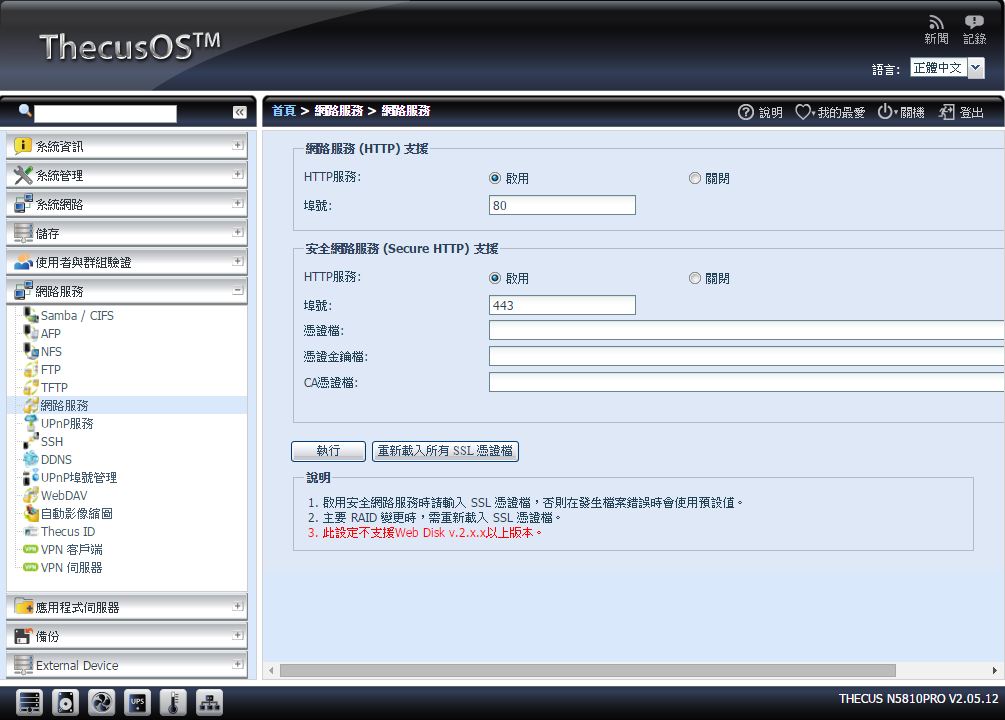
▼UPnP:设定是否开启UPnP功能
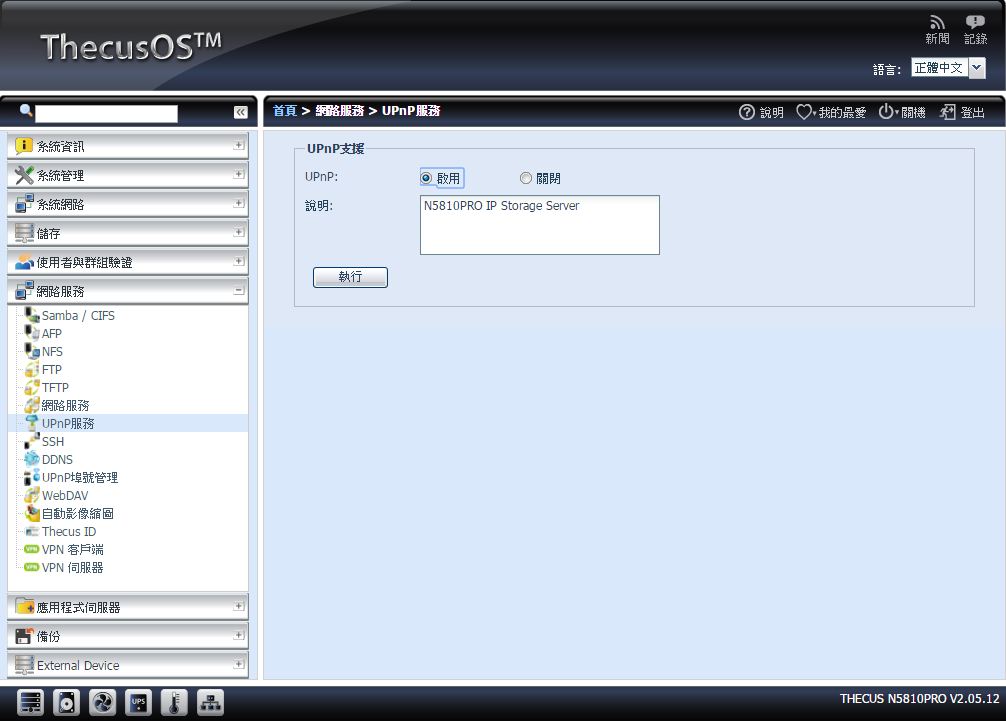
▼SSH:设定是否开启SSH服务功能
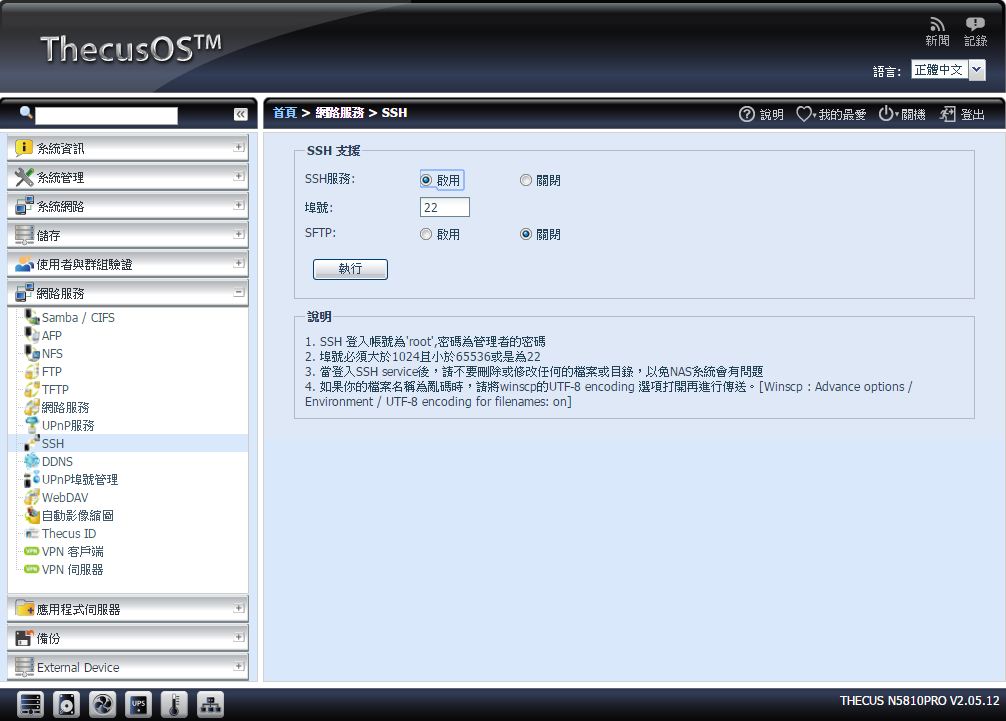
▼DDNS:设定是否开启DDNS服务功能与设定DDNS帐号密码与网域名称
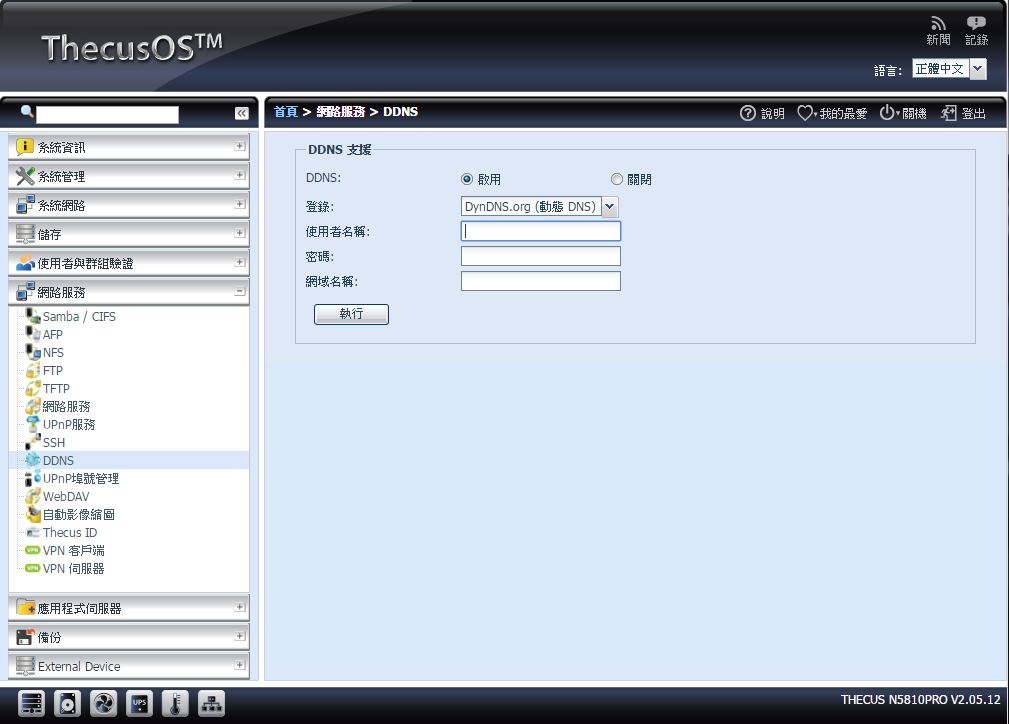
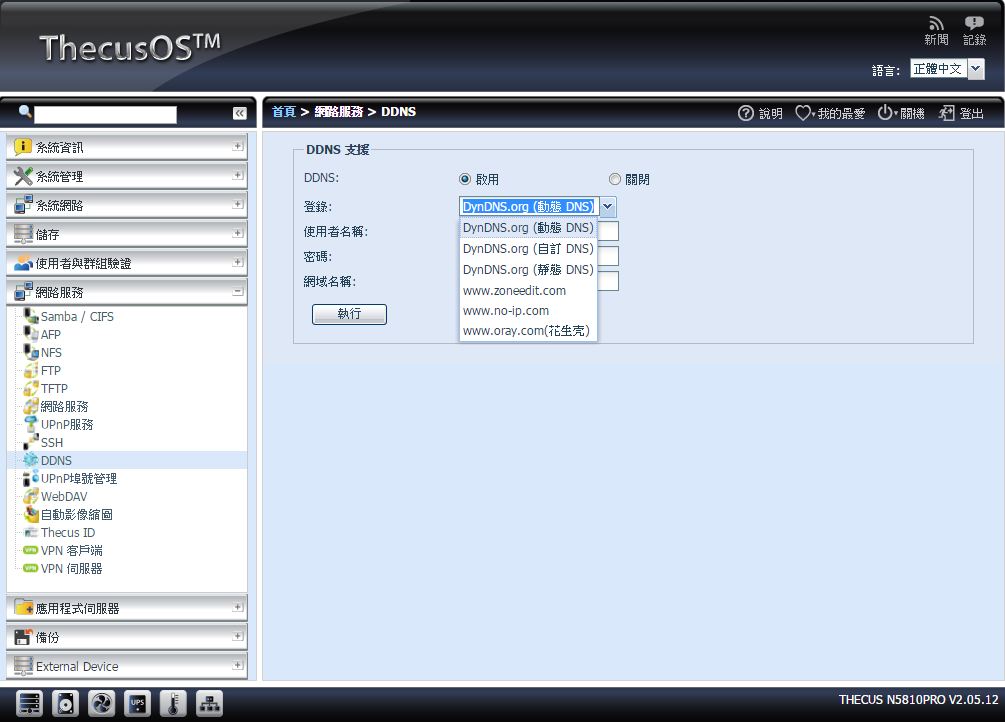
▼UPnP埠号管理:设定UPnP规则
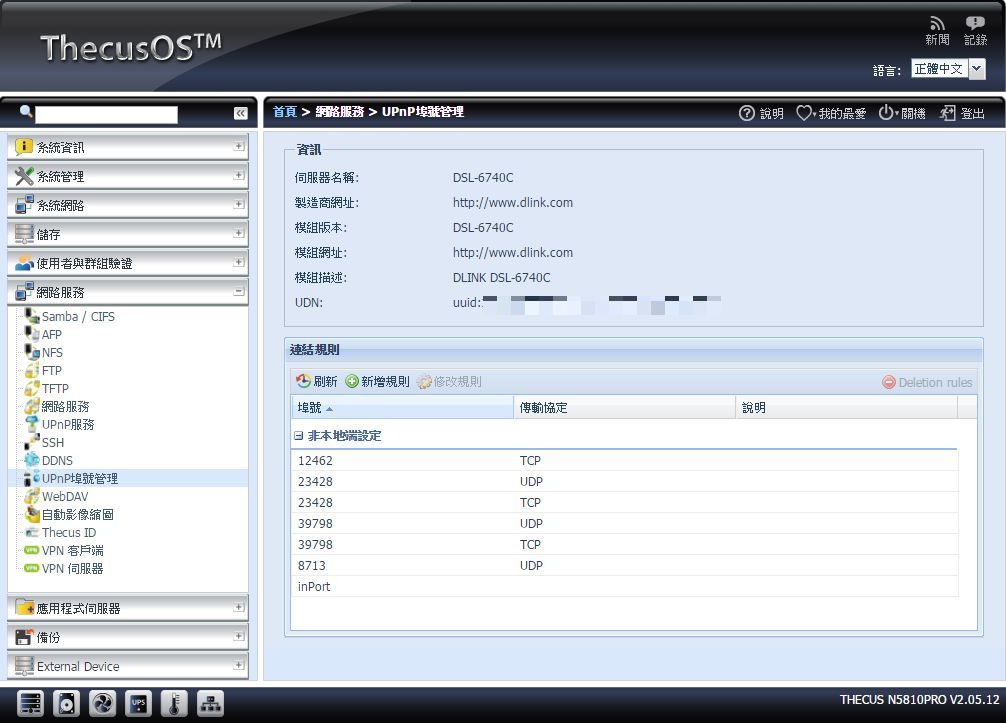
▼WebADV:设定是否开启WebADV功能

▼自动影像缩图:设定是否开启自动影像缩图功能
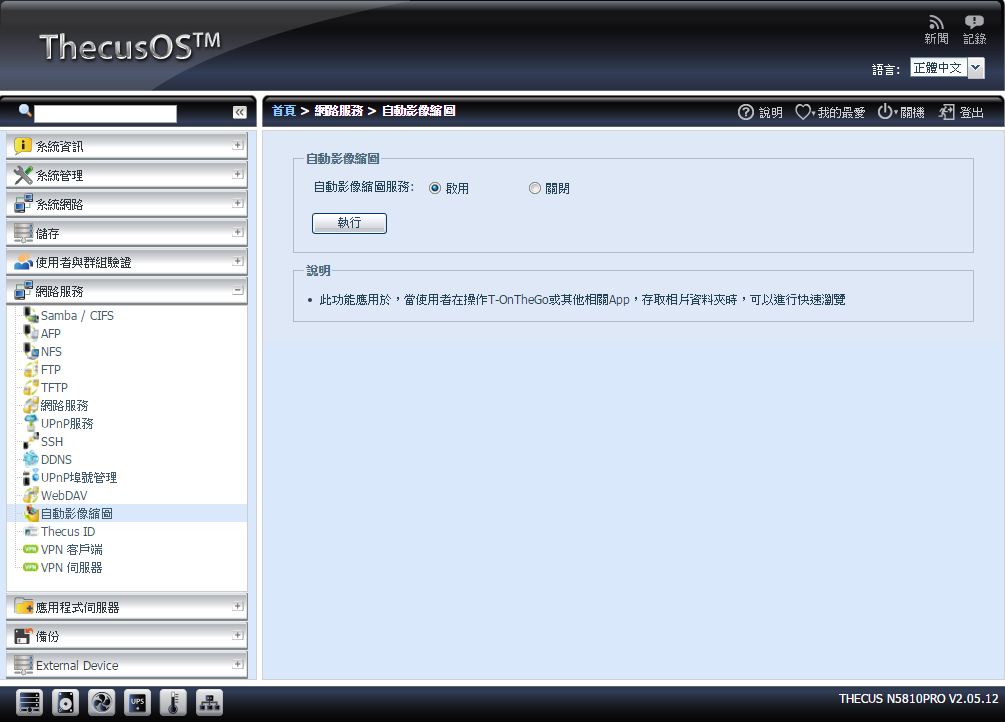
▼Thecus ID:设定Thecus ID登入资料
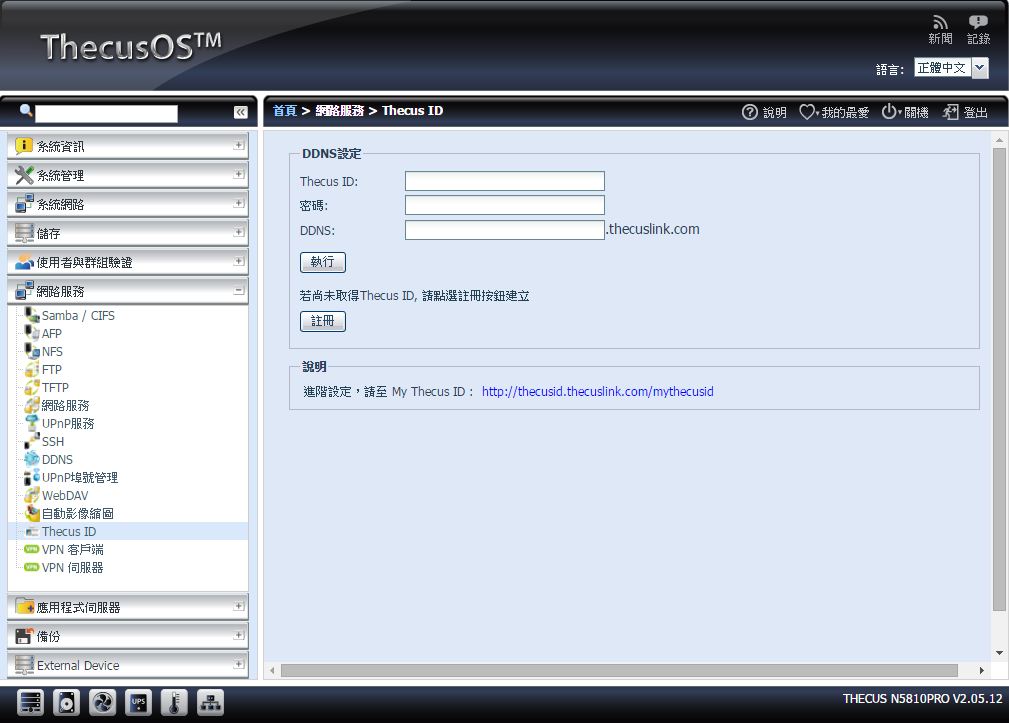
▼VPN客户端:可设定VPN帐号登入VPN
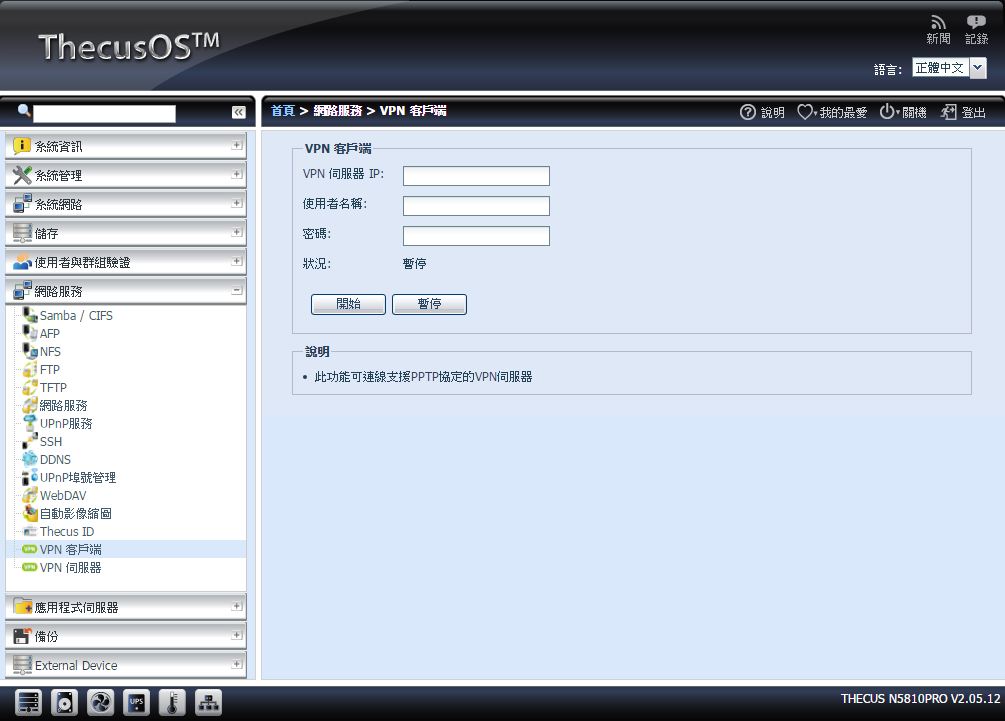
▼VPN伺服器:可建立VPN伺服器,并可以监控目前连线者与所有连线纪录
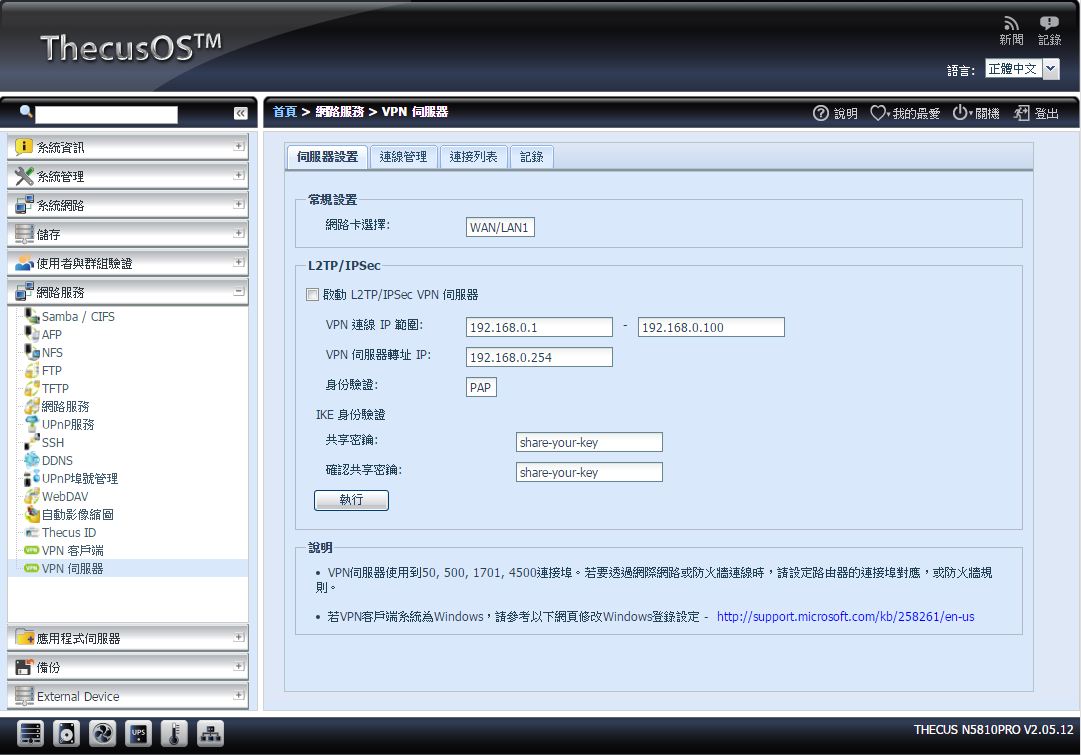
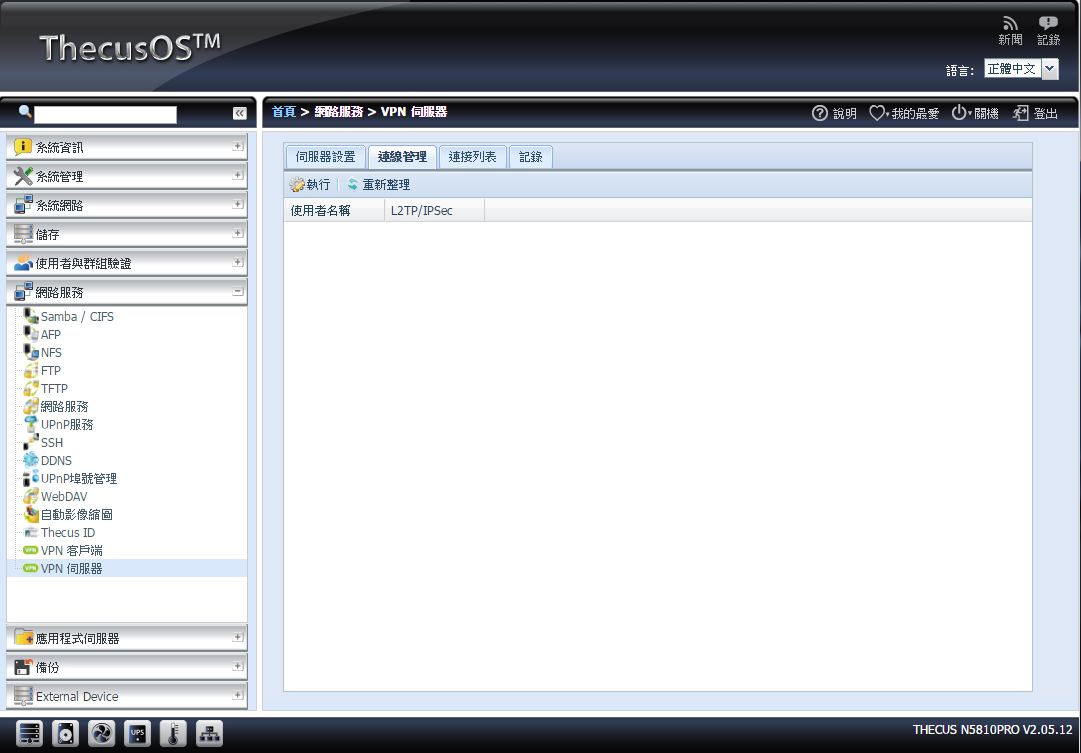
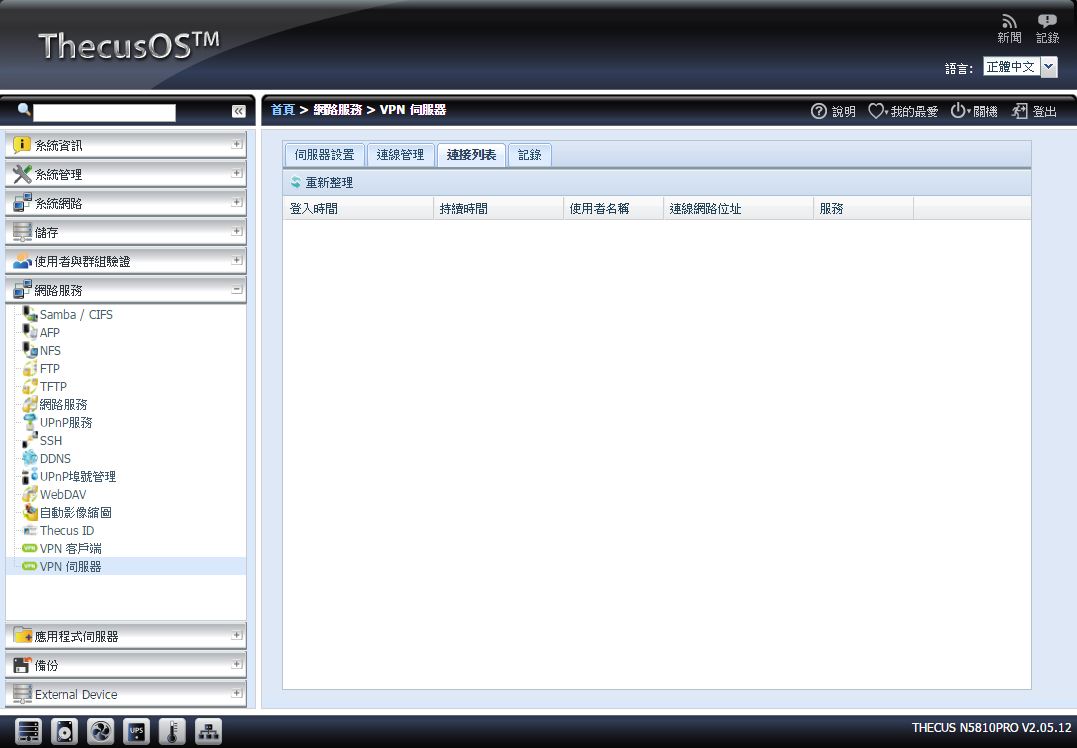
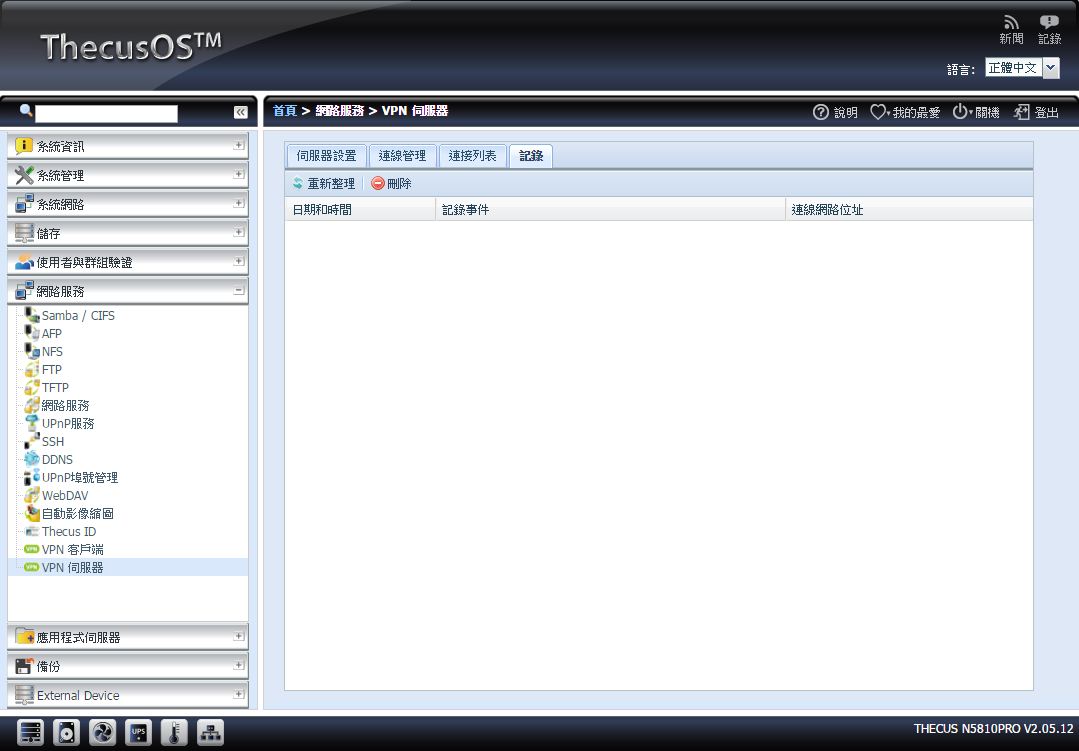 应用程式伺服器
应用程式伺服器▼iTunes:设定iTunes Server是否开启
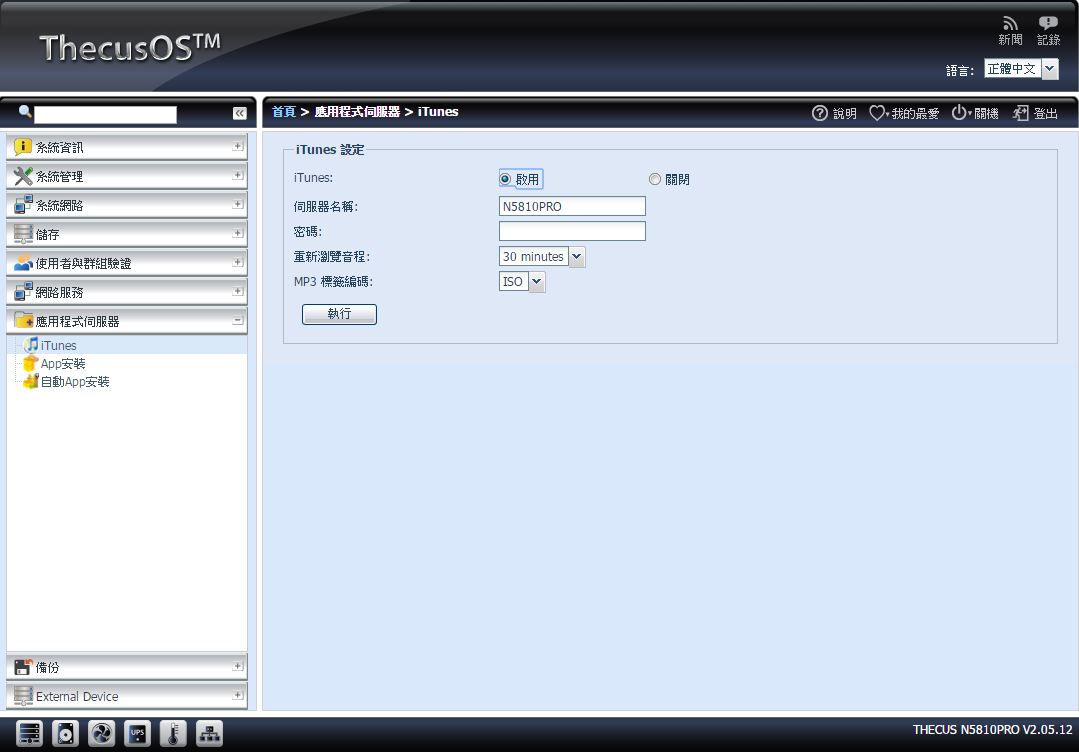
▼App安装:可手动安装App软体
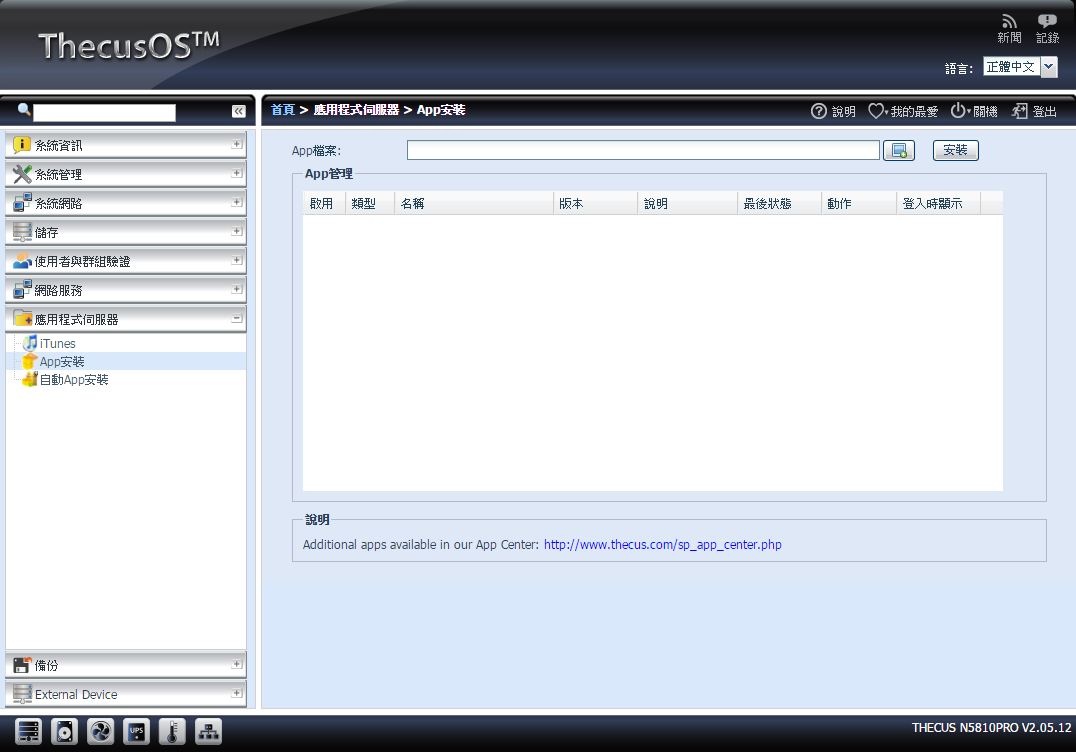
▼自动App安装:可快速安装原厂提供之App软体
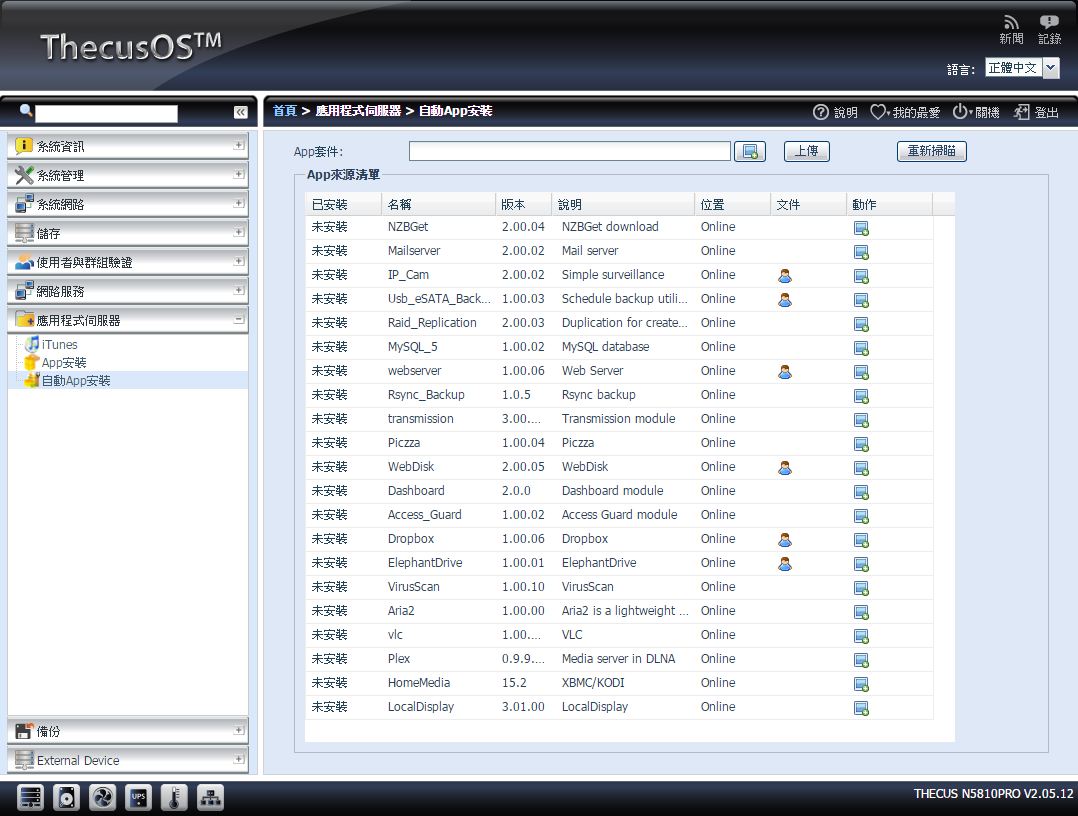 备份
备份▼DOM备份:启动或停用DOM备份排程
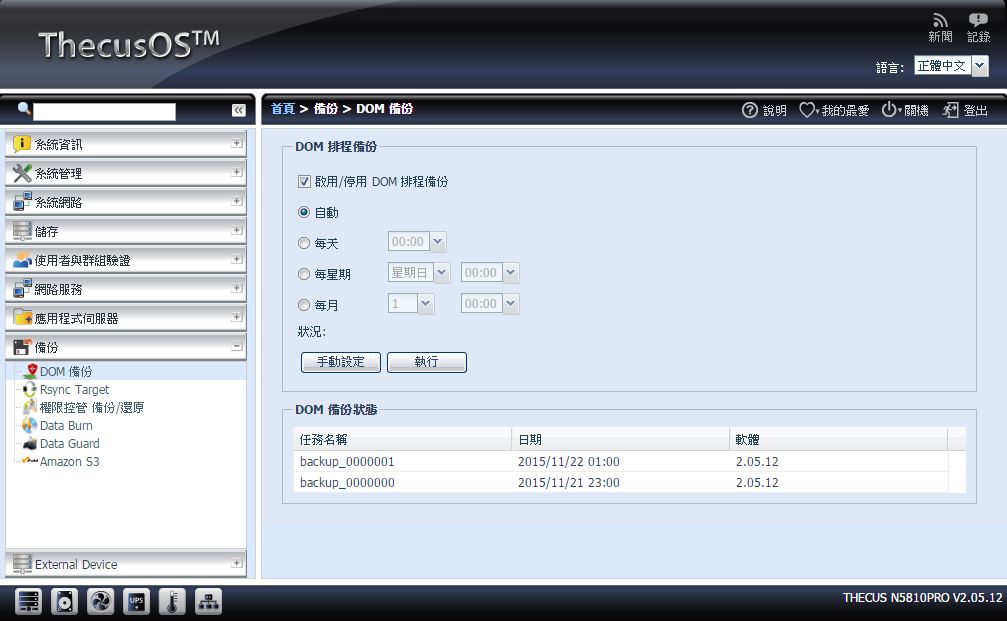
▼Rsync Target:设定Rsync是否开启与细项设定
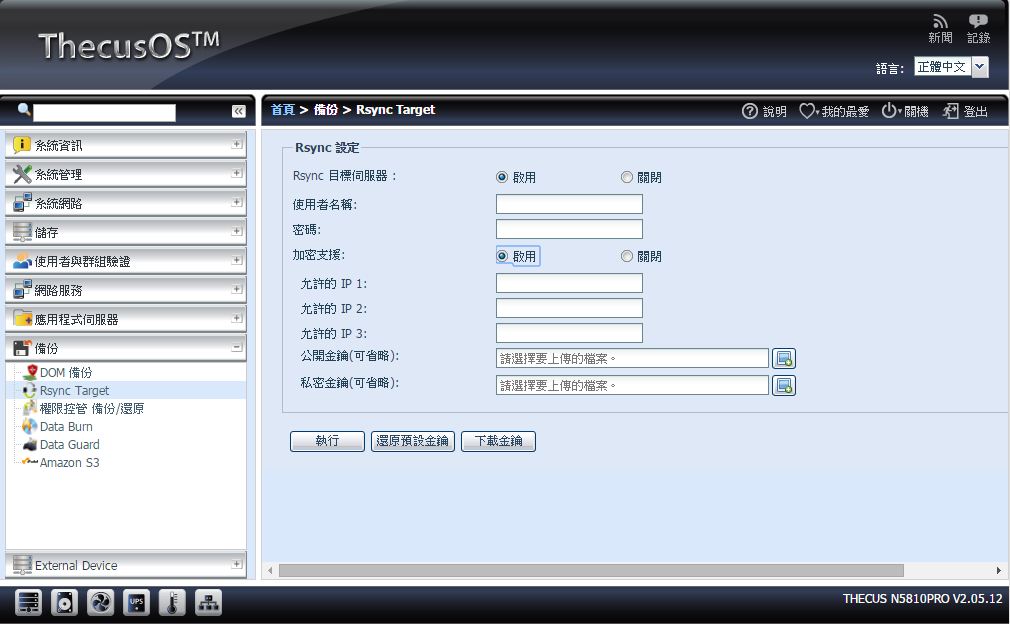
▼权限控管 备份/还原:备份与还原权限控管
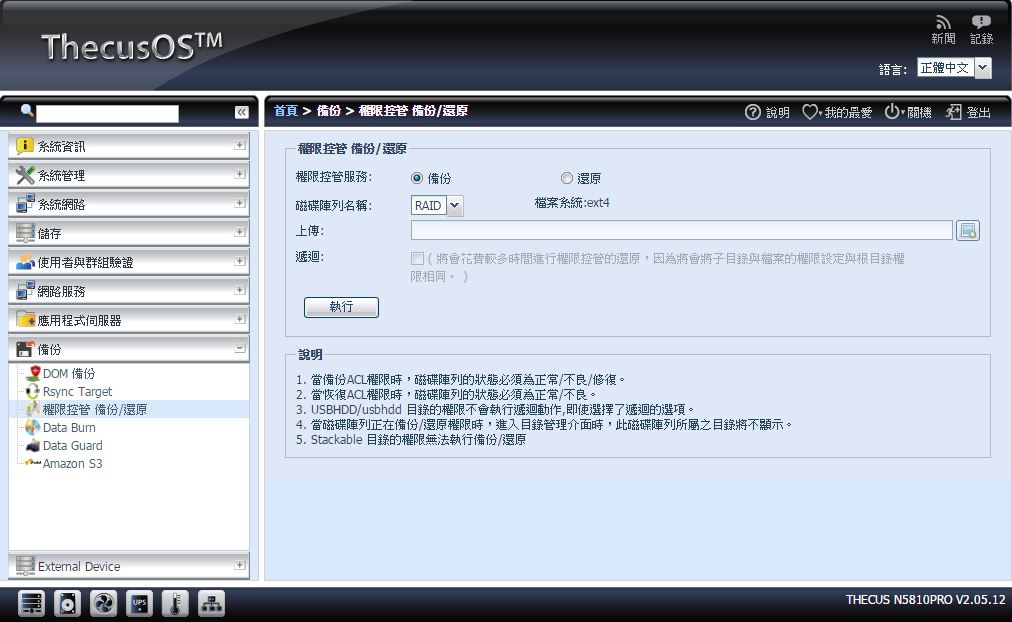
▼Data Burn:资料备份至光碟
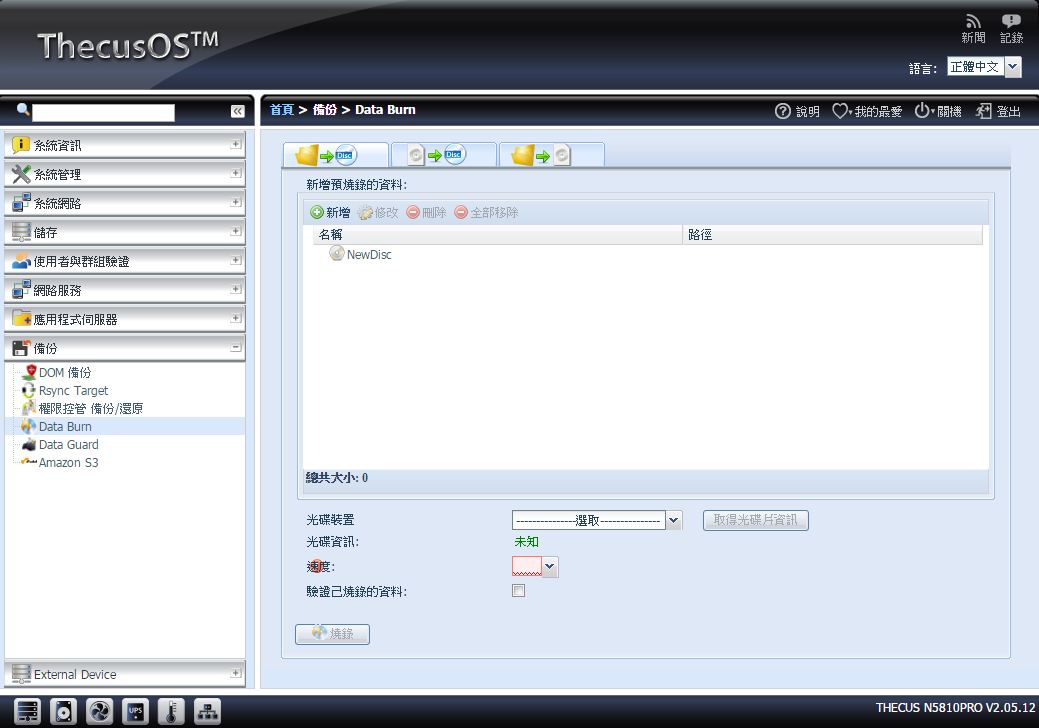
▼Data Guard:可备份与还原资料至异地与本地
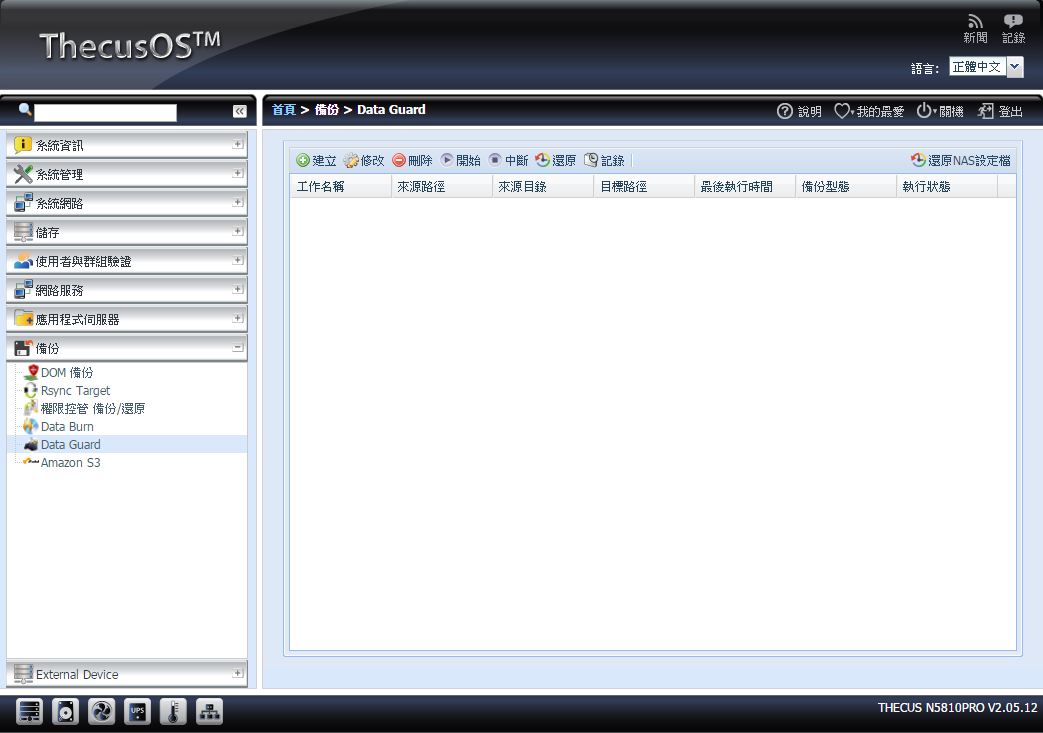
▼Amazon S3:可备份与还原资料至Amazon S3云端空间
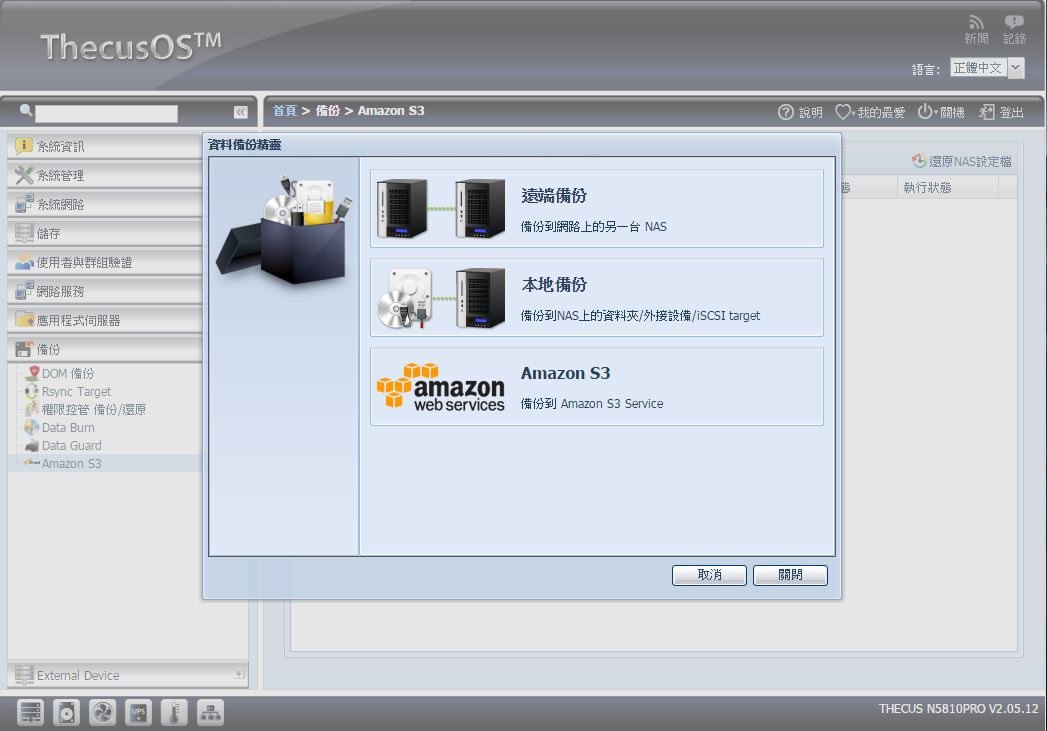
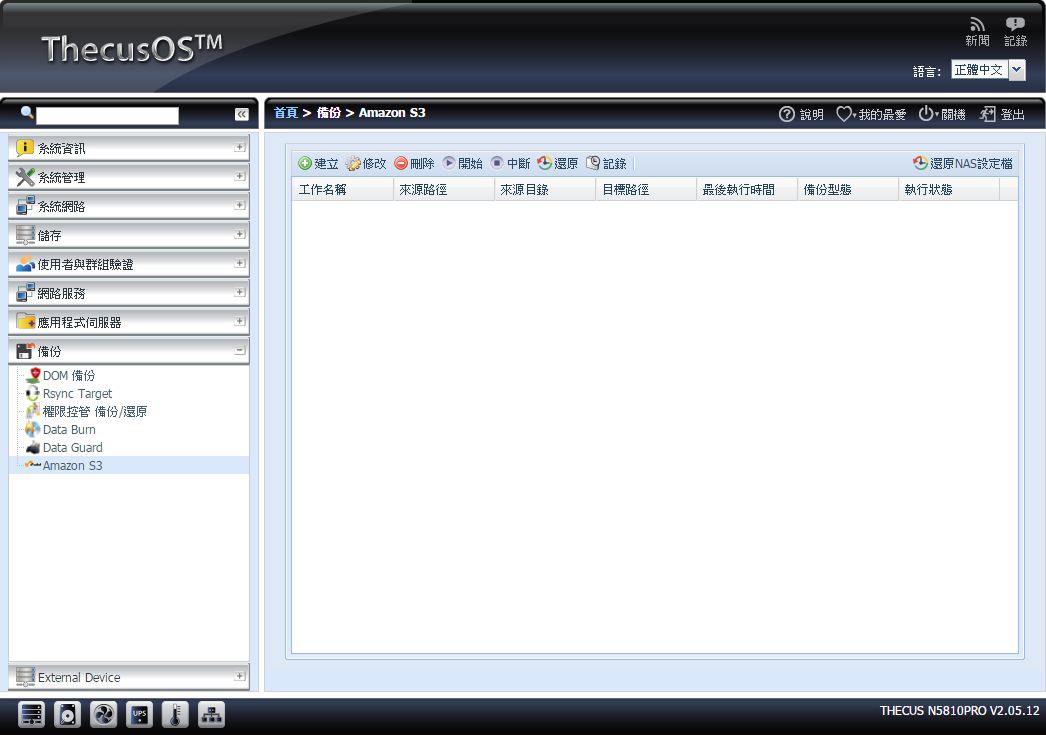 External Device
External Device▼印表机:可查看目前USB上安装之印表机
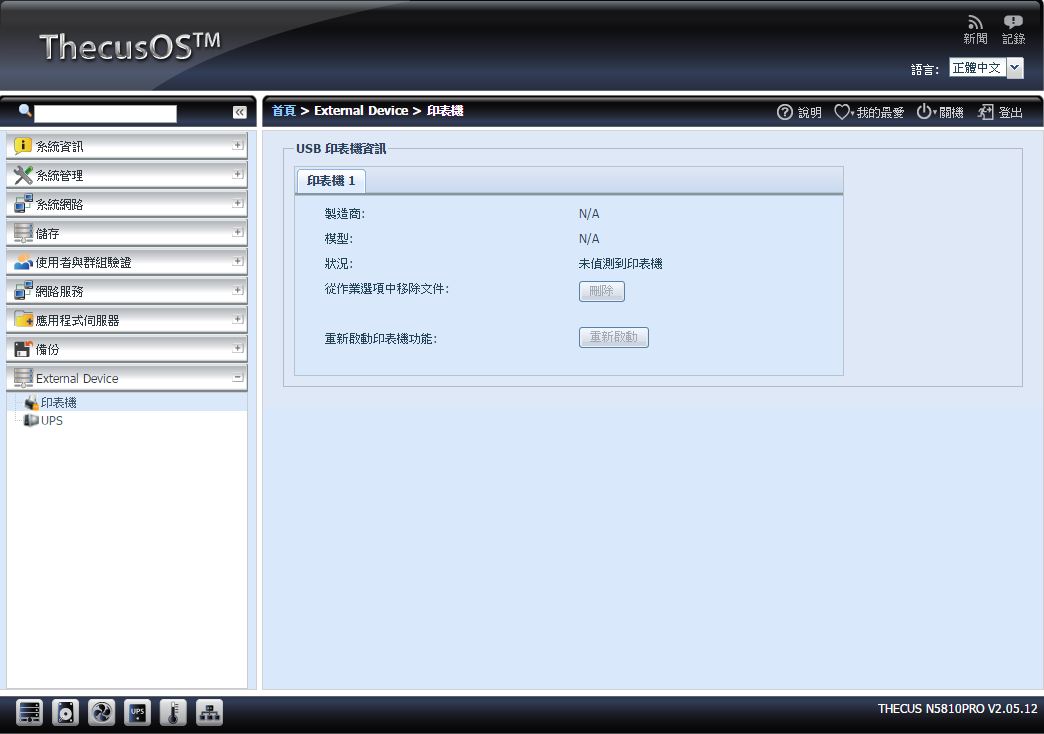
▼UPS:如果有采用UPS装置可开启UPS监控
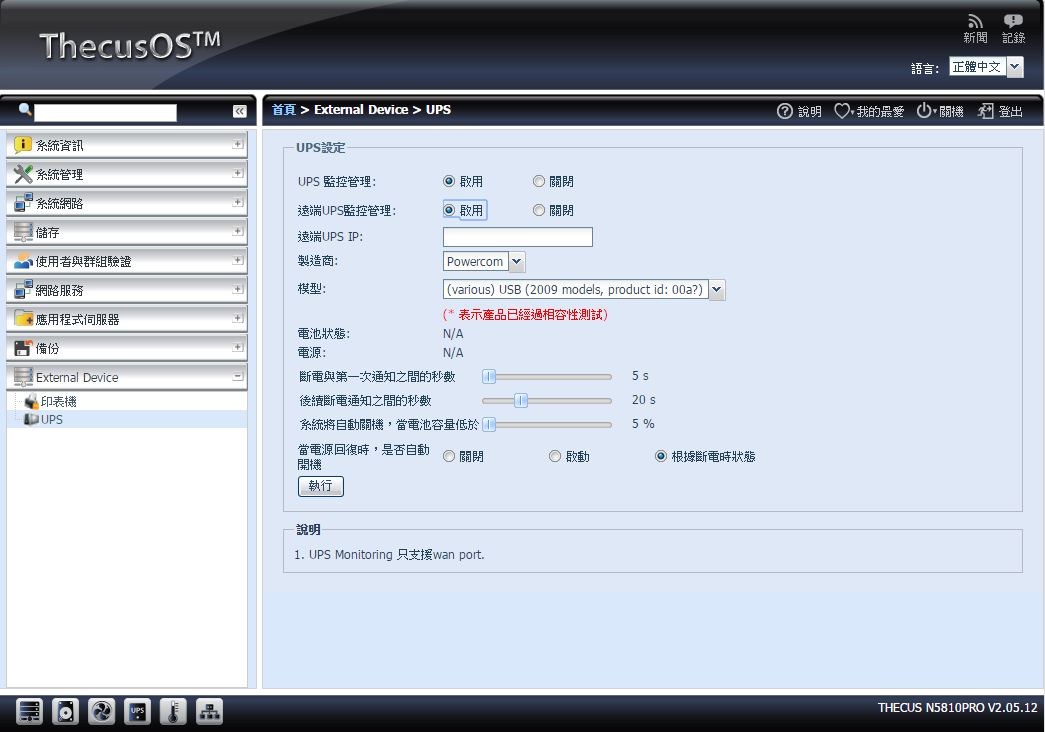
 RAID设定与网路传输效能测试
RAID设定与网路传输效能测试▼到磁碟阵列设定新增

▼勾选硬碟

▼RAID模式选择

▼RAID名称设定

▼RAID格式与细项设定

▼RAID设定一览

▼确认建立RAID

▼确认开始前的警语

▼RAID格式化中

▼RAID Build完成

▼ATTO Disk Benchmark(RAID5)

▼NAS performance tester 15MB(RAID5)

▼NAS performance tester 400MB(RAID5)

 Thecus N5810PRO App安装介绍
Thecus N5810PRO App安装介绍N5810PRO App部分可自行手动安装也可采用原厂所建议的软体做安装,可安装App让NAS功能更加强大,应用更加广泛
▼自动App安装点选想安装的App后会出现安装提示

▼App安装中

▼App安装完成

▼手动安装App部分则是将App软体下载至电脑上,在上传到NAS中做安装

▼询问是否确认安装App

▼App安装中

▼App安装完成

▼App软体可以到官方提供的网页做下载


 Thecus N5810PRO应用与备份介绍防火墙-AccessGuard
Thecus N5810PRO应用与备份介绍防火墙-AccessGuard 防火墙功能是相当需要的,毕竟有些人NAS开启后就会开始被一些有心人做攻击或是尝试要登入,有了防火墙可以有效防止这样的有心人
▼AccessGuard软体介面

▼新增规则,可利用各种方式去过滤,避免被攻击

▼可汇出规则做备份,未来可以直接做汇入

▼可直接汇入之前的备份档案

操作介面容易,非常容易上手,就算是新手也可以轻松制作防火墙以防有心人士的干扰
防毒软体-McAfee防毒软体在NAS内是非常重要的脚色,可以确保进入NAS内的资料是没有病毒的,避免NAS也深受病毒的侵害
▼McAfee软体介面

▼更新功能

▼病毒隔离区

▼新增扫描任务

▼点选资料夹或档案

▼确认扫描资料夹

▼病毒扫描中

▼扫描完成

操作介面简单,相当容易上手,让使用者可以安安心心将资料存放在NAS内
BT下载-Transmission 很多人包括小弟在内,应该都有下载BT的习惯,大部分的人都是组一台动物机来下载,但在怎么省电还是不比一台NAS来的省电与方便,N5810PRO同样可以安装软体即可直接下载BT
▼Transmission 软体设定选项



▼Transmission软体介面

▼Transmission传输设定

▼Transmission软体设定




▼可直接贴上网址或是汇入种子档案

▼下载中,速度相当不错

BT下载操作简单,下载速度也不错,可以完全取代动物机的工作,省下长期挂机的电费!!
eMule电驴-MLDonkey除了BT之外,很多人也有使用eMule,N4310可安装第三方软体MLDonkey就可以直接做下载了!!
▼下载与上传页面一览

▼搜寻页面

▼伺服器连线页面

▼网路上传与下载情形统计

▼设定页面

操作简单相当容易上手,一台NAS可以将各种P2P的下载搞定,可以省下电费,而且下载完毕的档案可以直接线上浏览或直接用行动装置检验档案!!
FTP架设相信很多人都会有架设FTP的习惯,这样出门在外或是要Share好料的给好朋友们,或是要让朋友的好料也分享给你,这时候FTP就相当好用了,上面架设FTP也相当容易,就让我们来看看吧^^
▼到FTP设定页面将Port与其他细项设定好

▼确定FTP功能已开启

▼马上测试是否可连线

▼测试下载档案

▼测试上传档案

就是这么简单的手续,轻轻松松将FTP架设完成,速度上也相当不错,以前FTP要用软体还要经过繁杂的设定,现在有N4310轻松点选几个设定,5分钟内就搞定!!
工作室与企业应用-iSCSIiSCSI是许多工作是与企业用户最爱的功能,可以非常方便将资料上传至NAS内,并可以将资料共享给其他同事
▼首先开启iSCSI功能

▼设定iSCSI容量、名称、帐号、密码..等

▼设定完毕后就可看到已设定好的清单

▼已寻找到iSCSI

▼在磁碟分割内就可看到iSCSI硬碟装置

▼容量为刚刚所设定的7GB,格式化完毕后即可使用,就有如一般硬碟一样!!

大家一定很好奇效能表现如何,现在就来看看iSCSI的效能表现吧
▼AJA Video System

▼ATTO Disk Benchmark

▼TxBench

▼HD Tune Read

▼HD Tune Write

效能表现相当不错,读写都有100MB/s的水准,透过简单设定即可享有iSCSI功能!!!
映像档案NAS内加载-ISO MountISO Mount可以直接在NAS内将ISO映像档案直接加载,不需要先将档案下载下来,并使用电脑加载,有ISO Mount后非常方便又省事
▼IOS Mount操作介面

▼选择档案存放位置

▼选择ISO档案

▼确认挂载ISO档案

▼挂载完成提示

▼挂载完成后可以看到挂载的映像档与名称

▼可直接在NAS内看到挂载起来的资料夹与档案

ISO Mount相当方便,免去下载的时间,直接可以存取ISO档案内的资料!!
轻松架设VPN-VPN伺服器VPN伺服器一般会选择在路由器上设定,但路由器的VPN设定仅能设定5组使用者,且效能跟NAS比较实在是差很多,N5810PRO也提供了VPN伺服器架设功能,可提供较高的安全性存取资料
▼至VPN伺服器设定页面将功能开启,并设定相关设定后即可

▼立即连线测试没问题!!!

经由简单的设定操作即可享受VPN连线服务,相当简单且容易上手!!
轻松备份-Data Guard与Data BurnN5810PRO提供相当简单的备份方式,要将USB资料储存至NAS内或是将NAS内资料备份出来都是相当容易,还提供了资料烧入功能与资料备份至云端的功能
▼Data Guard软体介面

▼备份功能提供远端备份、本地备份与备份至Amazon S3云端空间

▼远端备份:可操作完整备份、自订备份与iSCSI备份,设定部分皆需要设定远端主机IP与登入方式


▼本地备份:提供外接设备汇入、资料复制、即时备份、排程备份、iSCSI备份与iSCSI汇入


▼外接设备汇入,可选择随身碟与资料储存目的地

▼资料复制提供NAS内部互相复制、NAS复制到外接设备与外接设备复制到NAS内

▼即时备份提供NAS内部互相复制与NAS复制到外接设备

▼排程备份同样提供NAS内部互相复制与NAS复制到外接设备

▼iSCSI备份提供从iSCSI资料复制到NAS内或是外接设备上

▼iSCSI汇入提供NAS内部互相复制与外接设备复制到NAS内

▼这次范例采用从NAS复制资料到外接装置内

▼选择备份方式与Log档案存放位置

▼确认备份说明

▼资料备份中

▼资料备份完成

▼接下来从外接装置将资料复制到NAS内

▼选择备份方式与Log档案存放位置

▼确认备份说明

▼资料备份中

▼资料备份完成

▼Amazon S3可提供云端备份服务

▼Data Burn提供资料烧入功能

透过简单的操作介面可以轻松将资料汇入NAS内,或将NAS内的资料备份出来,N5810PRO提供多种备份方式,可符合使用者的需求,并可同时制作多种备份确保资料不会损坏
 Thecus N5810PRO多媒体应用介绍音乐播放-云端iTunes
Thecus N5810PRO多媒体应用介绍音乐播放-云端iTunes云端iTunes功能让同网域内的电脑可经由iTunes直接线上播放N内的音乐,功能设定也相当简单容易,不会占用每台电脑内的硬碟空间
▼到设定内开启iTunes功能,并可设定装置名称与密码

▼同网域内的电脑开启iTunes可看到N5810PRO装置

▼可检视目前N5810PRO装置内的音乐档案

▼线上即可直接拨放
 相簿管理好帮手-Piczza
相簿管理好帮手-PiczzaN5810PRO提供Piczza相片管理软体,方便使用者将照片做分类与管理,也方便查看与浏览相片
▼Admin帐户可建立其他使用者帐户


▼使用User登入后可看到上传照片、管理…等功能

▼建立相簿,设定可看相簿的使用者

▼接下来上传照片

▼照片上传完毕后可编辑照片并标记拍摄地点

▼可线上浏览所有照片

▼可单张照片浏览,还可设定所有照片以投影片方式播放
 多媒体伺服器中心-Plex
多媒体伺服器中心-PlexN5810PRO可安装Plex软体成为影音中心,不论是影片、图片还是音乐档,可以做有效的管理与分类,并可经由串流功能将NAS的多媒体档到处都可以拨放
▼Plex软体介面一览

▼一般设定一览

▼面板设定

▼搜索设定

▼播放器设定

▼一般设定

▼代理程式设定

▼媒体库设定

▼频道设定

▼网路设定

▼转码器设定

▼语言设定,并可设定偏好音轨与字幕

▼DLNA设定

▼新增媒体库,选择媒体档案摆放位置


▼资料库更新后


 媒体伺服器影音串流
媒体伺服器影音串流影音串流功能也是NAS标准功能了,N5810PRO安装Plex软体就可以达成影音串流,可以直接现在线上播放照片、影片与音乐档案
▼使用手机App搜寻可找NAS装置

▼登入后可以看到分类

▼可看到分享的档案,并可做线上播放





有了影音串流功能相当方便,到处都可以存取NAS内的影音资料可立即存取
多媒体影音播放器-KODI让NAS也可以变身多媒体整合中心,不仅可以播放NAS内的影片、照片与音乐,只要接上USB键盘与滑鼠,就可以直接在本机做NAS设定与操作,可以完全取代HTPC主机!!值得一提的是N5810PRO可以播放4K高清影片,而且顺畅度真的是一级棒!!!音乐部分除了可播放大众化的mp3档案,还可播放无损的音乐档喔!!
▼接上HDMI后可看到有三个选项可以选择,分别是浏览器、文字输入指令模式与KODI

▼开启浏览器可以直接登入NAS做设定或是做上网的功能


▼若使用者对linux系统相当熟悉可以进入文字输入指令模式输入指令

▼KODI操作介面

▼照片可直接线上浏览与预览,也可单一档案点选播放


▼影片可线上看到所有档案,可直接线上做播放,除了标准的FHD档案外还可播放4K档案,顺畅度相当不错!!



▼音乐部分同样可以看到所有音乐列表,也可线上做播放,除了大众化的mp3档案外,还可播放近年来开始渐渐流行的无损格式档案!!



▼软体部分还可安装额外软体做操作

 Thecus N5810PRO行动装置App介绍随时掌握NAS状态-Dashboard手机App
Thecus N5810PRO行动装置App介绍随时掌握NAS状态-Dashboard手机App色卡司提供了Dashboard手机App软体,可以随时随地监控NAS状态,可随时掌握NAS运作情形
▼Dashboard软体

▼登入NAS装置

▼可查看NAS状态与修改使用者密码

▼可查看NAS目前硬体状态与管理目前传输协定


▼可管理使用者登入密码


有了Dashboard软体可随时掌握NAS状态并可做使用者密码修改,让管理者出门在外也能掌控NAS状态
T-OnTheGO手机App可下载原厂所提供的T-OnTheGO软体,也可以达成影音串流功能,还整合了其他云端空间,并可以同步手机的资料至NAS内,可以说是相当方便
▼T-OnTheGO软体

▼使用手机App搜寻可找NAS装置

▼登入后可以看到分类

▼音乐档可以线上做拨放


▼图片档可以线上做播放


▼影片档可以线上做拨放


▼检视方式可依照使用者喜好做调整


▼可整合其他云端空间,可以直接登入存取资料


▼设定一览,还可以设定照片同步位置


有T-OnTheGO软体就可以轻松存取NAS资料,并可将手机内的照片同步至NAS内,手机不在需要大容量,只要有网路可以连线至NAS内即可!!
 Thecus N5810PRO Mini-UPS实测/聚合网路说明与实测 Thecus N5810PRO Mini-UPS实测
Thecus N5810PRO Mini-UPS实测/聚合网路说明与实测 Thecus N5810PRO Mini-UPS实测Mini-UPS可以在断电的情况下让NAS继续工作一小段时间,确保暂存区资料全数写入硬碟内,防止因断电而造成资料损毁
▼在有电源的情况下方状态的AC电源为供应状态

▼若拔掉AC电源后,下方状态的AC电源为供应损失

▼Mini-UPS测试影片,将AC电源拔掉后还可以继续工作!!
 按这里检视影片,登入论坛可以直接观看
按这里检视影片,登入论坛可以直接观看 按这里检视影片,登入论坛可以直接观看聚合网路说明与实测
按这里检视影片,登入论坛可以直接观看聚合网路说明与实测这次N5810PRO提供了7种网路模式,相信大家还是雾煞煞,不知道有什么功用,以下简单说明
Load Balance(负载平衡):功用就是负载平衡,自动分配工作量达到最佳资源利用。
Balance-TLB(Transmit Load Balance):对于发送埠具有自动负载平衡与容错功能,接收埠只具有容错的功能。
Balance-ALB (Adaptive Load Balance):发送与接收同时具备自动负载平衡与容错功能,其中一个网路埠失效时,仍可持续运作。
Balance-XOR:在发送端所有可用网路埠将封包流量分散到所有可用网路埠上,该模式有容许故障失效与流量负载平衡功能。
Failover(容错切换/故障切换):当网路发生故障时,自动切换到冗余或备用的网路。
802.3ad:802.3ad是IEEE 802.3ad规范的网路聚合模式;可将多个网路埠组成一个共享相同速度与全双工的网路聚合,并具备容错、负载平衡与提高传输效率的功能。该功能需要Switch支援802.3ad设定。
Broadcast:把需要传输的每一个封包,发送给网路聚合中每一个网路埠,当其中一个网路埠失效的时候,仍可正常运作。
这次采用Load Balance(负载平衡)与Failover(容错切换/故障切换)这两种模式测试效果给大家参考(采用LAN1、LAN2与LAN3做聚合)
▼Load Balance(负载平衡):从图片中可看到LAN1、LAN2与LAN3会将总流量做平均分配让每个LAN可以达到最佳的工作状态

▼Failover模式:从影片中可以看到一开始由LAN1开始做传输,后来将LAN1线拔除,则自动切换到LAN2做传输)
 按这里检视影片,登入论坛可以直接观看
按这里检视影片,登入论坛可以直接观看 按这里检视影片,登入论坛可以直接观看
按这里检视影片,登入论坛可以直接观看 Thecus N5810PRO 5Bay NAS总结
Thecus N5810PRO 5Bay NAS总结色卡司 Thecus N5810PRO经过上面的介绍,可以发现有相当多的应用可以实现,N5810PRO为5Bay机种,故在容量上可以达到相当高的备份容量空间,再加上是采用RAID5配置,在资料备份的安全性上相当不错,操作介面上浅显易懂相当容易上手,不论是新手或是老手都可以快速将NAS设定完毕,在应用上设定也是简单做几个设定就可以把功能完成,连较为困难的iSCSI也是轻轻松松不到5分钟就可以设定完成,N5810PRO可加装App与第三方软体,要下载BT、开农场、影音串流…等各种应用相当轻松与容易,再额外安装的软体中有防火墙与防毒软体,这部份个人觉得相当重要,可以防止有心人士的攻击与确保储存到NAS内的资料都是没有病毒;效能表现方面还不错,透过iSCSI方式做效能测试都可以达到读写100MB/s以上的好表现(单一网路埠),如果搭配聚合网路功能效能可以在更加强悍;透过App软体可以做到的应用相当广泛,整体应用性与功能来说相当强大;行动装置部分原厂提供了Dashboard手机App软体,可以让管理者随时登入NAS查看硬体运作情形、传输协定设定与修改使用者密码,可以有效掌握NAS的运作,出门在外也可以管理NAS,另一套软体为T-OnTheGOApp软体,让使用者可以在外面也可以直接播放NAS内的音乐、影片与图片并整合相机与相簿同步功能,让手机不再容量不足!!N5810PRO可以安装Plex多媒体软体,可以将NAS内的多媒体档案做好分类,并可以做影音串流,还有KODI可以做影音播放器中心,直接播放照片、影片与音乐,影片部分可支援4K影片播放,而且相当的顺畅,音乐部分可播放无损格式的音乐档案,这些都是目前算相当新的规格;整体来说N5810PRO在硬体上的架构已经是相当的强悍采用Intel Celeron J1900 2.0 GHz 四核处理器搭配4GB DDR3记忆体(可扩充到8GB),再加上有5埠网路接口,让整体的效能可以发挥到淋漓尽致,还有一个很重要的内建Mini-UPS系统,可以确保停电时可以将暂存区内的资料完整写入到硬碟内,让资料不会损毁。
硬碟的挑选上必须挑选适合的专用硬碟,在不同使用环境,所需要的条件是不同的,像是一般桌上型电脑内的硬碟要的是效能,而不是可以在全年无休的工作环境下长时间使用,千万不要有那种都是硬碟,介面也相同,为什么一定要买专用硬碟的想法,像NAS系统要的就是稳定、安全与24小时全年无休工作,所以要挑选NAS专用硬碟,Seagate NAS专用硬碟采用24x7全天候运作来设计,并有RV旋转震动感应器与韧体上最佳化,这些都是针对NAS长时间工作环境所设计,买了不合用的硬碟,最后在使用上有了不愉快的经验;在保固上Seagate针对NAS专用硬碟提供三年保固,使用上可以相当安心。












