
 价格亲民、802.11ac无线飙网轻松拥有-netis WF2780
价格亲民、802.11ac无线飙网轻松拥有-netis WF2780 802.11ac相信已经是很多使用者的无线网路列为基本规格,802.11ac在规格上分相当多种速度,在挑选时必须要稍微注意一下,在路由器与网卡上的搭配要注意规格是否可以搭配上,这次要介绍一款价格亲民且有不错表现的802.11ac解决方案,由netis 所推出的WF2780 AC1200双频Gigabit无线分享器,WF2780采用Realtek解决方案,无线网路部分符合802.11ac标准,无线双频传输速度最快可达1167Mbps (2.4GHz 300Mbps + 5GHz 867Mbps),也就是AC1200,并内建五组 1000Mbps Lan Ports与四支5dBi全向性天线,提供相当不错的讯号品质与穿墙能力,并提供无线中继、无线桥接、上网时间管理、远端唤醒功能,还支援MOD(IPTV)功能,其他功能部分还可设定多组SSID(共六组),并可设定各SSID的网路权限,保固部分提供三年保固一年换新,现在就来看netis WF2780 AC1200双频Gigabit无线分享器。
 netis WF2780包装与本体
netis WF2780包装与本体▼外包装简单低调,标示产品型号、特色,并有产品外观照片,原厂提供三年保固一年换新服务

▼netis Logo,产品主打好用、抗涨(价格亲民)、国民机

▼AC1200双频Gigabit无线分享器

▼原厂提供三年保固一年换新服务,由塔米欧提供服务并有0800免费服务专线

▼WF2780外型,采用四支5dBi全向性天线,相信会有不错讯号涵盖表现

▼netis WF2780特点:
1.全新802.11ac WiFi技术升级
2.支援光世代 完整享受极速上网乐趣
3.支援多种桥接模式
4.支援MOD播放
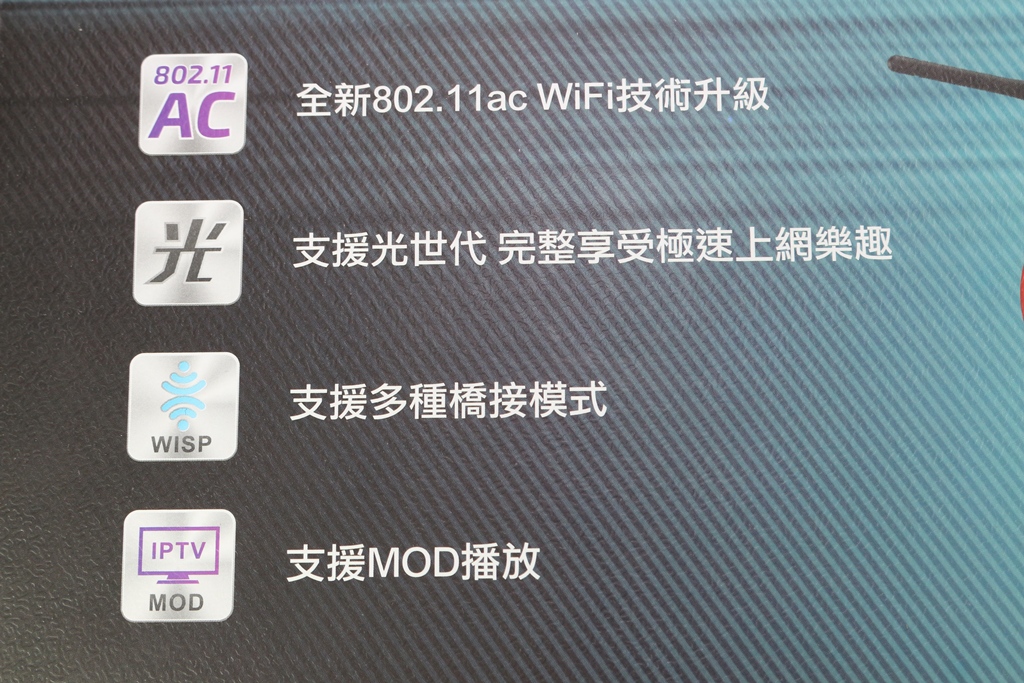
▼netis WF2780 WiFi为867+300Mbps高速无线上网,有线网路为Giga极速之源光世代,提供六组SSID可使用,并内建了多国语言切换功能

▼产品型号为WF2780

▼包装背面说明产品支援功能、硬体简介与产品特色

▼netis WF2780产品支援功能与硬体简介

▼netis WF2780产品特色介绍、产品资讯与代理商资讯

▼包装侧面说明内容物与特色功能

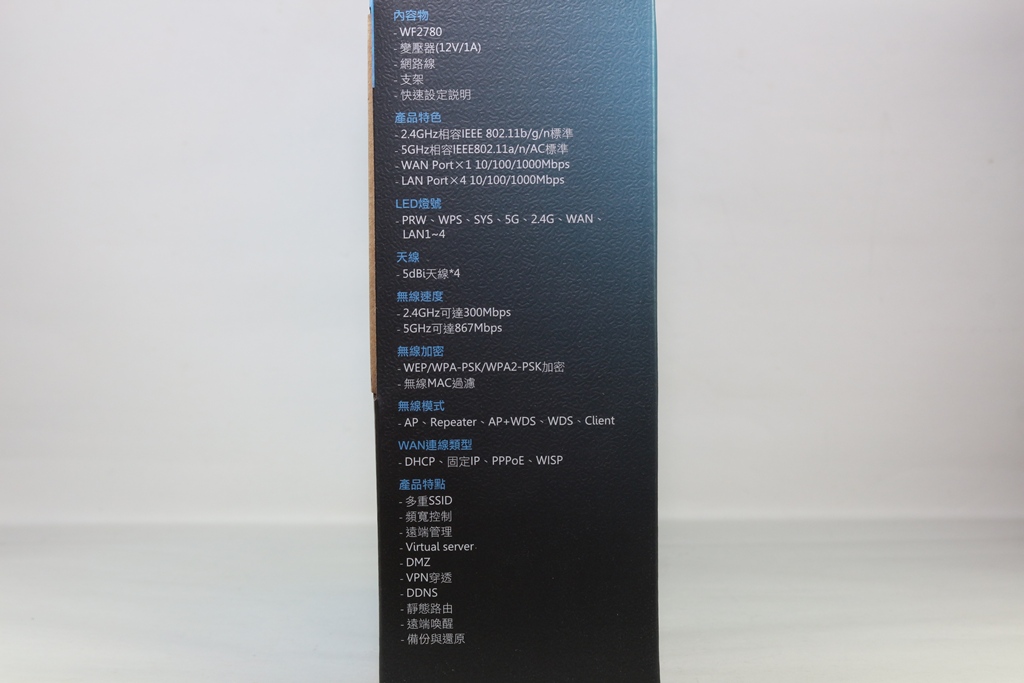
▼包装另一侧说明I/O功能


▼包装上下侧为netis Logo、使用注意事项


▼配件部分:快速安装手册、注册产品说明、底座、变压器与网路线,变压器为12V/1A


▼底座使用与安装方便,底部有做防滑设计


▼netis WF2780本体一览,本体采用黑色设计,四支天线可依照使用者使用需求做调整,正面有大面积的散热开口,可让机器本体有不错的散热,提高机器稳定度


▼netis Logo与产品型号


▼前方为指示灯号,有线网路灯号、WiFi灯号、电源灯号…等


▼后方为I/O部分,分别为LAN、Default、WAN、电源与WPS


▼天线部分为角度可调整设计,使用者可依照使用环境做调整


▼顶部有散热开口提高散热效果

▼背面有壁挂开孔与产品相关资讯


▼中间贴有产品型号、序号、MAC、SSID…等相关资讯

▼底部可安装底座,做直立式摆放

▼netis WF2780安装底部一览





 netis WF2780基本设定介绍
netis WF2780基本设定介绍netis WF2780有一个很方便的功能就是IP自动侦测,预设IP是192.168.1.1,若遇到IP冲突时会自动跳为192.168.0.1,或是使用者可直接输入netis.cc也可进入设定页面
▼快速设定部分直接可看到有线网路设定与WiFi设定,有线网路部分则必须要按照网路连线方式做选择,有DHCP、固定IP与PPPoE,网路则可以直接设定SSID与密码

▼语言部份有多国语言可快速切换


以上是快速设定,完成以上几个简单设定步骤,没有其他需求的使用这基本上就可以开始使用这台路由器了!!设定非常简单!!不到5分钟可以轻松搞定难搞的网路设定
接下来进入到进阶设定部分
▼系统状态:可看到目前路由器内的有线网路与无线网路的状态

▼网路设定-网际网路设定:设定WAN连线方式,可选择DHCP、PPPoE与固定IP…等方式,另外无线网路则可以直接做桥接设定



▼网路设定-区域网路设定:可设定区域网路与DHPC IP范围,并可看到目前DHCP使用列表

▼网路设定-IPTV设定:若有使用IPTV(MOD)则可以选择连线方式,WF2780提供最多两port可当作IPTV(MOD)使用

▼网路设定-IP保留设定:可设定保留的IP位置,还可指定MAC位置,如有NAS要设定固定的DHCP IP可以用此方法来保留

▼网路设定-工作模式设定:可设定工作模式为路由或桥接模式


▼无线网路2.4G-无线网路设定:可设定2.4G 无线网路SSID、加密方式、密码、频道宽度与绑定

▼无线网路2.4G-无线MAC过滤:可设定MAC过滤黑名单与白名单

▼无线网路2.4G-WPS设定:可设定WiFi WPS功能是否开启

▼无线网路2.4G-多重SSID:可设定另外三组2.4G无线网路SSID,并可设定网路权限与加密方式




▼无线网路2.4G-无线网路进阶设定:可设定无线网路各种功能开启与否,还可设定传输功率(讯号强度)

▼无线网路2.4G-连线列表:可看到无线网路目前连线列表

▼无线网路5G-无线网路设定:可设定5G 无线网路SSID、加密方式、密码、频道宽度与绑定

▼无线网路5G-无线MAC过滤:可设定MAC过滤黑名单与白名单

▼无线网路5G-WPS设定:可设定WiFi WPS功能是否开启

▼无线网路5G-多重SSID:可设定另外三组5G无线网路SSID,并可设定网路权限与加密方式




▼无线网路5G-无线网路进阶设定:可设定无线网路各种功能开启与否,还可设定传输功率(讯号强度)

▼无线网路5G-连线列表:可看到无线网路目前连线列表

▼频宽管理:可设定上传与下载频宽设定,并可查看目前已设定的规则列表

▼通讯埠转发-虚拟伺服器:可设定虚拟伺服器相关设定

▼通讯埠转发-DMZ:可设定DMZ相关设定

▼通讯埠转发-UPnP:可设定UPnP功能是否开启

▼通讯埠转发-通讯埠触发:可设定通讯埠触发规则

▼通讯埠转发-FTP通讯埠触发:可设定FTP通讯埠触发

▼存取控制-IP位置过滤:可设定IP过滤规则,还可设定规则重覆时间

▼存取控制-MAC位置过滤:可设定MAC过滤规则,还可设定规则重覆时间

▼存取控制-网域名称过滤:可设定网域名称过滤规则,还可设定规则重覆时间

▼DDNS:可设定DDNS相关设定

▼进阶设定-IGMP:可设定是否开启IGMP功能

▼进阶设定-VPN:可设定是否让VPN封包通过

▼进阶设定-远端唤醒:可设定远端唤醒主机MAC

▼进阶设定-ARP列表:查看目前已连线的装置IP与MAC

▼进阶设定-固定路由:可设定固定路由规则

▼进阶设定-连接埠设定:可设定WAN连接埠模式

▼进阶设定-埠镜像:可设定埠镜像功能是否开启与镜像设定

▼系统工具-韧体升级:可升级路由器内的韧体

▼系统工具-备份与还原:可备份与还原设定档案

▼系统工具-网路诊断:可Ping与Tracert网域名称或IP

▼系统工具-远端管理:可设定是否开启远端管理

▼系统工具-时间设定:可手动设定或自动更新时间

▼系统工具-管理密码:管理与设定登入路由器密码

▼系统工具-统计资料:可查看路由器运作时间与流量统计

▼系统工具-系统记录档:可查看系统纪录事件

▼系统工具-重新开机:可直接将路由器做重新开机

▼系统工具-恢复原厂预设值:可直接将路由器设定恢复到原厂预设设定

 效能测试
效能测试效能测试分成两部分,一个部分是有线网路(Giga Lan)对传测试效能,另一部分是经由NETGEAR A6210 USB无线网卡与有线网路的传输效能
测试电脑一(测试操作端)
CPU:Intel i7-4770
RAM:Kingston HyperX BEAST DDR3-2400 8G*4
MB:msi Z97 Gaming 5
LAN Chip: Intel I219V
Storage: Kingston M.2 SATA G2 240GB
PSU:Steventeam V-Force 750W
Cooler:CoolerMaster N620
OS:Microsoft Windows 7 64Bit 旗舰版
测试电脑二(测试资料分享端)
CPU: Intel i7-6700K @ 4.8GHz
Cooler: RAIJINTEK TRITON 360
MB: ASRock Z170 OC Formula
LAN Chip:Killer E2200
RAM: GeIL DRAGON RAM DDR4 16GB kit (8G*2)
Storage: Kingston M.2 SATA G2 240GB
PSU: FSP Everest 650W
OS: Windows 10 64 Bit专业版
USB WiFi Adapter:NETGEAR A6210 WiFi USB Adapter
有线网路部分测试由测试电脑二开启资料夹共享从测试电脑一连线并做测试,现在就来看看netis WF2780的传输效能
▼AJA System Test读取:111MB/s 写入:110MB/s

▼ATTO Disk Benchmark 读取:117.907MB/s 写入:117.391MB/s

▼Crystal Disk Mark 读取:109.9MB/s 写入:110.7MB/s

▼TxBench 读取:117.875MB/s 写入:117.296MB/s

▼LAN Performance Test
200MB 读取:921.087Mbps 写入:802.141Mbps
2GB读取:916.033Mbps 写入:849.326Mbps

▼NAS Performance Tester
15MB 读取:115.74MB/s写入:112.10MB/s
400MB读取:117.79MB/s 写入:117.11MB/s

无线网路部分
搭配A6210 WiFi USB Adapter测试
▼AJA System Test 读取:31MB/s 写入:34MB/s

▼ATTO Disk Benchmark 读取:32.577MB/s 写入:31.655MB/s

▼Crystal Disk Mark 读取:34.19MB/s 写入:10.22MB/s

▼TxBench 读取:34.017MB/s 写入:12.905MB/s

▼LAN Performance Test
200MB 读取:251.920Mbps 写入:140.580Mbps
2GB读取:239.325Mbps 写入:220.928Mbps

▼NAS Performance Tester
15MB 读取:28.65MB/s写入:13.41MB/s
400MB读取:31.52MB/s 写入:13.11MB/s

 应用介绍四组SSID区隔网域
应用介绍四组SSID区隔网域如果使用者需要多个WiFi网域的时候,则可以利用netis WF2780无线路由器设定四个SSID来区隔网域,设定也是相当容易的喔!!
▼在未设定前2.4GHz与5GHz只有一组SSID在运作

▼进入无线网路内的多重SSID设定,设定好三组SSID与密码后且还可设定是否连线区域网路,这样就大功告成!!


▼设定完成后即可看到刚刚设定的2.4GHz与5GHz各三组SSID与原始的SSID总共有八组SSID可以连线
 网路中继与桥接
网路中继与桥接当家中原有一台路由器,但WiFi讯号有死角时,则可以利用netis WF2780无线路由器当作中继站来使用,另外也可轻松设定成桥接模式,重点是设定相当简单!!
▼进入网路设定将连线模式设定为无线网路,无线网路有2.4GHz或5GHz可以选择


▼需选择原有的WiFi讯号

▼设定原有的WiFi讯号密码

▼设定完毕后到系统状态可以看到WAN部分是WISP 2.4G-Dynamic IP且已连线成功

▼若要设定成桥接模式,则再到网路设定中的工作模式设定为桥接即可完成

g]
 距离与讯号强度测试
距离与讯号强度测试路由器讯号强度与连线距离有直接关系,5~6米基本款距离就不需再多做测试,这次测试两种距离,8米与10米,8米部分穿过3面钢筋水泥墙壁(墙壁厚度约13公分),10米部分穿过4面钢筋水泥墙壁(墙壁厚度约13公分),现在就来看看netis WF2780的表现
▼8米测试结果 2.4GHz平均讯号强度:97.4;5GHz平均讯号强度:92.0,2.4GHz与5GHz表现都相当强悍,讯号强度还可以维持在90以上的水准

▼10米测试结果 2.4GHz平均讯号强度:88.8;5GHz平均讯号强度:78.3,2.4GHz部分表现依然不错,讯号强度维持在88以上的水准,5GHz部分稍微有衰减,不过讯号品质维持在78上下的水准

 总结
总结netis WF2780 AC1200双频Gigabit无线分享器整体表现还不错,在讯号涵盖率上有着优质的表现,很多分享器在5GHz部分讯号强度会衰减很严重,不过netis WF2780虽有衰减但是在可以接受的范围内;在设定上可以说是相当容易上手,就算是新手也是可以在短短的5分钟内迅速将网路设定完毕,进阶的使用者可以进入到进阶模式做更细部的设定,操作介面同样相当人性化;在应用上多组SSID(共六组)、无线网路中继与桥接…等,功能相当齐全;价格部分相当漂亮网路通路约NT$1539元,保固部分提供三年保固一年换新,服务部分由塔米欧提供服务并有0800免费服务专线,想找一款价格超亲民且讯号表现优异的802.11ac无线分享器,相信netis WF2780是个相当不错的口袋名单。












